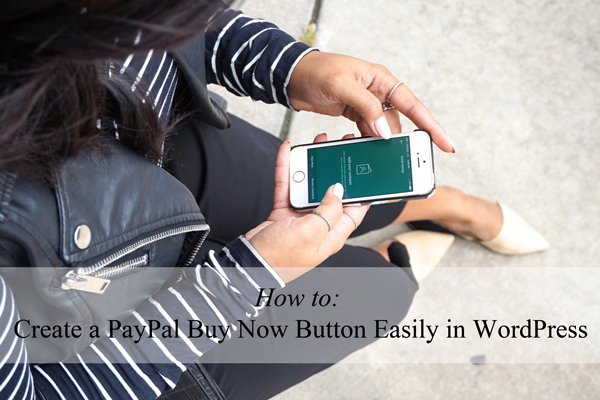
If you’ve heard of fancy eCommerce solutions, you may have also heard of the cost associated with them. While many of the well-known eCommerce solutions are ideal for those wishing to sell multiple products, stay on top of inventory and track sales, for others wishing to only sell a few items, a simple PayPal ‘Buy Now’ button is all that they need.
Whether you are looking to collect a donation on the sidebar of your website, or to sell one or two products or services, a PayPal Buy Now button will have you covered. In this tutorial we will take a look at how a WordPress plugin can be used to create PayPal Buy Now buttons easily.
What is a PayPal Buy Now Button?
A buy now button can be used to sell physical products or services, and some plugins allow to sell digital products as well.
While there are many different ways around collecting payments for either goods or services on a website, among the simplest is a PayPal Buy Now Button. A Buy Now button allows the customer to directly enter their payment details and purchase an item while bypassing a checkout page. These type of payment methods are commonly seen on websites where the customer would ever only be purchasing one item at any given time.
A PayPal Buy Now button can be created directly from your PayPal account although the simplest and most time effective way to add a payment button to your WordPress website is by using a plugin such as the WP Easy PayPal Payment Accept. The best part about using a plugin is once you have supplied your PayPal address, you will not need to leave your WordPress website to set up more PayPal Buy Now buttons. In fact, the WP Easy PayPal Accept Plugin only requires a PayPal address to start receiving money from your customers.
If you implement a PayPal Buy Now Button, all payments will go directly to your PayPal account. This money can then be transferred to a bank account or spent online. While there is no cost associated with creating a PayPal Buy Now button, PayPal charges a per transaction based fee which you can read more about here.
Below you can see an example ‘Buy Now’ button created using the WP Easy PayPal Payment Accept Plugin:
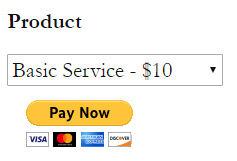
What is the Difference Between a ‘Buy Now’ Button and an ‘Add to Cart’ Button?
While the difference between a Buy Now button and an Add to Cart button may seem apparent to those familiar with eCommerce solutions, others new to the WordPress platform may be less informed. A Buy Now button is used on a website where one primary item or service is offered. This differs to an Add to Cart button which is used when the merchant hopes that the customer will add a number of items to the cart prior to viewing their cart and checking out. If you have landed on this documentation and you have realized that you will be needing a complete eCommerce solution that allows for a shopping cart please view our following solutions:
If you cannot decide whether to use a ‘Buy Now’ button or an ‘Add to Cart’ button on your website, consider if you customers will be immediately checking out with the item or if your customers will be shopping around and checking out with a number of items. In short, a ‘Buy Now’ button is an express 1 item checkout.
What Websites Use PayPal Buy Now Buttons?
If we generalize the type of websites that use ‘Buy Now’ buttons over an ‘Add to Cart’ button, they are small scale businesses that have minimal products available or large scale businesses that are known for one particular item. Who would have guessed some big name brands began with a simple ‘Buy Now’ button.
A Buy Now button is suitable for those that:
- Have one item on offer
- Have a number of items although a customer would only ever purchase 1 type
- Wish to sell a product or service directly from a blog post
- Intend on selling an item from the website sidebar
Effective Places to Position a ‘Buy Now’ Button
Of course the price of the product or service you are offering plays a role in whether the visitor proceeds to checkout or not, the positioning of the button may also see you achieving a greater or fewer number of sales. Many of the PayPal plugins designed to produce ‘Buy Now’ buttons allow you to add a shortcode or widget basically anywhere on your website. The beauty of using a shortcode means that the options of placement are endless. If you want to use a ‘Buy Now’ button effectively on your website, our tech tips are as followed.
Placement of an Effective Buy Now Button
Within a Blog Post
If you have a following of readers who are interested in you and what you blog about, advertising from a blog page can increase the likely hood of them clicking the ‘Buy Now’ button especially if they have just read an entire blog page about the product/service you are selling or about something within a similar category.
On Your Website’s Sidebar
Placing a ‘Buy Now’ button on your website’s main sidebar is effective as it is constantly visible to someone browsing your website. If the product or service relates to your website, you may see regular sales.
Within the About Page of Your Website
Many visitors to the site will want to know ‘who you are’. If your product relates to you directly, the about page is an ideal place to push for a sale.
On Your Website’s Landing Page
The landing page for a product is ideal to place a ‘Buy Now’ button. Those coming to this page have shown interest in the product and are therefor most likely looking for a way that they can purchase it.
On Your Website Homepage
If you have visited a website recently you may have noticed ‘Buy Now’ buttons even within the homepage slider. This is slightly sneaking but proves to be effective. The customer only need to look up your URL and straight away they will see an option to purchase your product.
When displaying ‘Buy Now’ buttons on your website think about the flow of customers coming to your website. While having a number of ‘Buy Now’ buttons across the entity of the website ensures you miss no potential sales, you also will need to be careful that you do not portray a spam website.
PayPal Buy Now Buttons for WordPress
If you run a WordPress website the good news is you have a platter of PayPal buy now button plugins to choose from. When selecting an eCommerce software to install and activate, and for that matter any software be vigilant, read the reviews and ensure it has been maintained. We recommend where possible, downloading a free WordPress plugin directly from WordPress.Org rather than a third party website. Always steer clear of plugins that have not been updated for over a year.
Top PayPal Buy Now Buttons for WordPress:
If you are looking to sell a basic item from your WordPress website, installing and activating one of the following free plugins will allow you to do so:
- WP Easy PayPal Payment Accept (Tips and Tricks HQ)
- PayPal for Digital Goods (Tips and Tricks HQ)
- PayPal Buy Now Button
- Quick PayPal Payments
- WordPress PayPal
Top ‘Buy Now’ PayPal Donation Buttons for WordPress:
Are you looking to collect donations for a cause on your WordPress website? We’ve compiled some of the most popular PayPal Donation plugins for WordPress below:
- PayPal Donations (Tips and Tricks HQ)
- Easy PayPal Donation
- Recurring PayPal Donations
The Tips and Tricks HQ solutions; WP Easy PayPal Payment Accept Plugin and the PayPal Donations Plugin currently stand as the top WordPress plugins with the highest number of active installations within their respective categories.
Which ‘Buy Now’ Style Plugin Should I Use on my Website?
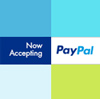
PayPal Payment Accept 
PayPal Donations 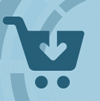
PayPal for Digital Goods
If you have a WordPress website and you wish to collect money via the PayPal payment gateway, view the table below to see which of the Tips and Tricks HQ plugins will be the best fit for your website.
| Feature | PayPal Payment Accept | PayPal Donations | PayPal for Digital Goods |
| Uses the PayPal Payments Gateway to Process Transactions | ✔ | ✔ | ✔ |
| Free WordPress.Org Plugin | ✔ | ✔ | ✔ |
| Requires a PayPal Merchant Account | ✔ | ✔ | ✔ |
| Allows for Donations | ✔ | ✔ | – |
| Allows for a Return URL | ✔ | ✔ | – |
| Button Shortcode | ✔ | ✔ | ✔ |
| Allows for a User Specified Amount | ✔ | ✔ | – |
| Allows for Custom Payment Button Image | ✔ | ✔ | – |
| Allows for Tax Collection | ✔ | – | – |
| Allows for Alterations to Button Text | ✔ | – | ✔ |
| Allows for Sale of Digital Items | – | – | ✔ |
How Can I Create a Buy Now Button in WordPress?
If you have set up a WordPress website, perhaps you are a keen blogger and you’ve decided to start to monetize your website, you may want to sell a trending item or your own work such as a book using a buy now button. While you can create a number of different payment gateway ‘buy now’ buttons, below we will look at the simple steps involved in adding a PayPal ‘Buy Now’ button to a WordPress website to sell a physical product to potential customers. Using this plugin and requiring an email address allows you to also offer a digital product although you would need to send this through manually.
Video Tutorial:
Written Tutorial: Adding a Buy Now Button to a WordPress Website
Step 1) Install and Activate the Buy Now Button Plugin
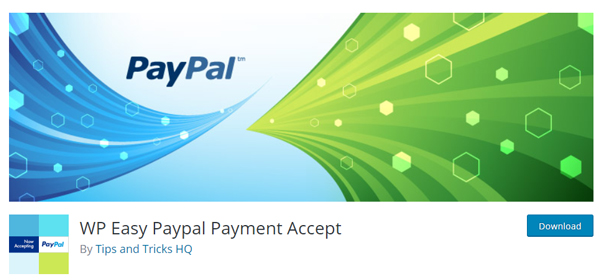
Before we go ahead and configure our product and add a ‘Buy Now’ button to the front end of our WordPress website, we will need to install the free Tips and Tricks HQ plugin. Even if you have no developer knowledge, the good news is you’ll be able to add a buy now button to your website.
- Download, install and activate the ‘WP Easy PayPal Payment Accept‘ plugin directly from WordPress.Org.
- If the plugin has been activated successfully you will see a ‘WP PayPal Payment‘ menu under the WordPress ‘Settings‘ menu.
Step 2) Configure Your Product/Service that You Wish to Sell Customers
Now that we have activated the PayPal Buy Now Button plugin, it is time to configure our product or service. Using this plugin we can either sell a physical item or request a donation in return for an item or service.
- Click on the ‘WP PayPal Payment‘ menu underneath the WordPress ‘Settings‘ menu.
- It is here you can configure your product or service you have for sale. Below you can find out the fields available to edit/alter for your product/service:
- Edit the Widget Title.
- Enter Your PayPal Email Address.
- Choose the Currency of Item.
- Choose a Payment Subject.
- List Your Payment Options and Prices.
- Mark the Checkbox to ‘Show Other Amount’ to Allow Customer to Decide the Price.
- Mark the Reference Checkbox and Enter a Reference Text to Ask the Customer for Additional Information.
- Enter a Return URL (Thank You Page).
- Enter a Cancel URL.
- Choose Between the Pay Now or Donate Button.
- Click the ‘Update Options‘ button.
- You have now configured a product or service.
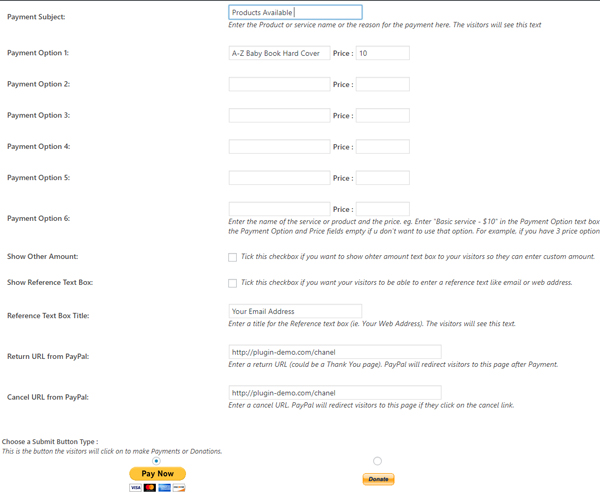
Step 3) Add the Product Buy Now Button to Your WordPress Website
Now that the product details have been configured it is time to add a buy now button to either a post or a page on your WordPress website.
Adding a Buy Now Button to a WordPress Post or Page
- At the top of the ‘Accept PayPal Payment Settings’ page, you will see a shortcode ([wp_paypal_payment]).
- Copy the shortcode and add it to any post or page to display your buy now button.
- Save the post/page.
- Customers will now be able to purchase the item or donate depending on what you have set up.
Adding a Buy Now Button to Your WordPress Sidebar (Widget)
Using the ‘WP Easy PayPal Payment Accept‘ plugin, a buy now button widget is available. You can add this to any of your site’s sidebars from the ‘Widgets‘ menu.
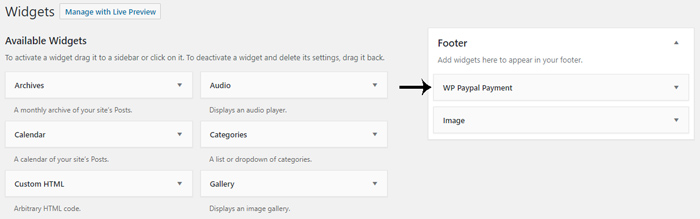
- Click on the ‘Appearance‘ menu and then on ‘Widgets‘.
- You will see a widget titled ‘WP PayPal Payment‘.
- Drag and drop this widget to the desired location.
- View the widget from the front end of your website.
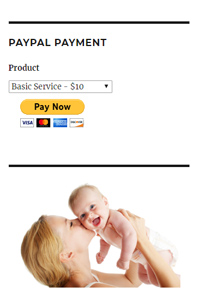
If you believe the ‘WP Easy PayPal Payment Accept’ plugin will be the right fit for your website, you can view more details here.
Leave a Reply