This is a follow up article for the how do I create a successful blog series that we have been publishing on this site to help users get started and create a successful blog.
Many WordPress bloggers like to be the original sharer of their newly posted content. They may share it to Facebook or any other social site like Twitter. What they essentially do is write their blog post, and then share the content on the Facebook page that was created specific for their web site. This, for the most part is a manual process. While it my be outsourced, there is a better and simpler way that is free.
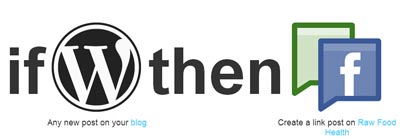
Automation in online marketing can be a negative thing, but there are some reasonable means for automation that don’t include spamming or any non-white hat approach to marketing. Auto sharing of content can be one such example.
While we are talking about linking our WordPress blog to Facebook in this post, this approach can be used to also share content to Twitter, Google+, LinkedIn and others. Sure, there are already ways to share content to Twitter automatically, but for the most part we haven’t been able to do that for Facebook or Google+.
Introducing ‘If This Then That’ – Creating Recipes to Automate Tasks
If This Then That or IFTTT (pronounced like ‘gift’ wihtout the ‘g’) is a web site that allows you to create ‘recipes’ using specific ‘channels.’ I will provide several examples of the different parts to recipes below and then follow with the exact steps for creating one to link WordPress to Facebook.
First, let’s define the elements of the recipe. Like I mentioned there are channels. Examples from the growing list of channels include Facebook, Evernote, Email, Weather, LinkedIn, Craigslist, DropBox, Delicious, Flickr, RSS, Google Calendar, Stocks, Twitter, WordPress, YouTube, and more. There are currently 65 channels to choose from.
Then we have Triggers. Triggers are the actions that take place on the various channels (not all triggers have channels though). Examples of triggers include:
"I am tagged in a picture on Facebook." "The time is 9:10 AM Eastern Standard Time." "I received an email with an attachment." "It has started to rain in my city." "I posted a new article to my WordPress blog." "A new post that matches the query 'XXXXXXXXXX' is posted to such and such RSS feed." "The Detroit Red Wings won tonight's game."
Now, Actions are part of the recipe that indicates what is done after a certain trigger. Just like triggers, many but not all, channels have ‘actions’ associated with them. Examples of exactions include:
"Send me a text message." "Call my phone." "Create a status message on my Facebook profile." "Create a photo update to my Facebook page." "Save the file to my Google Drive (or DropBox) account." "Add an entry to my Google Calendar." "Turn off the lights in my home." (this one uses Philips Hue to control your lighting)
You get the idea. Between the sample triggers and actions you can probably see how connecting a WordPress blog (or any blog or site with an RSS feed for that matter) to a Facebook profile or page is actually quite an easy task in comparison to a lot of the other things that can be done. Like, you can have your kitchen light turned on each time the Detroit Tigers win a baseball game. Why would you? I don’t know, but you can.
Now, each channel will have Ingredients. These are the values that can be extracted from a trigger and/or added to an action. Ingredients are best illustrated with an example.
For a given email, you may look at the “subject” line to match it with a certain value before applying an action. Subject is an ingredient. Others for “Email” include: attachment, body, sender’s address, receive date, etc.
Putting it all together, a recipe = if trigger, then action. This of course means that you will need to supply IFTTT with the “keys” to your social (etc) accounts to automate certain aspects of your life. If that is something that you are prepared to do then you can market online (and do other things) very efficiently.
Create Your First Recipe on IFTTT
Let’s walk through the entire process for creating a recipe on IFTTT. For this example I will automate the task of sharing a new post from my WordPress blog to my Facebook page.
1) Create an account at ifttt.com.
2) Click on the My Recipes menu item across the top (far left menu option).
3) Click the Create a Recipe button.
4) Click the hyperlinked word “this” in the if-this-then-that statment to add the “trigger.”
5) Choose a “trigger.” In this case we will pick WordPress. If it is not already activated, click the Activate button as well. Note: Both self-hosted blogs (version 3.x) and WordPress.com blogs will work with the IFTTT WordPress Channel.
6) Enter the URL, username, and password for your WordPress blog.
7) Click Activate. Click Done. Click Continue to the next step.
8) Once the WordPress channel is activated, you have two options for the “trigger.” You can choose between: “this trigger fires every time you publish a new post,” and “this trigger fires every time you publish a new post with a specific tag or in a specific category.”
For this example, I chose the first option since I want all posts added to my Facebook page.
9) There is nothing specific to add in this step (like there would be for specific categories or tags), so just click the Create Trigger button.
10) Now, click the hyperlinked word “that” in the if-this-then-that statment to add the “action.”
11) Choose Facebook Pages (be sure it’s “Pages” and not “Facebook” unless you want it to go on your personal timeline) as the Action Channel.
12) Login to your the Facebook account that controls your Facebook page in a separate window.
13) Click the Activate button.
14) Click OK providing you are OK with giving IFTTT access to all that is displayed. Click OK 2 more times (assuming again that you agree with granting further access).
15) Click the Done button. Click Continue to the next step.
16) Next you have the option of placing a new plain text status message, creating a link post, or adding a photo to an album. In this example I will be choosing the option: Create a link post.
17) For this action you will be creating a Link URL and Message for the link post on your Facebook page. You will be choosing from various WordPress “ingredients” which include: Post URL (use this for Link URL), Post Title (perfect for the “Message” field), Post Content (may work for “Message”), First Image URL, Tags and Categories, and Post Date. Plus of course you can add your own text. You can also leave the “message” part blank as Facebook will automatically pull in some values from the blog post (namely title, image and description).
18) Click the Create Action button.
19) You then add a description so that you can know what it’s about when looking through all your recipes later. You will also have the option to share the recipe idea publicly. You can include hash tags to allow the recipe to be found more easily. I think this step really is more for companies/web sites creating recipes to help with some promotion for their channels (or their sites attached to the RSS channel).
20) Click the Create Recipe button.
Using OpenGraph Tags When Sharing Content to Facebook
When sharing a link to Facebook, whether manually or automatically (as described above), Facebook will pull in certain elements from the page associated with the link. There will be a title, image, and content snippet. In many cases, Facebook makes the best guess as to what to include for those three elements.
The title is easy and usually accurate. The image may end up being the logo or an image from an advertisement on the page and may not be relevant to the post at all. The description is often just a snippet from the page and will work in a lot of cases (but not always) but sometimes it is better to control that value as well. OpenGraph tags allow you to do that.
Some SEO plugins (Yoast’s All In One WordPress SEO plugin for example) can be used to create extra fields in the add/edit post/page screens in WordPress allowing you to customize those values, so that Facebook doesn’t have to guess on what to use.
There is a meta element with the propertly value of “og:title” that could be placed within the “head” tags of the HTML to indicate the title to use when sharing content to Facebook. “og:description” is used for the content snippet, and “og:image” tells Facebook what to use as the image for the post.
It’s often easiest to use a plugin for WordPress unless you are comfortable creating custom functions in that environment. The process if beyond the scope of this article but it essentially involves adding new meta boxes to a post or page edit screen, and injecting the values from that content onto it’s appropriate single post page.
There are other values that can be included for the OpenGraph, like ones to represent the site name, post URL, content type, etc, but the title, image, and description are the main three.
Here’s how they might look within the HTML source of a web page:
<head> <meta property="og:title" content="Post title used on Facebook" /> <meta property='og:image' content='http://path.to/image.jpg'/> <meta name="description" content="Description of content that is displayed on Facebook."/> </head>
This is exactly what I was looking for! Thank you for the step by step instructions. I really appreciate it!
Hi,
Thank you for this step by step information to create a good link. I am going to create an account in IFTTT for my blog.
Thank you,
Rick.Ed