The Authorize.net ARB (Automated Recurring Billing) lets your customers pay for a subscription/recurring payment without leaving your site (onsite checkout).
You will however need to have SSL certificate installed on your site (it is a requirement from the payment gateway).
Do the following to use ARB with the Payment Gateway Bundle plugin.
Step 1: Before you can use ARB, you will need to configure some Authorize.net AIM (Advanced Integration Method) specific settings in the plugin. Follow the setup instruction from the following link to complete the authorize.net merchant specific setup:
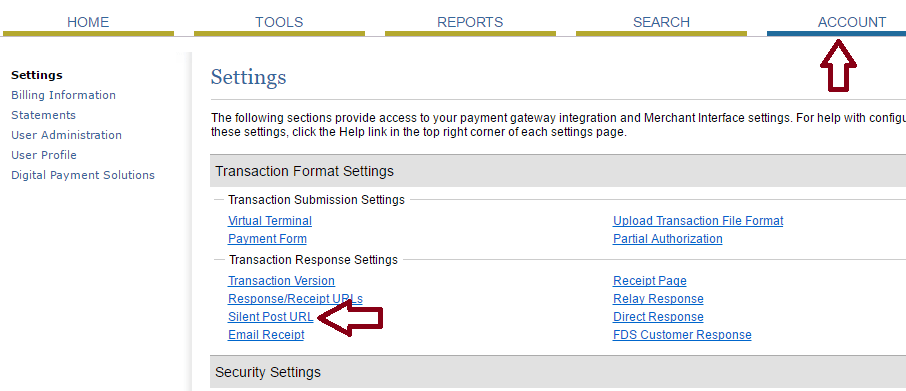
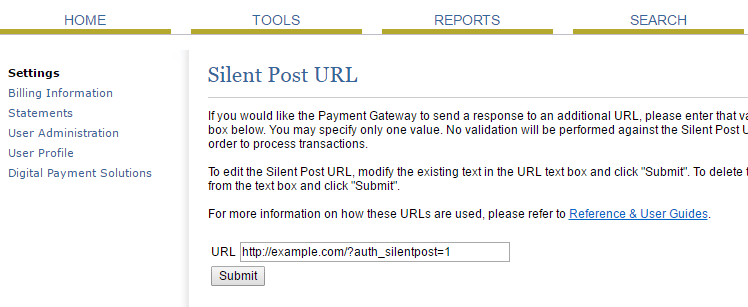
[wp_pg_eStore_subscription_button id="1" gateway="auth_arb"]
Important Notes
Authorize.net ARB doesn’t offer the same level of flexibility that PayPal does when it comes to creating a subscription/recurring payment. ARB has lots of restrictions for recurring payment which we have to abide by in our plugin.
- 1. ARB doesn’t have any option to set a different “trial period†(e.g. 7 days) from the one specified in the “Recurring Billing Cycle†(example, 1 month). So “Trial Billing Period†will always follow the values specified in the “Recurring Billing Cycle†(under Subscription/Recurring Payment settings section). Basically you can’t set a different period for trial and recurring. For example: Trial Period: 10 days, Recurring Period: 30 days won’t work. If you set Recurring Period: 30 days, Trial Period will also have to be 30 days. Please note that you will only need to worry about this option if you choose to offer a trial.
- 2. “Recurring Billing Cycle†cannot be more than 1 year or less than 7 days (as ARB only support a Subscription Length of 7-365 days or 1-12 months). The term “Recurring Billing Cycle” refers to how often it will be charged. For example: once every 7 days, once every month (30 days), once every year (365 days). Here, 7 days is the minimum value that ARB accepts and you can set it up to a year (365 days).
- 3. A Once off payment doesn’t apply on ARB. So entering -1 in the “Recurring Billing Count†field will not work.
- 4. “Reattempt on failure†option is not applicable for Authorize.not ARB since it doesn’t send any notification when the subscription is rebilled or a payment fails. They do claim that they have a silent post feature to notify a remote script when a particular event occurs on their site. But it doesn’t seem to work and they don’t have any official documentation on it either.
- 5. A free trial can be offered by specifying “0†in the “Trial Billing Amount†field. For example - If you set Trial: 0.00 for 1 Month and Recurring: 5.00 for 1 Month, Authorize.net will not charge any initial amount when the user subscribes. When one month runs out it will charge 5.00 (recurring) and will keep doing it every month unless you limit the number of occurrences (By specifying a value in the “Recurring Billing Count” field).
- 6. If you are using a trial amount then the number of occurrences/installments (Recurring Billing Count) need to include the trial one too. For example – if you specify “4” in the “Recurring Billing Count” field then ARB will charge 1 count as the trial and 3 count as the actual recurring subscription. That means Authorize.net will charge the initial amount (trial amount) and rebill 3 more times (recurring amount). If you don’t have any trial then it will charge the initial amount (recurring amount) and rebill 3 more times (recurring amount).
Here is a screenshot of how the eStore subscription settings section looks like:
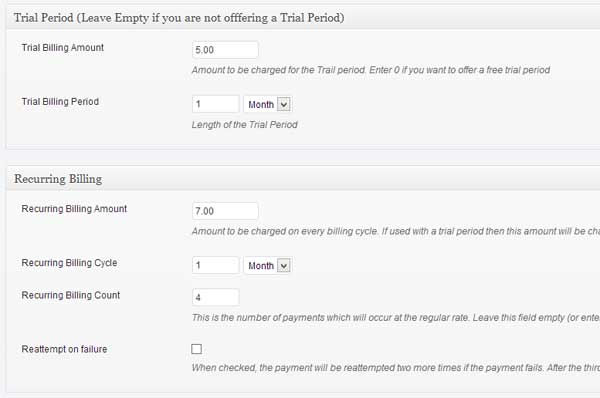
Frequently Asked Questions
1. Do I have to have the Authorize.net ARB service for this to work?
– yes, because it uses the Authorize.net ARB (Automated Recurring Billing) api
2. Can I use both PayPal and Authorize.net at the checkout and they can choose which option that they want?
-Â Subscription buttons work like “Buy Now” buttons. Once you click it takes you to the checkout page. So the users don’t get to select any checkout method. They click on a button and it takes them to a page where they make the payment using their credit card.
Note: We provide technical support for our premium plugins via our customer only support forum