After you install the WP Payment Gateway Bundle plugin you will need to configure some eWAY specific settings in the plugin and in your eWAY merchant profile account. You can find the eWAY specific settings under the “Gateway Settings†tab when you go to the payment gateway bundle plugin’s settings menu. The following screenshot shows how you can access the settings page of this plugin:
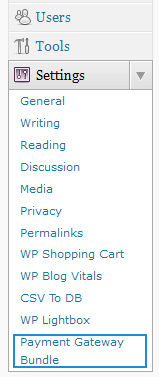
Payment Gateway Bundle Plugin Settings
In order to complete the eWAY profile settings simply follow the steps outlined below so after a payment, eWAY can send payment notification to the plugin for post payment processing.
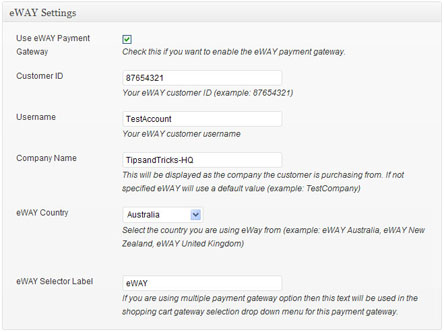
eWAY Settings Menu
Step 1: Check the “Use eWAY Payment Gateway†option from the eWAY Settings section.
Step 2: Enter your eWAY Customer ID
Step 3: Enter your eWAY username
Step 4: Enter a Company Name (optional)
Step 5: Select the country you are using eWAY from.
Step 6: Enter a selector Label for eWAY (This text will be displayed in the select box if a customer chooses eWAY for checkout)
Step 7: Hit the “Update†button at the bottom to save the settings and now you are ready to use eWAY with the WP Payment Gateway Bundle Plugin.
Note: We provide technical support for our premium plugins via our customer only support forum