The following video explains how the shipping cost calculation works in the WordPress Shopping Cart plugin.
Table of Contents
- Shipping Settings Menu
- Option 1) Flat Shipping Charge Per Item
- Option 2) Flat/Fixed Shipping Charge Per Checkout (no matter how many items in the cart)
- Option 3) Giving Shipping Discounts on Flat Shipping Charge Per Checkout
- Option 4) Region Based Shipping Additions
- Option 5) Use PayPal’s Profile Based Shipping
Shipping Settings Menu
The shipping-related settings can be found under the plugin’s Shipping Settings tab.
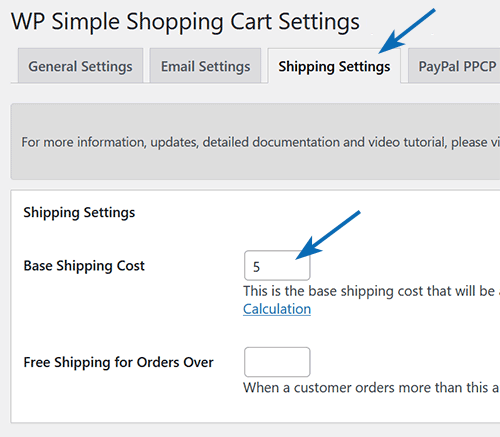
Option 1) Flat Shipping Charge Per Item
If you just want to use flat shipping cost for each item then just put 0 in the “Base Shipping Cost” option and specify the individual shipping cost in the trigger text (shortcode) for each product and you are done. For example, the following shortcode will place a button for a product that charges $2.00 for shipping.
[wp_cart_button name="Test Product" price="10.00" shipping="2.00"]
Option 2) Flat/Fixed Shipping Charge Per Checkout (no matter how many items in the cart)
If you just want to use a fixed shipping cost for the cart no matter how many items are in the cart then you can achieve this by specifying this fixed amount in the base shipping cost. Remember, the base shipping cost is only added to the cart if a product in the cart has individual shipping value specified (this way if a customer buys digital product he doesn’t get charged any shipping). Use an individual shipping value of 0.001 for your physical items which won’t increase the shipping cost but will trigger the base shipping cost to be added as a fixed shipping rate. For example, use the following shortcode:
[wp_cart_button name="Test Product" price="10.00" shipping="0.001"]
Option 3) Giving Shipping Discounts on Flat Shipping Charge Per Checkout
Would you like a more nuanced approach to your shipping cost calculations? By combining a “Base Shipping Cost” with individual product shipping costs, you can offer your customers a more attractive shipping rate.
Here’s how it works: The base shipping cost gets added to the total individual product shipping costs. Let’s say you have two products, each priced at $50, and you wish to charge $10 shipping for each. If someone purchases both products, they’d pay $100 for the products and $20 for shipping, totaling $120. However, this might not be the most cost-effective shipping option since both products are going to the same address in a single package, likely costing around $15 for shipping rather than $20.
So, how can you better manage this?
Implement a base shipping cost of $5 and an individual product shipping cost of $5.
For a customer purchasing both products:
- Individual shipping: $5 (product1) + $5 (product2) = $10
- Total shipping: $10 (from individual products) + $5 (base cost) = $15
For a single product purchase:
- Individual shipping: $5 (product1) = $5
- Total shipping: $5 (from individual product) + $5 (base cost) = $10 (the desired shipping rate for a single product)
By strategically using both the base shipping cost and individual product shipping costs, you can dynamically calculate the optimal shipping price for each transaction.
Option 4) Region Based Shipping Additions
Beyond the basic shipping setup, you also have the option to implement region-based shipping charges. This feature allows you to specify regions you ship to and assign additional shipping costs for each. The specified amount will be added to the total shipping cost. Customers can then select their region from a list, and the corresponding extra charge will be added to the total shipping amount.
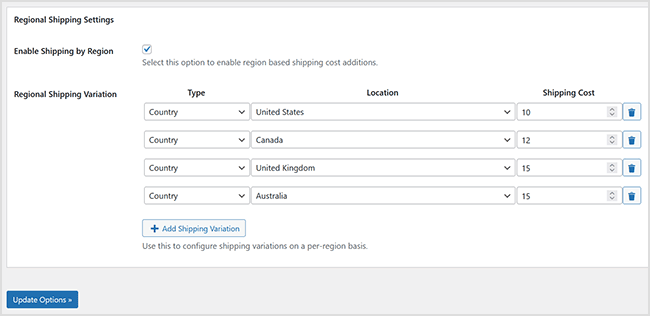
When this option is enabled, the customers will be required to select a region in the cart for total shipping amount calculation.
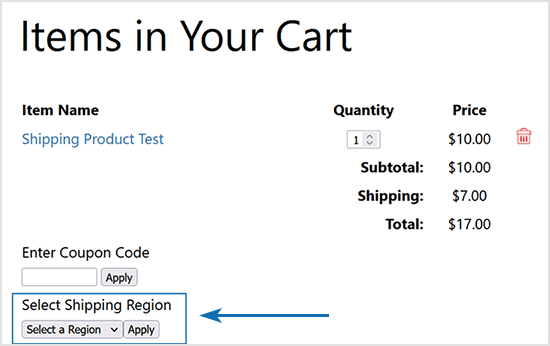
Option 5) Use PayPal’s Profile Based Shipping
Note: This option is offered by PayPal for the standard PayPal checkout option only.
You can also configure the shipping in your PayPal merchant account profile then tell the shopping cart to use your profile based shipping.
Step 1: Check the “Use PayPal Profile Based Shipping” field in the settings menu of this plugin.
Step 2: Configure your PayPal profile based shipping in your PayPal account.
Visit the WordPress Shopping Cart Plugin’s documentation page.
Note: We provide technical support for our premium plugins via our customer only support forum