In this tutorial, I will show you how you can show an image thumbnail of your product in the shopping cart when using the Simple Shopping Cart plugin. The goal is to create a shopping cart that looks like the following example:
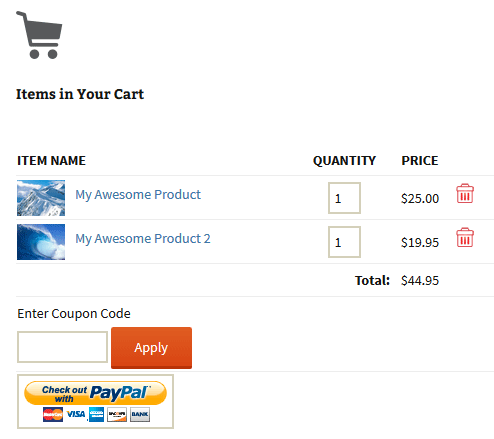
Step 1. Specify the Thumbnail Image URL in the Button Shortcode
Specify your thumbnail image in the add to cart button shortcode using the “thumbnail” parameter. See example below:
[wp_cart_button name="Test Product" price="19.95" thumbnail="http://www.example.com/my-product-image.jpg"]
Step 2. Specify the Show Thumbnail Parameter in the Shopping Cart Shortcode
Add the “show_thumbnail” parameter in your shopping cart shortcode. See example below:
[show_wp_shopping_cart show_thumbnail="1"]
or
[always_show_wp_shopping_cart show_thumbnail="1"]
Now, when your customers add items to the cart, they will see the product image thumbnails that you specified in the add to cart button shortcode.
What If I am Using WP eStore Plugin?
There is a similar feature in the WP eStore plugin also. So you will be able to create a shopping cart with product image thumbnails if you are using that plugin also.
Note: We provide technical support for our premium plugins via our customer only support forum