Express Checkout System
The WordPress Shopping Cart and WP eStore plugins use the express checkout model for a simple and quick checkout process.
Typical online checkouts require customers to work through numerous steps, which involve entering personal, financial and delivery information. The fact is, every step in this often-tedious and frustrating process presents a real risk that your customer will change their mind and abandon the shopping cart.
The express checkout model allows you to fast track your checkout process by tapping into personal, financial and delivery information which existing PayPal customers already have stored with PayPal. Customers can checkout quickly with WP eStore as it requires minimum number of clicks and form filling from your users to perform a checkout (this helps keeping the cart abandonment rate low).
What is (Instant Payment Notification) IPN?
Instant Payment Notification (IPN) is PayPal’s interface for handling real-time purchase confirmation and server-to-server communications. IPN delivers immediate notification and confirmation of PayPal payments you receive and provides status and additional data on pending, cancelled, or failed transactions.
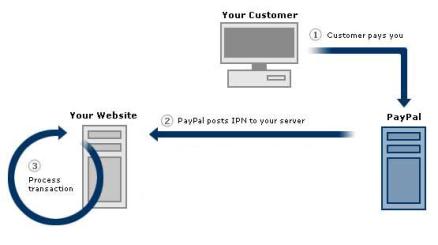
How does the WP eStore Plugin Work?
Most e-Commerce plugins take over your blog by automatically creating all kinds of pages for products and checkout and doesn’t give the ultimate flexibility in how you display a product. I am not saying it doesn’t have it’s usage but what if you wanted to fully design how your product display looks like and where exactly the “Add to Cart” buttons and the “Shopping Cart” appear? What if you wanted to sell something from your blog posts and pages? What if you wanted a shopping cart that integrates nicely into your existing site without having to redesign?
The WP eStore doesn’t create anything for you automatically, instead it gives you the building blocks of an e-Commerce site so you can build it the way you want it to look and function.
After you Add/Configure a product, you can display it in various ways anywhere you like on your WordPress powered site (eg. in the post, page, header, footer, sidebar etc).
You use a special piece of text (shortcodes) in your post or page where you want the product to be displayed. You can tell it to give you a bare “Add to Cart”, “Buy Now” or “Subscription” button on a post or page so you can fully design the product display with images and description yourself.
You can also use a pre-configured product display template to display the product if you don’t like to design the product display. The eStore comes with a few product display templates (You can see some examples here).
Once you have the Buy buttons in place, you can display the shopping cart wherever you like on your site. Again this is done through the use of a special piece of text (shortcode). You can create a “Checkout” page and display the shopping cart there or you can place the shopping cart on the same page where the buttons are or on the sidebar (the choice is yours).
All the WP eStore shortcodes and function references (building blocks of your eCommerce site) can be found here.
WP eStore’s Typical Transaction Cycle
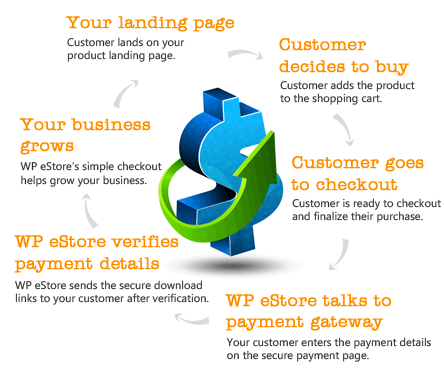
The following block diagram gives an overview of the typical actions involved in a complete transaction cycle. This example uses PayPal as the payment gateway. The same principal applies to any payment gateway checkout via eStore.
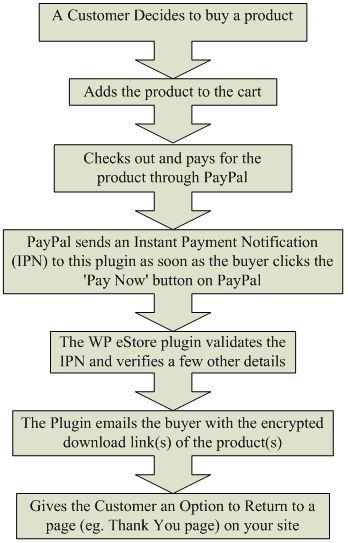
You receive the money in your PayPal account and the buyer gets an encrypted dynamically generated download link for the product in an email.
The Post Payment Verification Process
There are a number of parameters that are verified before the digital product is delivered to the customer. This following diagram explains what happens in the background once a customer makes a payment for a product. This example uses PayPal as the payment gateway. The same principal applies to any payment gateway checkout via eStore.
Post Payment Verification Process
Buyers can pay using a Credit Card or their PayPal account
Buyers don’t have to have a paypal account to be able to pay you. They can pay by credit card too if you have a Premier or Business PayPal account (these are free). PayPal will give your customers the option to pay by credit card if they don’t have a PayPal account. When your customers go to the checkout page on PayPal they will see a line similar to the following that they can click on and use the credit card to pay:
Customer Can Choose to Pay Using a Credit Card
PayPal normally figures out if you have a PayPal account or not from the cookies on your computer. Try deleting all the cookies and hit the checkout button to go to PayPal and it will present you with the option to pay by credit card upfront (similar to the screenshot below).
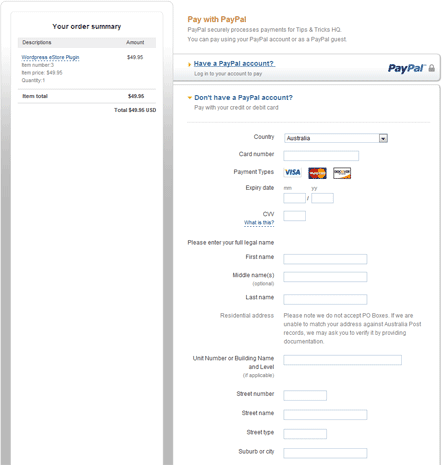
Customer Can Pay via a Credit Card
Note: If you want to use recurring/subscription payment option and would like to accept credit card for the recurring payment then PayPal may require you to add “Enhanced Billing” option to your PayPal merchant account.
How to Collect Special Instructions from the Customer
If you need to collect special instructions from the customer for some customized work on the item you are selling then you can use the “Collect Customer Input” feature of eStore or  instruct your buyer to put it in the “Special instructions to merchant” box on PayPal during checkout. Please note that this option is shown on the “Review your payment” screen
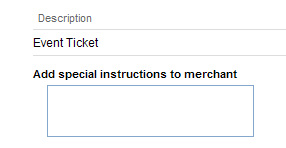
Collecting Special Instruction from the Buyer

Review Payment Screen
Note: We provide technical support for our premium plugins via our customer only support forum