When you install and activate the WP Simple Cart Plugin on your WordPress website, a “Thank You” page is automatically created. You can find it under the Pages menu in your WordPress dashboard. The “Thank You” page functions like any other WordPress page, and by default, customers are redirected to it after a successful transaction.
The page displays transaction details to your customers, such as the items they have purchased and the total amount paid. If you are selling a digital product, the “Thank You” page also provides customers with a download link for the purchased item.
Table of Contents
- Example of the Order Summary Display
- Locating the Thank You Page
- Recreating the Thank You Page
- Testing the Order Summary
Example of the Order Summary Display
Below is an example of how the order summary appears to customers on the “Thank You” page:
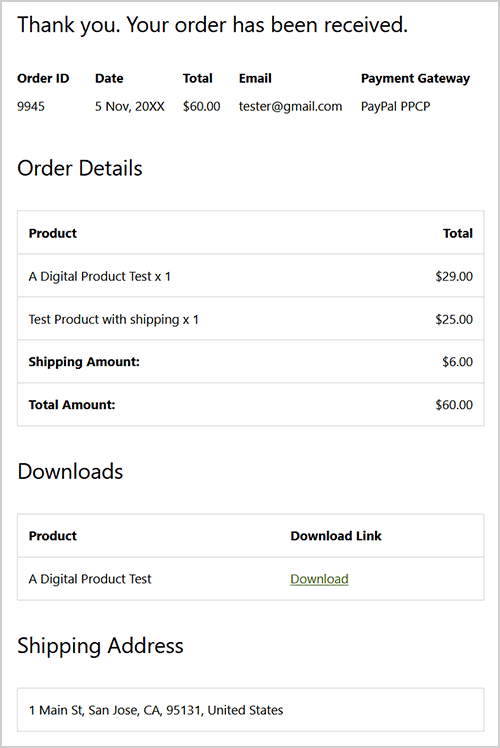
Locating the Thank You Page
You can locate the “Thank You” page URL from the settings menu of the Simple Shopping Cart plugin. The plugin saves the URL of the “Thank You” page in the “Return URL (Thank You Page)” field. This makes it easy to identify and customize the URL as needed for your store.
Recreating the Thank You Page
If the “Thank You” page is missing, you can recreate it using the following steps:
- Go to the “Pages” menu in your admin dashboard.
- Add a new page.
- Enter the following shortcode on the page and save it:
[wpsc_thank_you] - Take the URL of this newly created page and save it in the “Return URL (Thank You Page)” field of the Simple Shopping Cart plugin.
Testing the Order Summary
To ensure the order summary is functioning correctly, follow this testing checklist and perform a test transaction on your site to verify how the order summary is displayed.