As the shop admin, you will need the shipping address of the customer to ship physical products but know that you don’t have to do anything special. PayPal handles the shipping address collection and will email you with postage information after a payment so you can ship the product.
Triggering Shipping Address Collection for Digital Items
If you are selling physical products (with a shipping fee) then it will trigger a shipping address collection during the checkout process.
By default, WP eStore plugin doesn’t trigger the shipping address collection for digital products as it’s an unnecessary step that we can skip to speed up the checkout process. If you have a product that is not really a physical product but you still want to collect shipping/mailing address, do the following to trigger address collection during checkout.
Step 1) Edit the product in question and uncheck the “Downloadable” checkbox.
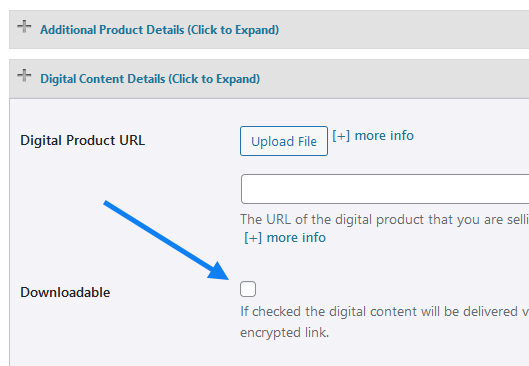
Step 2) Add a value of 0.001 in the “Item Shipping Cost” field. This will make it so it doesn’t charge a shipping amount but it will trigger hte address collection.
This is how it works:
- A customer clicks on the Pay Now/Checkout button and goes to PayPal to pay for the product or service.
- The customer fills in the credit card details or logs into his/her PayPal account and reviews the order.
- Now before hitting the “Pay Now” button the customer can use the default shipping address (taken from his/her PayPal account) or specify a different shipping address by clicking on “Change Shipping” that is shown below the default shipping address.
- After payment, PayPal will send you a payment confirmation email which will have this postal address so you can ship the item.
- The plugin will also capture the address in the “Cart Orders” menu inside your WordPress admin dashboard.
Shipping Address Collection When Paying from PayPal account
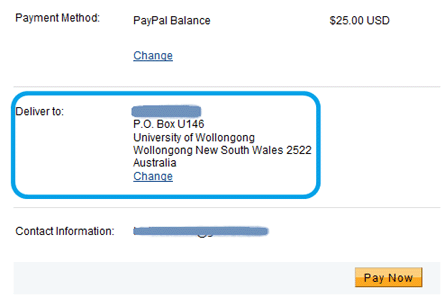
Shipping Address Collection When Paying using a Credit Card
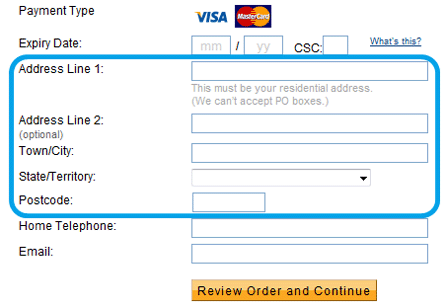
Alternative Option
The other option is to drop a shipping address collection form similar to the one shown in the following screenshot on the “Thank You” page. This way when the customers get redirected to the “Thank You” page after paying on PayPal, they can enter their shipping address. The content of the form (the address in this case) is mailed to you when the customer hits the submit button.
It is really easy to add a form similar to the one shown above using a WordPress contact form plugin. I use the Contact Form 7 plugin which allows you to add a customized form on any page to collect info from visitors.
Note: We provide technical support for our premium plugins via our customer only support forum