WP eStore’s main strength is selling of digital product so we do not offer complex shipping options in the eStore plugin in an effort to keep the plugin easy to use and lightweight. Please feel free to read the available shipping options in eStore from this page so you can determine if it will meet your shipping needs.
1. Simple Shipping Option
If you just want to use flat shipping cost for each item then just enter “0” in the Base Shipping Cost option in the settings menu and add the individual shipping cost in the “Item Shipping Cost” field when you configure the product.
If you just want to use a fixed shipping cost for the cart no matter how many items are in the cart then you can achieve this by specifying this fixed amount in the base shipping cost. Remember, the base shipping cost is only added to the cart if a product in the cart has individual shipping value specified (this way if a customer buys digital product he doesn’t get charged any shipping). Use an individual shipping value of “0.001” for your physical items which won’t increase the shipping cost but will trigger the base shipping cost to be added as a fixed shipping rate.
2. Using PayPal’s Profile Based Shipping
You can have PayPal calculate shipping charges automatically. PayPal calculates shipping charges based on rates that you specify in your account profile. You can set up shipping rates as follows:
- Domestic (U.S.-only) shipping rates for regions defined by state or zip code
- International shipping rates for regions define by country or jurisdiction
You can specify shipping rate based on the weight of the items too. Within shipping regions, you can specify rates for different shipping methods, such as standard and express delivery.
We have a tutorial on how to setup paypal profile based shipping that you can look at if you have never configured profile based shipping before.
To use PayPal’s profile based shipping simply check the “Use PayPal Profile Based Shipping” checkbox in the settings menu of eStore and the shopping cart will use the shipping options you have specified in your PayPal account profile:
PayPal’s profile based shipping
If you use PayPal’s profile based shipping, your customers will be prompted to enter the shipping destination when they go to checkout via PayPal.

Choose destination for shipping calculation
After the customer enter the destination it will automatically add the shipping amount based on what you have specified in your profile (eg. based on the weight of item and or delivery location).
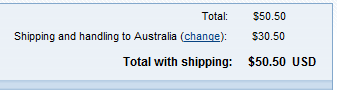
Shipping is calculated based on the specified criteria in your profile

3. How to Give Shipping Discount when Someone Buys Multiple Products
What if you want to use the simple shipping option but be a little more intelligent with the shipping cost calculation and want to use Base Shipping Cost in conjunction with the individual product shipping cost to offer your customers a better shipping price? You can do that too.
The base shipping cost is added to the total of the individual products shipping cost (The base shipping cost is only applied to the cart if any of the cart item has an individual shipping amount specified for it). So for example if you had two products that costs $50 each and you want to charge $10 shipping for each item then someone buying both the products would have to pay $100(product cost) + $20(shipping cost) = $120(total). That is not a very realistic shipping price since you are shipping both the products to the same address in one package so it will probably cost you $15 instead of $20.
How do you handle this situation?
You use a base shipping cost of $5 and individual product shipping cost of $5.
Now when someone buys both the products the shipping cost will be calculated as following:
$5(shipping for product1) + $5(shipping for product2) = $10(total individual products shipping cost)
Total shipping cost = $10(total individual products shipping cost) + $5(base shipping cost) = $15!
When someone buys one product the shipping cost will be calculated as following:
$5(shipping for product1) = $5(total individual products shipping cost)
Total shipping cost = $5(total individual products shipping cost) + $5(base shipping cost) = $10! (this is the shipping you wanted to charge for one product)
So, hopefully you can see that using the base shipping cost in conjunction with the individual product shipping cost you can be very dynamic in determining the total shipping cost for a purchase.
4. Using A Shipping Variation Option
You can use the shipping variation option field to add more shipping options for your need. For example, you can add a variation called Shipping with the values “Domestic” and “International” that adds different amount to the cart based on the user selection.
Please refer to the WP eStore Shipping Variation documentation to learn how to use variations.
5. Using Bulk Quantity Shipping Discount
Check the bulk quantity shipping discount addon for details.
6. Using Amount Based Shipping
The Amount Based Shipping addon allows you to automatically apply a shipping amount to the cart based on a price range.
Note: We provide technical support for our premium plugins via our customer only support forum