Sometimes you may want to display a compact shopping cart on your sidebar or in a post. This allows the users to see that they have items in the cart and they can click a view cart button to go to the full shopping cart page.
Use the following shortcode where you want to show the compact shopping cart:
[wp_compact_cart]
You can add this shortcode in a standard text widget to add the compact cart to the sidebar of your theme.
When there are no items in the cart, the shorcode will produce the following output:
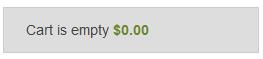
When users add item(s) to the cart, it will show a compact shopping cart output like the following:
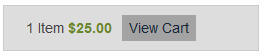
Clicking the “view cart” link will take them to the page that you specified in the “Checkout Page URL” field of the plugin settings.
Compact Cart Style 2
This second compact cart uses a different style than the one mentioned above. It looks like the following example:
![]()
To use this compact cart on your site, use the following shortcode:
[wp_compact_cart2]
You can add this shortcode in a standard text widget to add it to the sidebar of your site.
Creating a Specific Checkout Page for Your Site
You should create a checkout page before using the compact cart shortcode. Here is how to do it (if you haven’t done it already):
Step 1) Create a new WordPress page
Step 2) Add the following shortcode to this newly created page
[always_show_wp_shopping_cart]
Step 3) Go to the plugin settings and specify the URL of this newly created page in the “Checkout Page URL” field.
Showing a Compact Cart In Your Theme’s Header
Add the following code in your “header.php” file to show a compact cart in your theme’s header area:
<?php echo do_shortcode('[wp_compact_cart]'); ?>
Note: We provide technical support for our premium plugins via our customer only support forum