Enter the following text in a post or page to display a list of all products in a stylish way similar to the one shown above.
![]()
See the Product Categorization post to learn how you can display a list of products from a specific category.
eCommerce Solution for WordPress Blog
Enter the following text in a post or page to display a list of all products in a stylish way similar to the one shown above.
![]()
See the Product Categorization post to learn how you can display a list of products from a specific category.
Turn debug on by checking the ‘Enable Debug’ check box from the settings menu and then save the settings. Now perform a test transaction. The plugin will generate a file named ‘ipn_handle_debug.log’ logging every step of the validation, product verification, database update and email process. If you open the file in a text editor such as notepad you will be able to see what is going wrong. If you don’t understand the debug file then please share the content of the file on our support forum and we will be able to help you.
Symptom – When an item is added to the shopping cart it sometimes shows up sometimes does not. Add/remove functions does not work all the time. When I turn off WP Super Cache plugin it works perfectly.
Cause – The WP super cache serves a static HTML version of your page so anyone adding items to the cart won’t show up as they are being served a cached version of the page.
Solution – Using the plugin with WP Super Cache plugin
WP eStore is designed to work with the W3 Total Cache plugin. Simply do what the following post suggests:
The Thesis theme specifies the width of the input field in it’s CSS… you can override this CSS using the custom CSS file. Do what this post suggests:
Go through the following checklist to identify the issue and fix it:
Put the button image URL (when using with customized button image) in the “Button Image URL” field of that product. There are some button images included in the images directory of the plugin that you can use. This is a shopping cart plugin so the “Add to Cart” buttons get the default settings options. You need to specify the button image for the “Buy Now” and “Subscription” buttons.
If the variation control works on the default WordPress Theme but not on your current theme then the problem is related to Javascript not loading on the page. Look in the theme files to confirm that your current theme has the following bif of code:
Some theme developers do not understand how wordpress works fully and develop themes that causes trouble. This plugin loads the javascript in the footer rather than in the header for site optimization purpose.
The workaround is to manually put the above bit of code in your “footer.php” file or include the java scripts in the header.
Add a standard WordPress text widget to the sidebar widget. Then use the following shortcode in that text widget:
[wp_eStore_cart_when_not_empty]
If you want to customize/change the way your shopping cart looks (for example you want to change the size of the ‘Your Shopping Cart’ title) then just introduce the following ‘div’ in your wordpress theme’s Stylesheet (style.css) file. Alternatively, you can just modify the ‘wp_eStore_style.css’ file that came with the plugin.
.shopping_cart{
font-size:12px;
color:#228CD2;
}
.shopping_cart h2{
font-size:14px;
}
Of course you will have to change the font size and color etc to your needs and maybe add more style to it. This is just a guideline.
Simply put the URL of the image that you want to use as the button (for customized button image) in the “Button Image URL” field of that product under the “Additional Product Details” section. There are some button images included in the “images” directory of the plugin that you can use freely.
If you want to use the ‘Buy Now’ or ‘Subscribe’ button on a standalone HTML page (eg. landing page) on a domain where you have the WP eStore plugin installed then you can use the following option to achieve this:
Alternatively, you can use the following method:
The plugin will handle the post payment processing when someone makes a purchase using this button.
Search for the following line in the “eStore_button_display_helper.php” file:
<input type="text" name="custom_input" value="" class="eStore_text_input" />
Once you find it replace it with the following (there will be 2 occurrences so change them both):
<textarea name="custom_input" cols="20" rows="3" /></textarea>
Please note that you shouldn’t use the Instruction input box to collect long instructions as that field has a limit of 256 characters. If you need to collect long instructions from the customer during checkout then you should use PayPal’s special instruction input section explained here.
The pages in the menu are displayed using the following code in your template file (it may have some additional parameters):
<?php wp_list_pages(); ?>
You just have to change that to use the following:
<? php wp_list_pages('exclude=5,8'); ?>
This way WordPress will exlcude pages with the id 5 and 8 from displaying on the navigation. You will have to replace these number with the page id of the pages that you want to hide from displaying.
If you don’t want to do it manually then you can use a plugin eg. the Page Exclude Plugin that helps you exclude pages from displaying.
In order to add button(s) to the sidebar you will need to use one of the PHP function calls. Please refer to the WP eStore Shortcodes for a list of available functions.
Now if you are calling the function from the theme’s template file (sidebar.php, header.php, footer.php etc) then you are fine but there is another way to do this using the widgets which could be more practical in some cases.
1. Download and activate the Executable PHP code plugin if you don’t have it already. This plugin lets you call php functions from the widgets (it’s similar to the Text widget but it lets you execute PHP code too).
2. Go to the widgets menu and add a ‘PHP Code’ widget to the sidebar (where you want to display the ‘Add to Cart’ buttons). Now you can enter PHP code here to display the buttons.
<?php echo print_eStore_buy_now_button(1); ?>
This will display a ‘Buy Now’ type button for the product with product id 1.
If you ever want to show the shopping cart by calling a php function for whatever reason then the following bit of code should do the trick:
<?php echo eStore_cart_when_not_empty(); ?>
WP eStore allows the listing of all the products configured in the database with a simple trigger text or by calling a function. To show the listing of all the products in a post or page use the following trigger text in HTML view.
![]()
You can also call the following function from any template file of your theme to display the products list.
![]()
Credit: This feature was suggested and implement by Cornel Ivanescu
Step1: Download the WordPress audio player plugin
Step2: Create your preview/demo mp3 file (eg. first 10 seconds of your real mp3 music).
Step3: Embed this demo mp3 using the Audio player
Step4: Configure a product using the eStore’s Add/Edit Products menu (specify the URL of the real mp3 file as the downloadable file)
Step5: Put the “Add to Cart” or “Buy Now” button next to the embedded demo that you created in step 3 so customers can purchase it.
When anyone makes a purchase using that “Add to Cart” button they will get the full version mp3 as the download.
You can create “Buy Now” type buttons in any currency you like. For example, you can have two buttons for the same product (one in USD and the other in EUR).
To create “Buy Now” type buttons in different currencies simply specify it in the “Buy Now Type Button Specific Settings” section of the product (enter it in the “Currency Code” field).
This does not work for “Add to Cart” type buttons though. Here is the reason if you are asking why:
Please see the WP eStore Tax Calculation article to learn more on eStore’s built-in tax feature.
Configuring sales tax (regional or international) when selling through PayPal is really easy if you want to use it. After you configure the sales tax, PayPal will automatically charge customers the appropriate amount when they pay for your products or services on PayPal.
![]()
There is a video tutorial on how to setup regional sales tax in PayPal.
PayPal frequently updates their interface so the following screenshot may not exactly match with what you see in your profile but the general concept is the same.
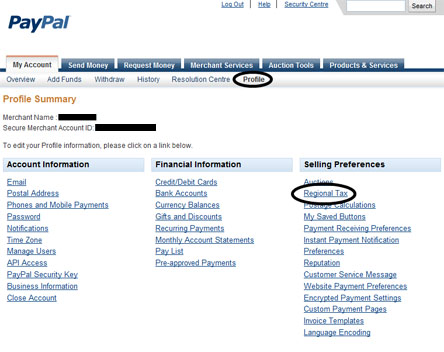
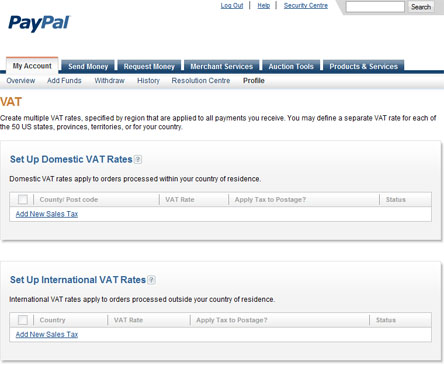
After you configure the sales tax when a customer goes to pay for a product by clicking the ‘Checkout’ button of the WP eStore shopping cart plugin, PayPal will automatically charge the customer the appropriate tax.
If you do not wish to charge tax for a particular item (for example: a digital item) then set the individual item tax of that item to 0 (zero) and it will not charge any sales tax on that item. You can set the individual tax of a product from under the Shipping and Tax section of that product.
Please note that sales tax will be applied to the shopping cart after the customer fills in the credit card details (if paying by card) or logs into his/her PayPal account (if paying from paypal account). This is so paypal can work out the appropriate tax amount based on the customer’s location.
See the power and flexibility of the WP eStore plugin by checking out the demos below.
Your products can be displayed like the one above or the ones below by using a simple shortcode anywhere on your site (all the available stylish product display templates are listed here).
Feel free to hit the Add to Cart buttons to see how the shopping cart looks and works.
You can create subscription type buttons with eStore to collect recurring payments from your customers.
The following demo subscription product charges the customer $29.95 USD for the first 7 days Then $49.95 USD for each month, for 6 installments
The WP eStore plugin can be used to create any type of Subscription payment.
You can create a simple buy button to sell your products using a shortcode for maximum design flexibility. A basic button shortcode just places the button like the one below so you can design/display the product details around it (however you want it). You can also customize the look of this button by using any custom button image (Very useful when creating a landing/sales page).
For example, I placed this basic button inside a table with some image and text to create the following display:
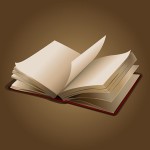 Demo eBook Price: $19.50 |
 Demo mp3 song Price: $5.00 |
WP eStore lets you create “Buy Now” type buttons (one item quick checkout via PayPal or any other supported payment gateway). You can use these buttons anywhere on your site (very useful for landing pages).

Demo Buy Now Button
Price: $20.00
The above ‘Buy Now’ button takes the customer directly to PayPal for Payment (Useful when you want to avoid the shopping cart system and want to provide the customer an one item, one click checkout process).
Does the buy button below look familiar to you (as seen on many sales pages)? 🙂 You can create it easily with WP eStore!
You can also use the stylish product display templates to show a nice Buy Now button on your landing page for your product. See example below:
WP eStore plugin lets you create “PayPal Donation” buttons that you can use anywhere on your site to collect donations. Click on the following donation button (created with WP eStore) to see how it works:
You can use eStore to create secure download now buttons even for free products. This keeps the true location of the digital asset hidden.
Why do you want to hide the URL of a free product?
Sometimes you don’t want people to be able to share the URL of the item in an online forum or a webpage. This forces them to come to your site to download the item.
WP eStore can be used to build an email list by giving some product for free using a squeeze page type form. This page explains how to take advantage of this feature.
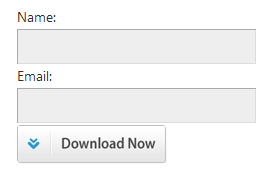
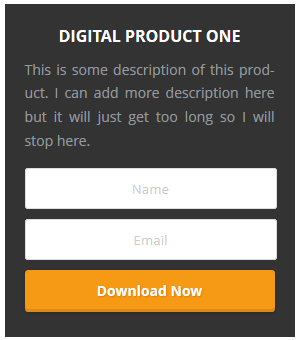
You can use WP eStore to sell items where the customer can specify the price of an item/product. For example, you can specify a price for the following demo item then hit the add to cart button to see how it works:
There is a minimum amount limit of $2.00 specified for this product (this amount is customizable). So you cannot enter an amount lower than $2.00 in the above example.
The following demo product demonstrates how you can setup a simple pay per view system using the WP eStore plugin.
Once the buyer clicks on the encrypted link that he receives after the payment, he will be redirected to a web page allowing the customer to watch the streaming video(s).
The true URL of the page where the content is embedded does not get revealed. So, if you try to copy and paste this URL then it will not work unless you actually make a purchase and click on the encrypted link.
You can sell music/podcast/audio files with this plugin also.
You can use the eStore plugin to sell photos from your WordPress site. There are a few ways you can sell photos using eStore. Checkout the details of a photo selling example from this page.
WP eStore lets you create coupon/discount codes that your customers can use in the shopping cart when they purchase items on your site.
After you add some products to the shopping cart use coupon code “DEMOCOUP1” (gives a 20% discount on all items) to see how it works.
Visit the Coupon codes feature page to see more.
Unlike other shopping cart plugins, WP eStore doesn’t require you to have a specific checkout page unless you want to. The standard shopping cart is capable of letting your customers checkout from where it is being displayed (for example: the sidebar, header, footer, any post, any page etc.). This in turn help you minimize cart abandonment rate (the less hoops a customer has to jump through to do a checkout, the less the cart abandonment rate).
Customers only have to click one button to do the checkout (there is no need to fill up any forms).
The following section shows all the different types of shopping cart display options that are available for you to use on your site when using the WP eStore plugin.
When you add items to the cart, the following section will show the shopping cart using the classic display:
When you add items to the cart, the following section will show the shopping cart using the fancy1 display:
When you add items to the cart, the following section will show the shopping cart using the fancy2 display:
When you add items to the cart, the following section will show the shopping cart with the product thumbnails for each item:
The shopping cart in this section is only visible if there is an item in the cart. If the cart is empty nothing will be visible in this section:
WP eStore comes with a few compact shopping cart display templates. You can use these to show a compact version of the shopping cart on your sidebar.
Visit the compact cart display templates page to see more.
Here are some good things that the users have been saying about our WordPress plugins. Feel free to send us your feedback via email or leave it in the comment section below.
![]()
OMG! Your WordPress plugins work beautifully!
You are amazing. I’m having so much fun designing my site with your tools. My hair wants cutting and my nails need filing but I spend every moment I can working on my site. I’m going to have to get a video camera just so I have an excuse to buy Lightbox Ultimate. Actually, I’m going to just buy it as a tangible thank you.
Personalbrandingforprofit.com
If you are looking for a way to sell products or services on your blog, out of all the plugins I checked out, and believe me I checked out many; eStore, eMember and affiliate platform bundle is the simplest most user friendly easy to install plugins I’ve found for what I want to do.
Some Books that our plugins have been featured in
Web Designer’s Guide to WordPress
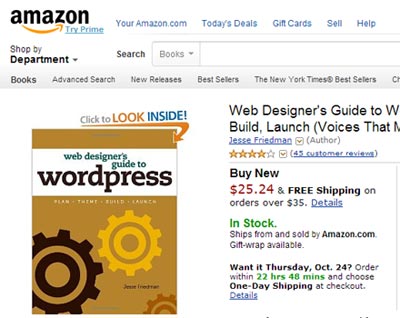
Building Exceptional Sites with WordPress & Thesis

Ultimate WordPress Themes and Plugins Guide

Greg Salisbury
If you are seriously considering making money online but you have the following mentality then don’t bother reading the rest of my entry
I will never spend a cent in order to set up a proper business model and structure but I EXPECT everyone else in the world to somehow pay me money.
For the rest of you who have the correct mind set here is what I got to say…
If you are selling digital products and you have never tried WP eStore then you have got to give this product a go! It is simply amazing how easy it is to sell digital products with this plugin!
Oxenmine.com
Let me just say – eStore is definitely the best-est shopping cart plugin and eMember is the best-est membership plugin I found. I checked nearly EVERY SINGLE ONE. And support – probably defines the concept of offering support to customers.
Ive been kind of blessed both with my theme seller and my plugin sellers – you are definitely the most awesomest 🙂 wordpress-angel around – Ivy.
Just trying to say thanks 🙂
People if you have detailed questions on how good the service here is – just ask at http://oxenmine.com 🙂
Ill provide the tutorial for free.
Love your software for WordPress – in large part because not only do they work well, you also have accurate and easy to implement instructions. Glad I found your stuff.
I want to emphasize again that this is hands down the best shopping cart solution and one of the better combination of plugins that I have seen yet for WordPress. Worth every penny.
Ray
Wonderful, I can’t believe how well this works, simple, elegant and what a price! Works better than carts costing hundreds more. An honest man, a rarity these days. thank you
Angelo
Wow! Thank you so much. I think I have to adjust something, but the code you gave me works. The plugin is just unbelievable, and your support is great. your plugin = the best 49 dollars I’ve spent in my life!
I purchased the wp estore plugin a few weeks ago I just wanted to come back here and say thanks. I have had some sales and no one has had any problems checking out and/or downloading their digital files! I use wordpress on a non apache server so I was worried that there would be issues with “url rewriting†(like I have had with other plugins that do anything with urls). There were actually no problems at all it just works perfectly for me.
The Local Landing
We found this plugin right after we commented on the Shopping Cart plugin yesterday, and it’s exactly what we needed. So you’re awesome.
Douglas Essery
Brilliant. A nice easy simple solution that works and performs as it should. Thank you for the personal !prompt! support helping getting the plug-in working.
Really liking the plugin so far.
I am very happy with the WP eStore, WP eMember and WP Affiliate Platform already as is!
Superfish Funk
I have been away for a while and need to catch up, looks like you have been busy cooking up some amazing plugins for word press. I shall say it; www.tipsandtricks-hq.com is THE place – right now.
You are amongst the very best – if not the VERY best!
Cameron
Congratulations on a great set of plug-ins, it’s worth every penny, well done!
David
Thanks for the support! Truly the best WordPress product and Support out there!
Pete
I just wanted to say that your plugin rocks. I had spent money on the wp-ecommerce when it came out,wasted money on Gold Cart and grid, drag and drop plugins and have never, in 2 years been able to get it to function properly. For that matter, ever had a product listed.
Ive had yours for 5 days and I have had instant success…
Just goes to show that if you spend too much effort trying to add so much crap, it never runs smoothly..
Your plugin suits me. I adapt the K.I.S.S policy with it….   Keep It Simple Stupid!
Love your work.
I just wanted to put in an unsolicited plug for this product and Amin. As a former programmer myself I know how much work went into this eStore – and it does work right out of the box, including the PayPal IPN interface which I remember took me forever to get right in perl years ago. Furthermore, when I contacted Amin about a couple of required tweaks that I noticed, he immediately fixed them and sent updates which had loads more features installed. The affiliate program works well too and also by the way makes a fantastic keyword tracker, hidden benefit. Anyway, I promise I do not know Amin from Adam but I am please to put in a good word.
I just downloaded this and within 5 minutes, I was up and running. I had been using Quick Shop in a site with about 4,000 hard-goods products. But when I switched to WP 2.91, it didn’t work anymore and the developer’s web page says that they will get around to updating when they get time!??! Reviewed eight other shopping cart apps before I found this one.
I’ve looked at all of your product pages and reviewed the requests for support comments. You are amazingly supportive. In all cases you answer quickly and in easy to understand language.
I also purchased the WP e-store app because I have another site I am developing with digital products. I have no doubt that will be just as easy.
Thank you but I have to go. I need to change the trigger text to wp_store in another 3,999 products.
I recently purchased and installed EStore. The purchase process was smooth and I got to see the plugin in action as I was buying!
As with nost WordPress plugins, installation is super simple, and after watching the videos on the support site, I was able to setup and test my first downloadable product without any hitches (after removing Bad Behavior Plugin). Worked like a charm!
This plugin is a no-brainer if you have digital products to sell. Easily beats the typical (expensive) e-commerce alternatives and from what I’ve seen of the EStore forum, the support is very good.
Great value for money!! Highly recommended!
Don’t forget to checkout some of the comments below too.
Checkout the following link for a list of eStore reviews.
Tell us what you want to see in future versions of the WordPress eStore Plugin by leaving a comment in this post.
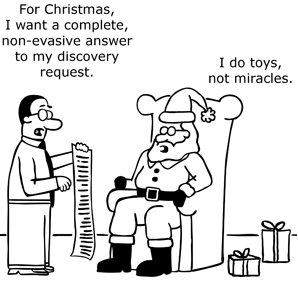
When we look for features/functionality to implement in a future release of the WP eStore plugin we go through this page and pick the ones that we think adds more value, doesn’t make the plugin heavy and are most in need.
Read the WP eStore change log to see which features have been added already.
You can use the WordPress eStore plugin to make squeeze page type pages to collect emails and build a list for email marketing. According to Wikipedia – “Squeeze pages are landing pages created to solicit opt-in email addresses from prospective subscribers”.
There are many reasons but the following is an example of the most obvious one. If the following sounds like you then this page has your solution:
I want to allow a customer or visitor to my website to get a free download of my digital content (e.g a pdf or mp3 file). Right now I use a widget from my Autoresponder (e.g MailChimp, AWeber) on my WordPress site and the website visitor gets directed to a download area that is not encrypted or secure and though the stuff is free, I do want to capture an optin to my mailing list in exchange for the free stuff. I don’t want the link to be passed around or be posted to a forum.
You use a shortcode in a post or page to display a form that lets the user download a free product (eg. an ebook or a mp3 file) after they fill in their names and email addresses. Once the visitor fills in his/her details (name and email address) and hits the ‘Download’ button the plugin sends an email with the encrypted link that can be used to download the product. The plugin adds the name and the email address of the visitor in the customer database.
Add a new product to your products database using the ‘Add/Edit Products’ menu. (Don’t forget to fill the ‘Button Image URL’ field when you add the product. this image will be shown as the ‘download now/Get Now’ button. The plugin comes with a download button (download_icon.png) that is stored in the images directory of the plugin)
Use the following shortcode where you want to insert a squeeze form on your site:
[wp_eStore_free_download_squeeze_form id=5]
5 is the product id of the product I configured. Below is the form that you get when you add the above shortcode in a post, page or sidebar of your site.
When someone submits the squeeze form, the name and email gets added to the the customer database of eStore plugin. You can optionally add the user to your Autoresponder (AWeber, MailChimp, GetResponse) list too.
If you want to signup the users to your Autoresponder list, you can do that by enabling the option in the plugin settings. It works like the following when you enable this option:
You can use our stylish squeeze form addon plugin to create a nice looking opt-in form easily.
Edit the product in question and specify the “Thank You” page URL in the following area of this product:
Buy Now or Subscription Type Button Specific Settings -> Return URL
When a user fills in the squeeze form for this product, he will be redirected to the URL you specify in the above mentioned field.
To use the squeeze page type form from a PHP file (eg. the sidebar.php) use the following PHP function:
eStore_free_download_form($product_id)
So the following line of code will add a squeeze type form for a product who’s product id is 5:
You can only put one Ajax powered squeeze type form in one page though. So if you want to put multiple forms (one in header, one in footer, one in sidebar etc) in one page then don’t use this option.
The squeeze form is written in a div class named “free_download_form”. Simply add the style definition to the ‘wp_eStore_style.css’ file to add styling to the form. For example, the following will add a background image to the form:
.free_download_form{
background: url(https://www.tipsandtricks-hq.com/ecommerce/images/some-background-image.jpg);
}
See the stylish squeeze forms addon page for details.
The Manage Customers menu can display a list of all the customers or all the customers who bought a particular product. You can also display a comma (,) seperated email list of all the customers or customers of a particular product which can be used for bulk emailing to deliver important product related updates.
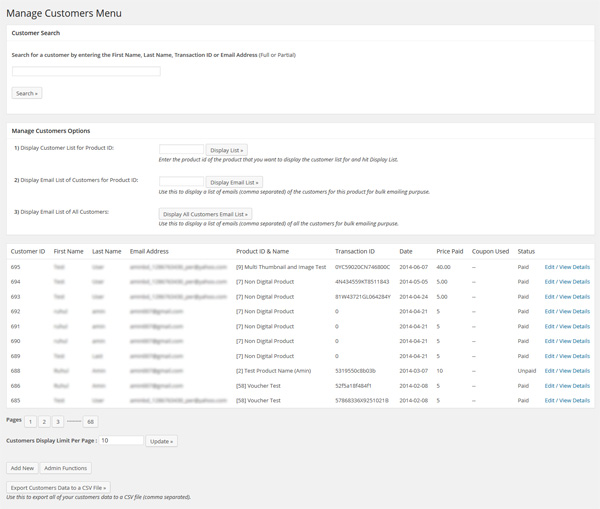
WP eStore Manage Customers Menu
The customer details are put into the customer database table automatically after a transaction is processed. The Add/Edit Customers menu allows you to modify the details of an existing customer or manually add a new customer to the database. You can also delete a customer from the database if you want (for example after you give him a refund).
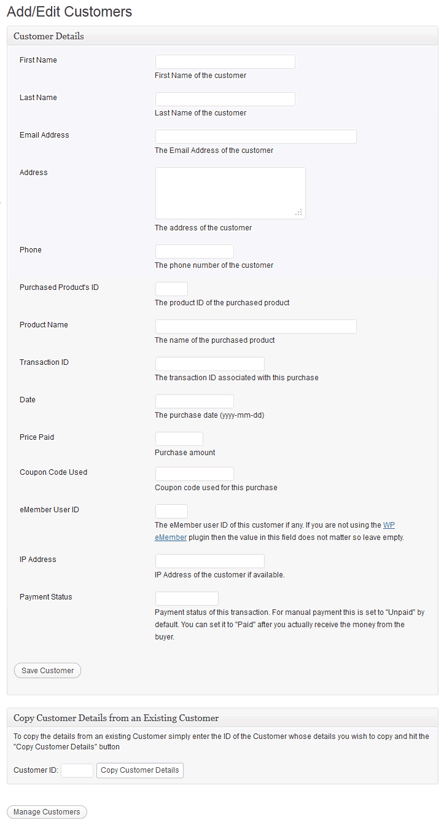
WP eStore Add/Edit Customer Screen