WP Shopping Cart CSS
The following CSS classes have been included in the plugin. You will just have to update the CSS in the style sheet file (wp_shopping_cart_style.css) of the wordpress paypal shopping cart plugin if you want to customize the look and feel of the shopping cart.
- shopping_cart
- wp_cart_button.
- wp_cart_checkout_button
Where is the Settings Menu for the Shopping Cart?
The settings menu for the Shopping cart is located under the Simple Cart Admin menu. Please see the following screenshot:
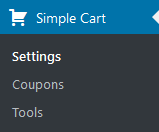
How to Make the Shopping Cart Show the “Empty Cart” Message on a Post or Page
Use the following cart shortcode which will show the cart even if there are no items in it. When the cart is empty, it will show an empty cart message.
[always_show_wp_shopping_cart]
How to Resize the Add to Cart Buttons
Add the following to the CSS file of this pluign (wp_shopping_cart_style.css)
height: 20px;
width: 76px;
}
You will have to adjust the size to your needs.
How to Show the Add To Cart Buttons in the Sidebar (Method 1)
We have recently added new shortcodes that uses the WordPress shortcodes API. You can use these shortcodes to place a purchase button for a product on the sidebar widget of your WordPress site:
Here is how to do it:
Step 1) Go to the widgets menu of your WP Admin
Step 2) Add a standard text widget to the sidebar of your site
Step 3) Use one of the shortcodes to create a purchase button for your product that you want to sell:
[wp_cart_button name=”Test Product One” price=”29.95″]
[wp_cart_button name=”Test Product Two” price=”19.95″ shipping=”4.99″]
How to Show the Add To Cart Buttons in the Sidebar (Method 2)
Step 1) Download and activate the Executable PHP code plugin if you don’t have it already (any other PHP executable plugin will work too):
This plugin lets you call php functions from the widgets (it’s similar to the Text widget but it allows you execute PHP code too).
Step 2) Go to the widgets menu and add a ‘PHP Code’ widget to the sidebar (where you want to display the ‘Add to Cart’ buttons or shopping cart). Now you can enter HTML and PHP code here to display whatever you want to show. For example, entering the following line will display an add to cart button:
<?php $product_name = "Product Name"; $product_price = "10.00"; echo print_wp_cart_button_for_product($product_name, $product_price); ?>
How to Collect Special Instructions from the Customer
If you need to collect special instructions from the customer for some customized work on the item you are selling then you can use the Collect Customer Input Addon.
Setting up PayPal IPN Notification Feature
Read the PayPal IPN setup documentation.
Get the Total Number of Items in the Shopping Cart
If you are creating a mod/tweak for the simple shopping cart and you want to know the total number of items in the cart then check this post.
Return to the WP Shopping Cart plugin page.
Note: We provide technical support for our premium plugins via our customer only support forum