The Simple WordPress Download Monitor plugin is very useful for managing, monitoring and tracking your digital file downloads.
You can configure the downloadable files from your WordPress admin dashboard. Then embed download now buttons on your site to allow your visitors to download the files and this plugin will monitor which files get downloaded how many times.
Check out the new site of our Simple Download Monitor Plugin
WordPress Download Monitor Plugin Feature List
- Add, edit and remove downloads from an easy to use interface
- Drag and drop file uploads
- Assign categories and tags to your downloadable files
- Use shortcodes to display a download now button on a WordPress post/page
- Show a trackable download now button for your files anywhere on your site.
- Download counter for each file.
- Secure download option using PHP file dispatching.
- Track IP addresses of the users who downloaded your files.
- Track the country of the visitors who downloaded the files.
- Log the usernames of the user downloading the file.
- Option to upload a thumbnail image for each of your downloadable files.
- Option to use a nice looking template to show your download now buttons.
- Ability to search and sort your downloadable files in the admin dashboard.
- Track the number of downloads for each of your files.
- Tinymce button in the WordPress post/page editor so you can easily add the shortcode.
- Password protect your downloadable files.
- Specify file size for your downloadable files.
- Specify version number for your downloadable files.
- Export download logs.
- Many more…
WordPress Download Monitor Plugin Screenshots
Downloadable File Configuration Screen
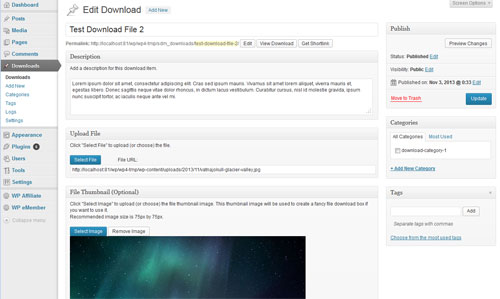
Download Now Button On a Page
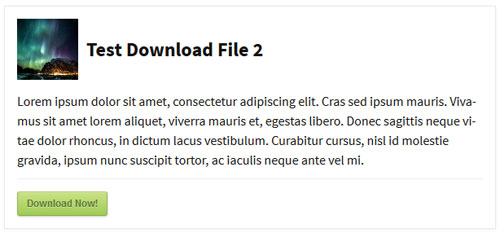
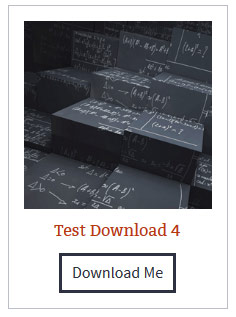
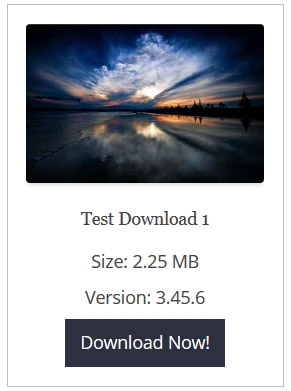
Plugin Installation and Usage
Using a Nice Display Template for the Download Item
Here is an example shortcode to show the download with a nice template:
[sdm-download id="X" fancy="1"]
X is the ID of the downloadable file in question.
Customize the Download Button Text
You can use the “buttno_text” parameter in the shortcode to use a customized text for the download now button. Below is an example of how to use it in the shortcode:
[sdm-download id="X" fancy="1" button_text="Click here to download"]
Open Download in a New Window
Use the “new_window” parameter to open the download in a new browser window or tab. Below is an example of how to use it:
[sdm-download id="X" fancy="1" new_window="1"]
Show File Size Info
Use the “show_size” parameter to show the file size info (if you have specified it in the downloadable item). Below is an example of how to use it:
[sdm-download id="X" fancy="1" show_size="1"]
Show File Version Number Info
Use the “show_version” parameter to show the version number info (if you have specified it in the downloadable item). Below is an example of how to use it:
[sdm-download id="X" fancy="1" show_version="1"]
Showing the Download Counter of a File
You can use the following shortcode to show the download counter of any of your files that you manage using this plugin:
[sdm-download-counter id="X"]
X is the ID of the downloadable file in question.
Offsetting The Download Count
You can offset the download count of an item if you want to. For example: you may want to start the download count of an item to start from 1000 rather than 0.
Do the following to offset the download count:
- Edit the downloadable item in question
- Go to the “Statistics” section
- Enter a numeric value in the “Offset” field
Password Protecting a Downloadable File
Edit the downloadable file and select the password protected option from the “visibility” setting. See screenshot below:
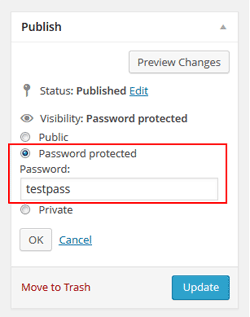
When you password protect a downloadable file, the visitor will see a screen like the following. The file can only be downloaded once a correct password is entered.
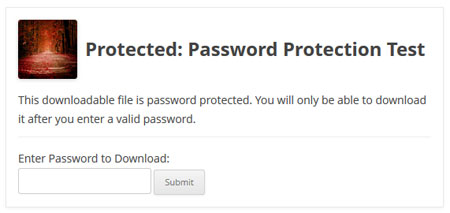
Using the Fancy2 File Downoad Display Template
You can use the following shortcode to embed a file download box for an item using fancy display template 2:
[sdm_download id="X" fancy="2"]
It should product an output like the following:
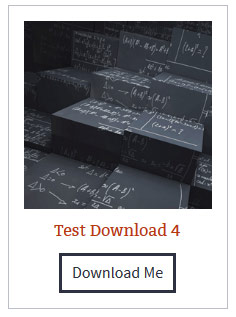
Show All Downloads from a Category
You need the category slug or the ID to show all downloads from a category. You can go to the category interface of of the downloads and find the category slug or ID. See screenshot below:
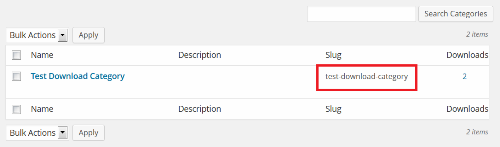
Once you know the category slug you can use the following shortcode to show all downloads from that category:
[sdm_show_dl_from_category category_slug="test-download-category" fancy="1"]
The category slug in the above example is “test-download-category”.
Sorting The Downloads Item Display of a Category
You can use the “orderby” and “order” parameters to customize the sorting of the download items.
Here is an example shortcode that will sort the downloads by post date and in descending order:
[sdm_show_dl_from_category category_slug="test-download-category" fancy="1" orderby="date" order="desc"]
Here is an example shortcode that will sort the downloads by post title and in ascending order:
[sdm_show_dl_from_category category_slug="test-download-category" fancy="1" orderby="title" order="asc"]
Adding Pagination to Category Download Items Display
You can use the “pagination” parameter to paginate the category items display.
Here is an example shortcode that will paginate the display and show 20 download items per page:
[sdm_show_dl_from_category category_slug="test-download-category" fancy="1" pagination="20"]
Ajax File Tree Browser
Use the following shortcode to embed an ajax file tree browser for all the digital files that you have configured in this plugin
[sdm_download_categories]
Your users will be able to browse all the categories and click on a category to see all the downloads in it and download item(s) they want.
Show Latest Downloads
Use the following shortcode to show X number of latest downloads to your visitors:
[sdm_latest_downloads number="5" fancy="1"]
The above shortcode will display 5 latest downloads using the fancy1 display template. You can use any numeric value for the “number” parameter to adjust how many latest downloads you want to show.
Show Latest Downloads From a Category
Use the following shortcode to show X number of latest downloads from a particular category to your visitors:
[sdm_latest_downloads number="5" fancy="1" category_slug="download-cat-one"]
Create Direct Download Links
The following shortcode gives the direct download link to a file that you configured.
[sdm_download_link id=255]
You can use it to create custom download links. See following example:
<a href="[sdm_download_link id=255]" target="_blank">Download Link</a>
Download URL That Can be Used in an Email
If you want to share a direct download URL of an item via email then use the following format to create the URL:
http://www.your-site.com/?smd_process_download=1&download_id=X
X is the ID of the download item (you can get it from the “Downloads” menu of the plugin). Also, replace “your-site.com” with your actual site URL.
Disabling Front End CSS Loading
Add the following block of code to your functions.php file to deregister the CSS file:
add_action( 'wp_print_styles', 'my_custom_deregister_styles', 100 );
function my_custom_deregister_styles() {
wp_deregister_style( 'dlm-frontend' );
}
Capturing the Usernames of the Users
The simple download monitor plugin will automatically capture the usernames of each visitor downloading your files (given the user is logged into the site). You can view the username info from the “Logs” menu of the plugin.
Exporting the File Download Logs
All the file download logs can be exported to an Excel file. Go to the “Logs” menu and select the “Export All as Excel” option from the bulk operation dropdown and hit the “Apply” button.
You can also read the basic installation and usage details on the Download Monitor plugin page.
Additional Download Monitor Tutorials
Check the following tutorials:
- Great way to offer file downloads
- Configure password protected files
- Hiding the download URL of the file
- Show downloadable files in a grid
- CSS tweaks for download monitor plugin
Plugin Compatibility
Works with the latest version of WordPress.
Download The Plugin
Download the plugin now and start monitoring your file downloads
Download the Simple Download Monitor Plugin.
Addons/Extensions
You can view the available addons from our Download Monitor Plugin’s addon page.
More WordPress Plugins
Check out our WordPress plugins page for more cool WordPress plugins.