
WordPress Easy PayPal Payment or Donation Accept Plugin is an easy to use WordPress plugin to Accept PayPal payment for a service or a product or Donation in one click. It can be used anywhere on your site (sidebar, posts, pages etc.).
Also, try our new and free WP Express Checkout plugin, offering enhanced functionality for accepting PayPal payments for products, services and donations.
Plugin Screenshots
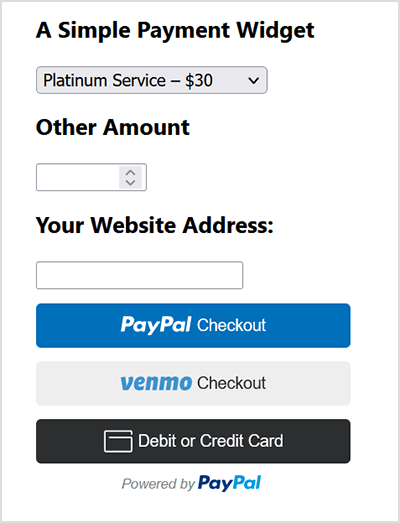
This plugin does not give you a shopping cart. Check out our WordPress Simple Shopping Cart plugin, If you are looking for a simple shopping cart plugin for your WordPress site.
WordPress PayPal Payment Plugin Usage
To begin utilizing the plugin, please follow these steps:
Step 1) Setup the PayPal PPCP API Credentials
Navigate to the ‘PayPal PPCP’ tab in the settings to set up your PayPal API credentials.
PayPal Commerce Platform (PPCP) is the new/latest product from PayPal, it offers the PayPal checkout and adds more payment options for global customers so that all your funds will be in one place, but your customers will see familiar payment methods.
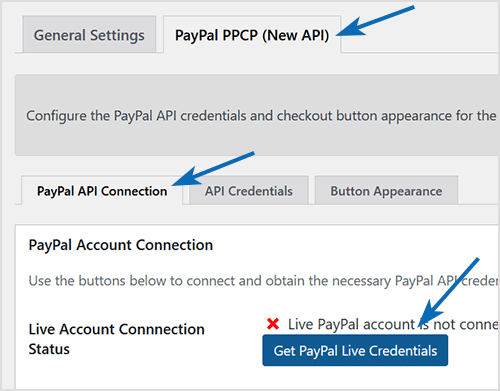
After the API is connected, you can navigate to the “button appearance” sub-tab to customize certain button appearance settings. The default settings are good to get started.
Step 2) Configure the Payment Options in General Settings
Adjust the payment options in the general settings menu of the plugin.
Step 3) Use the Shortcode to Embed the Payment Widget
Finally, insert the shortcode [wp_paypal_payment] into a post, page, or sidebar widget where you wish to display the payment button.
[wp_paypal_payment]
For more versatility, you can use the [wp_paypal_payment_box] shortcode (see the section below for details) along with custom parameter options to incorporate various payment widgets:
[wp_paypal_payment_box options="T-Shirt Payment:15.50|Ticket Payment:30.00|Membership Payment:47.95"]
Usage Video Tutorial
The following video shows how to create payment widgets using the values set in the plugin’s settings configuration:
The following video shows how to create payment widgets using shortcode parameters (you specify all the values in the shortcode):
Usage with Shortcode to Create PayPal Payment Widget
This plugin comes with a couple of very powerful shortcodes to create a PayPal payment button. The following section has usage examples so you can see how to use these shortcodes.
You can use the following shortcode to create a PayPal payment button on the fly and show it anywhere on your site:
[wp_paypal_payment_box options="T-Shirt Payment:15.50|Ticket Payment:30.00|Membership Payment:47.95"]
Note: You will need to replace the example values in the shortcode parameter with actual value for your site.
Shortcode Parameters
Optionally, you can add some more parameters in the above mentioned shortcode to customize the reference title, return page URL, tax etc. Below is a list of the supported parameters in the payment button shortcode
- options
- return
- reference
- reference_placeholder
- other_amount
- other_amount_label
- other_amount_placeholder
- payment_subject
Here is an example shotcode usage with some extra parameters to give you an idea of how to use it:
[wp_paypal_payment_box options="Payment for Service One:15.50|Payment for Service Two:30.00|Payment for Service Three:47.00" reference ="Your Email Address" return="the-return-url-page"]
Allow Your Users to Specify an Amount
You can use the “other_amount” parameter in the shortcode to allow your customer to specify an account (name your price). Here is an example usage:
[wp_paypal_payment_box options="Payment for Service One:15.50|Payment for Service Two:30.00|Payment for Service Three:47.00" other_amount="true"]
This shortcode can be used anywhere on your site and as many times as you want with different values to accept payment for another product or service.
Hiding the Reference Field From the Payment Widget
Use the parameter reference=”” in the shortcode will hide/disable that field.
Using a Placeholder for the Reference Field
Use the “reference_placeholder” parameter in the shortcode to specify a placeholder for the reference text field. Example below:
[wp_paypal_payment_box options="Payment for Service 1:15.50|Payment for Service 2:30.00|Payment for Service 3:47.00" reference="Payment Reference" reference_placeholder="Enter a payment reference"]
Download Latest Version
Download the Plugin.
Download Legacy Version (v4.9.10)
If you prefer to use the earlier version of the plugin featuring the legacy PayPal Standard checkout option, you can download it from the link below:
Additional Documentation
How to collect the Shipping Address from the customer
You don’t really need to collect shipping address from the customers manually as they can specify a shipping address when paying on PayPal. So this is how it works:
- A customer clicks on the Pay Now/Buy Now button and goes to PayPal to pay for the product or service.
- The customer fills in the credit card details or logs into his/her PayPal account and reviews the order
- Now before hitting the “Pay Now” button the customer can specify a shipping address by clicking on “Change Shipping” that is shown below the default shipping address.
- After payment, PayPal will send you a payment confirmation email which will have this postal address so you can ship the item.
Center Aligning the Shortcode
Try the following in an HTML code block to center-align the shortcode:
<div style="margin-right:auto; margin-left: auto; width:300px;"> [wp_paypal_payment_box] </div>
Don’t forget to check out the WordPress Simple Shopping Cart plugin which also allows you to sell products and services site-wide and has shopping cart functionality or the WordPress Donation Plugin which allows you to receive a simple donation.
If you are looking for a feature rich and robust way to sell products or services then check out our WP Express Checkout or Accept Stripe Payments plugin.
Great plugin, very useful, thanks for share.
@Martin, Thank you for the update. I will include the changes in my next release.
Sorry Nazmul, I am not selling this as a plugin
Hi,
I changed your plugin a bit further. Here the changelog too:
* Changed Payment option’s type to float
* Changed the Donate button image
A demo can be found on my own blog.
Can you please include this changes in your next release?
admin,
how can i add this to my site?
Are you selling it as plugin?
Nazmul
Hi Nazmul, I am glad you like the site and my plugin. I am using a javascript for the mouseover tooltip.
Nice plugin,
Nice Site.
What plugin are you using for the mouseover on your site?
The shipping is set to ‘0’ by default which means it will not charge any shipping.
Hi There
This is a great plugin, is there any way to turn off shipping and handling charges.
I have tried to do this in the script – adding in the hidden fields
alas, it still adds in the shipping. Just thought you might be able to advice me here if you could.
Many thanks
As far as I know I don’t think Paypal allows you to include a download link on the paypal site. In my opinion… this is a pretty standard procedure that the customer pays on Paypal and comes back to your site for the product… its part of the whole sales process.
This plugin is great, maybe I will use this on my blog.
Thanks for the great plugin. I’m using it on http://www.choosemarkets.com
I do have a question regarding delivering products once they are paid for.
I’ve already included the download page on the “return url from paypal” portion of your plugin.
I made a test purchase and the paypal page says is “return to merchant”. This takes them to the return url. But what if they don’t click this link?
Do I need to customize paypal to include a download link on the payment confirmation page?
If so, can you give me any pointers on how to do this?
Thanks,
Greg
😉 I thought I’d try it once.
But again my records:
Is it possible to Umlaute ä, ü, ö, ß convert?
Since I am again.
The changeover to the euro does not work on the widgets.
It works but the contributions (articles)
Bug?
Sorry
Hi Amelie, unfortunately I don’t understand what language you used when you left the comment but if you tell me which language it is I can use Google Translator to translate and reply to you.
Da bin ich nochmal.
Die Umstellung auf Euro funktioniert nicht über das Widgets.
Es funktioniert aber unter den Beiträgen (Artikeln)
Bug?
Ist es möglich auch auf Umlaute ä, ü, ö, ß umzustellen?
LOL.. it just sounded funny and cool when I read your comment. There is an option to buy me coffee through my Projects page on this blog which uses this WordPress PayPal Payment Plugin.
where is this coffee everyone is sending? Am I missing something? I would like to send you coffee. Neil
Much appreciated Lee… btw, did I tell you that your site looks cool? 😛
Just sent you a very strong and large thermos of coffee so you can stay caffeinated and awake to develop more cool stuff. LOL
LOL… I don’t know what that student is upto but there is no way paypal would have charged shipping if you used this plugin! I am glad the WordPress Paypal Payment plugin saved your time. I do have a Donate button on my Projects Page.
Thanks. Interesting, I had a student who was charged both sales tax and shipping which I had to refund. I tried to tell him it was a tip jar but he wasn’t buying! LOL
I think you should have a Donate botton on your site. This plug-in saved me a lot of time and hassles.
Lee
Hello Lee, by default the plugin doesn’t include any sales tax or shipping charges. So the amount you put in as the price is what the customer pays you through PayPal. They don’t get charged extra for shipping or tax.
Total newbie here so please bear with me. I used your cool plug-in and it works fine but I can’t figure out how to set it not to charge sales tax or shipping. My products are non-taxable, non-shipping services. Thanks.
ps – Where is the Donate button for your site?
Thank you! Exactly what we were looking for. You rock.
Hi,
I really want my donate widget to look identical to ‘paypal_donation_screenshot_2.jpg’ at the top of this page but just cant get it working, would there be any chance you could please email me the code required to make it look like this.
Thanks
Cheers RobertF 🙂
Thanks for the tip on changing my PayPal settings to a business account. / I definitely understand “a little busy” at the day job. I’ll hold out hope for a Both/And option for the next revision of your plugin. / A bit belatedly, but with much appreciation, I just bought you a coffee. Enjoy!
@RobertF, PayPal will automatically show your business name to your visitors when you upgrade your account to a business account. If you click on the ‘Pay Now’ button on this site you will see it shows my business name and not my personal email address. So bottom line… you just have to change your account to a business account in PayPal and it will show your business name.
Regarding your question1… I am a little busy at my day job so I am not getting much time to release new version of this plugin but I will look into it later… so yeah there is a chance that I will make it Both And.
Thanks for the clarification about Either/Or and not Both/And. (See my March 5th, 2009 at 10:19 am post) Two questions: 1) Any chance of Both/And becoming possible anytime soon? 2) When I click on the Pay Now button, it takes me to the PayPal page, which shows my email address twice–once in the header and then down below in a line of text. I want our company name to appear there rather than the email address. Is it possible to tweak the plugin to make this possible? Many thanks for the plugin and for your active presence on this forum! (In case it’s helpful, here’s a link to my page that the plugin’s on — http://lightmorning.org/publications/.)
This is amazing! MANY THANKS!
I can not get this to werk? I am using v2.3
“1.Open the “WP_Accept_Paypal_Payment.php†file in your favourite php editor.
2. Go to line 66 and observe the 4th option. Basically you need to introduce more of that. So copy the 4th option code block and paste it just immediately under the closing braces. Then change the variables to 5 and so forth. You can hard code the payment amounts here so you don’t have to update the settings menu option.”
I want to create a few more options from the pull down. Any suggestions?
Aloha
@RobertF, Unfortunately it’s still either/or.
I just released a new version of this plugin. In this version you can configure the plugin so that the visitors can donate an amount they wish. I made some other modifications too… please see the change log section for details.
The link I posted might not work. Just go here and hit Donate on the left: http://associated.org/
You’re going to think I’m insane but is there any way to change it so it has more options/radio buttons to be more like this:
https://secure.ujcfederations.org/ft2/form.html?__id=6039
Like:
ONE TIME PAYMENTS
O $10
O $20
O etc
O OTHER AMOUNT
IF OTHER AMOUNT: $___________
MONTHLY PAYMENTS
O $10
O $20
O etc
O OTHER AMOUNT
IF OTHER AMOUNT: $___________
Something like that. That would be sweet as heck.
Hi again. Is it possible (yet?) to have your plugin be WordPress Easy Paypal Payment AND Donation Accept Plugin? I haven’t tried it yet, but I’d like to have the Payment option on one page of my site and the Donation option on another page of my site. Can it be both/and or is it either/or?
Who says flattery doesn’t get you anything :p
LOL… I am flattered… the other one is my plugin too 🙂
When I go home after work today, I will have a look at the code and then tell you what needs to be done to introduce an open field so someone can enter the donation amount.
But your plugin is a lot nicer! 🙂 The other one sounds like it has some problems and I like the idea of having the flexibility to switch things around…
Just use the WordPress Paypal Donation plugin which allows your visitors to be able to enter the donation amount.
Cool plug in. Any way to create an open field where someone can fill in the amount they want to donate?
To add a border you can just define a div similar to the following in your stylesheet (style.css) file:
#paypal_payment_plugin{
border: 1px solid #ccc;
}
Then use that div in your post or pages like the following to get a border
<div id=”paypal_payment_plugin”>
<!– wp_paypal_payment –>
</div>
The above is just a simple example. you can get really creative with stylesheet.
How do I get the widget to look like the examples at the top of the page with the border around it? Mine does not have a border
Hello webmaster
I would like to share with you a link to your site
write me here [email protected]
Admin thxs It works fine now
You can set all those options from the plugin settings menu. Click on the ‘WP Paypal Payment’ under the ‘Settings’ Menu on your left hand side of the WordPress admin panel. See the screenshot below:
Screenshot of Paypal Payment Plugin Settings
How do i make changes to the product i want to sell and how do i set the payment to come to my paypal acct?
I’m using the widget and I didn’t use a widget title so there’s a blank line above the payment information. Is there a way to get rid of this? Thanks
@Argass, if I understand you correctly then here is the answer… The settings option can be accessed from the left hand side menu in your WordPress admin panel. Look for ‘WP PayPal Payment’ under the ‘Settings’ menu on your left hand side.
Hey, I installed plugin and it works, But…. I can not see setting is my Deactivate | Edit …. I am using 2.7.1 WP