
WordPress Easy PayPal Payment or Donation Accept Plugin is an easy to use WordPress plugin to Accept PayPal payment for a service or a product or Donation in one click. It can be used anywhere on your site (sidebar, posts, pages etc.).
Also, try our new and free WP Express Checkout plugin, offering enhanced functionality for accepting PayPal payments for products, services and donations.
Plugin Screenshots
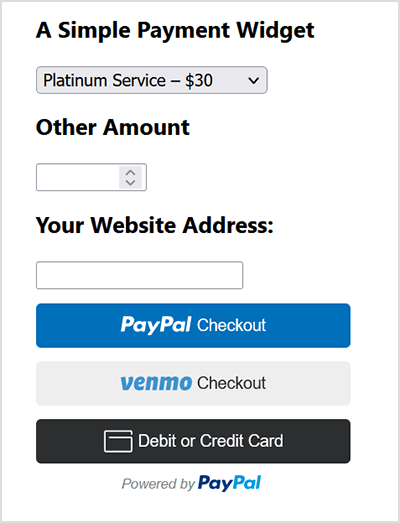
This plugin does not give you a shopping cart. Check out our WordPress Simple Shopping Cart plugin, If you are looking for a simple shopping cart plugin for your WordPress site.
WordPress PayPal Payment Plugin Usage
To begin utilizing the plugin, please follow these steps:
Step 1) Setup the PayPal PPCP API Credentials
Navigate to the ‘PayPal PPCP’ tab in the settings to set up your PayPal API credentials.
PayPal Commerce Platform (PPCP) is the new/latest product from PayPal, it offers the PayPal checkout and adds more payment options for global customers so that all your funds will be in one place, but your customers will see familiar payment methods.
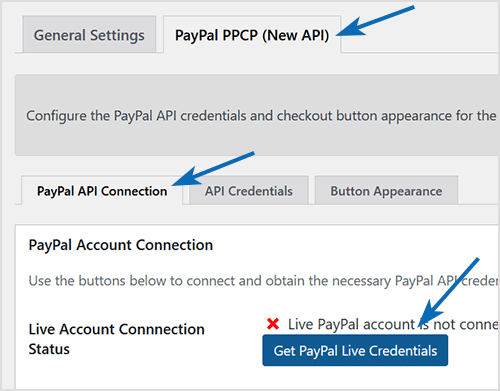
After the API is connected, you can navigate to the “button appearance” sub-tab to customize certain button appearance settings. The default settings are good to get started.
Step 2) Configure the Payment Options in General Settings
Adjust the payment options in the general settings menu of the plugin.
Step 3) Use the Shortcode to Embed the Payment Widget
Finally, insert the shortcode [wp_paypal_payment] into a post, page, or sidebar widget where you wish to display the payment button.
[wp_paypal_payment]
For more versatility, you can use the [wp_paypal_payment_box] shortcode (see the section below for details) along with custom parameter options to incorporate various payment widgets:
[wp_paypal_payment_box options="T-Shirt Payment:15.50|Ticket Payment:30.00|Membership Payment:47.95"]
Usage Video Tutorial
The following video shows how to create payment widgets using the values set in the plugin’s settings configuration:
The following video shows how to create payment widgets using shortcode parameters (you specify all the values in the shortcode):
Usage with Shortcode to Create PayPal Payment Widget
This plugin comes with a couple of very powerful shortcodes to create a PayPal payment button. The following section has usage examples so you can see how to use these shortcodes.
You can use the following shortcode to create a PayPal payment button on the fly and show it anywhere on your site:
[wp_paypal_payment_box options="T-Shirt Payment:15.50|Ticket Payment:30.00|Membership Payment:47.95"]
Note: You will need to replace the example values in the shortcode parameter with actual value for your site.
Shortcode Parameters
Optionally, you can add some more parameters in the above mentioned shortcode to customize the reference title, return page URL, tax etc. Below is a list of the supported parameters in the payment button shortcode
- options
- return
- reference
- reference_placeholder
- other_amount
- other_amount_label
- other_amount_placeholder
- payment_subject
Here is an example shotcode usage with some extra parameters to give you an idea of how to use it:
[wp_paypal_payment_box options="Payment for Service One:15.50|Payment for Service Two:30.00|Payment for Service Three:47.00" reference ="Your Email Address" return="the-return-url-page"]
Allow Your Users to Specify an Amount
You can use the “other_amount” parameter in the shortcode to allow your customer to specify an account (name your price). Here is an example usage:
[wp_paypal_payment_box options="Payment for Service One:15.50|Payment for Service Two:30.00|Payment for Service Three:47.00" other_amount="true"]
This shortcode can be used anywhere on your site and as many times as you want with different values to accept payment for another product or service.
Hiding the Reference Field From the Payment Widget
Use the parameter reference=”” in the shortcode will hide/disable that field.
Using a Placeholder for the Reference Field
Use the “reference_placeholder” parameter in the shortcode to specify a placeholder for the reference text field. Example below:
[wp_paypal_payment_box options="Payment for Service 1:15.50|Payment for Service 2:30.00|Payment for Service 3:47.00" reference="Payment Reference" reference_placeholder="Enter a payment reference"]
Download Latest Version
Download the Plugin.
Download Legacy Version (v4.9.10)
If you prefer to use the earlier version of the plugin featuring the legacy PayPal Standard checkout option, you can download it from the link below:
Additional Documentation
How to collect the Shipping Address from the customer
You don’t really need to collect shipping address from the customers manually as they can specify a shipping address when paying on PayPal. So this is how it works:
- A customer clicks on the Pay Now/Buy Now button and goes to PayPal to pay for the product or service.
- The customer fills in the credit card details or logs into his/her PayPal account and reviews the order
- Now before hitting the “Pay Now” button the customer can specify a shipping address by clicking on “Change Shipping” that is shown below the default shipping address.
- After payment, PayPal will send you a payment confirmation email which will have this postal address so you can ship the item.
Center Aligning the Shortcode
Try the following in an HTML code block to center-align the shortcode:
<div style="margin-right:auto; margin-left: auto; width:300px;"> [wp_paypal_payment_box] </div>
Don’t forget to check out the WordPress Simple Shopping Cart plugin which also allows you to sell products and services site-wide and has shopping cart functionality or the WordPress Donation Plugin which allows you to receive a simple donation.
If you are looking for a feature rich and robust way to sell products or services then check out our WP Express Checkout or Accept Stripe Payments plugin.
Hi Neil, Glad to hear that it works for you cause if it didn’t then I could always do something to make it work 🙂
Thanks for the coffee (I am in Australia and it is very cold now)!
Hi there,
this is the best shopping cart plug in that i’ve been looking for. I have a lil bit question about this plug in.
Can i have more option like size, color option or maybe some note on view cart, maybe below the quantity? if it’s really can, how i can do this?
this is awesome plug in…!!! THANK YOU VERY MUCH!!!
Yes! Of course that works fine, unlike your plugin, paypal is not so intuitive. I can’t believe I was in HTML mode when I just needed to use my eyes. Thanks for your help and you earned yourself a steaming hot chocolate, although I hope you are some where colder than us, its HOT today!
Hi Neil, I understand what you are trying to do but it may not be necessary. I have updated the post to include some more information on PayPal shipping address handling. Please see the “Additional Documentation” section of this post and let me know if it will work for you.
OK, I think I have a clarification. I believe shipping option is hardcoded into the html of the plugin as part of the paypal button. My objective is to have members (customers) have an option to enter a shipping address if different from billing. As it is now, they only can enter a billing address. Do I do that with the command ?
I have been using this plugin for 4 months with much success. Thank you! I am using it for a way that our members can pay their annual dues. The issue I am encountering is that on occasion the billing address that is returned to us via paypal is different than the address the member wants listed in our records. Do you have a solution? Ideally I could customize paypal but I do not see that option, alternatively I could add another reference field, but that would be a bit confusing since that proceeds them knowing they only have an option to enter billing info.
I’ve sent you the message via the form and sent the file to the admin address
Please send me a message using the contact form on this site and I will reply to it using my email.
where do I send it to? Thanks!
@Erik, Send me the file and I will have a look.
Hey there! Love the plug-in, but I’m having an issue: using your instructions further up, I’ve attempted to add 6 more options. I’ve uninstalled and deleted the folder, zipped up the new one and installed it, and yet nothing changes. It is all the same. I can send you the file, if you could take a look that would be great.
You can use the reference text box for the customers to add order specifics. You can also add a 2nd reference text box for more order specifics… refer to my reply to “Martin E” above for more details regarding a 2nd reference text field.
Great plug in, smooth installation. My question Is there a way to add a notes section for a customer to add order specifics? (ie.. customization request?)
Thanks!
I would do it this way…
Using a Database Table:
1. Create a database table where you are going to keep the total donation received amount.
2. Write a small script that will handle PayPal’s IPN (Instant Payment Notification) and update the database table value by adding the new received amount with the previous amount. This will help you track the total amount that you are receiving so you can display the % received.
3. Modify the donation form to add the ‘notify_url’ variable so PayPal can send the IPN to the script you wrote in step 2.
Without using the Database:
If you don’t want to use the database for one variable then you can just use a local variable in the plugin to store the value of the total received amount. This way everytime paypal sends an IPN after someone pays you can just update the received amount variable by using the something similar to the following and then use that value to dispay the total % received:
update_option(‘received_amount’, 10);
im still waiting for the code changes
tell me the changes and if i have problem ill let you know ;p
It is possible but you will have to do some code changes are you okay with PHP coding?
nice plugin easy to to use 🙂
is it possible to add a progress bar?
ex .
$5 of $100
5% received
or something like this
thanks
@Martin, Yes it is possible to add a second reference text box. You will have to use the ‘on1’ and ‘os1’ optional PayPal HTML Variables to introduce your 2nd reference textbox. As an example, you can see how I have used the ‘on0’ and ‘on0’ PayPal HTML variables in the plugin code and do something similar for ‘on1’ and ‘os1’ variables and it will work.
Simple but GREAT Plugin, Thank you!
I want to add a second Reference Text Box… by the way, I did it… but it doesn’t work. In my PayPal email I received only one reference. Is it possible to do it work?
Hi,
Got it working in the end, the trigger text was not working with any of the examples.
I used the trigger text from the plugin page originally and it did not work, I re-installed the plugin by downloading it directly from you, used the trigger text same as before and it worked.
Something I done must have been wrong 🙂
At least it’s up and running now, just need to style it and I am all ready to go.
Thanks again for taking your time to reply,
Kind regards,
Gabi.
@Martin, Yes, you can use custom images with this plugin. All the images are stored in the ‘images’ directory… just overwrite them with your own image or modify the plugin code.
Never mind. I decided to use the sidebar widget instead. Problem solved 🙂
Any way of having custom button images with this plugin?
Excellent plugin – just what I needed!
Everything seems to be working fine, but the actual button is enlarged and fuzzy – how can I fix this?
http://juliegomoll.com/SF3/join/ (at the bottom of the page)
Thanks : )
@Gabi, I just checked the page where you are using the paypal payment accept plugin and it looks like it’s working.. so I am guessing you got it to work.. let me know if you are still having issues.
Hi,
This is an excellent plugin,
Sadly I cannot get it to work,
I have downloaded the plugin from WP, did not work.
Then downloaded it from here, did not work either.
The plugin is activated and I am pasting the following code on HTML tab;
(double – -)
This does work as a widget, but don’t want it there 🙂
Any ideas ?
Please help when possible,
Regards,
G.
@Jared, Sounds good.. I will include them in the plugin in the future.
Made some modifications to the plug-in locally on http://www.theaimlesspenguin.com. Added “Paypal Donation” heading to separate this widget from other widgets and added the Paypal logo after receiving user feedback that it wasn’t clear that the donation was through Paypal. I’d suggest integrating these changes into the plug-in for other users.
@Paul, No this plugin does not have the capability to bill the customers each billing cycle.
Hi, thank you for your time and effort on what is a very useful plugin!
Can this plugin accept payment and subscribe the user, billing them each week/month/year as a PayPal subscription service?
Thanks
Nice plugin, easy to use, good job!
Hi
I have entered the name without apostrophe and it displays the same but the option box is too small to show the whole name and I can’t seem to find where the size of the box is set. i.e. if I type into the box “This text will not fit in the box” what displays on the page is “This text will not fi”
Hi John, the display field shouldn’t be locked to 18 chars. I have a feeling that everything after the apostrophe is getting chopped. Would you mind entering the book name without the apostrophe and tell me how that goes?
Thanks for the update V2.4 works great with the decimal point,
The text I want to include is a book title which has an apostrophe but is also almost 40 characters inc the price but I can’t find anywhere to set the diplay field size, it seems to be locked to 18 char, could you point me in the right direction?
Thanks again
@Sherrie, I am not sure if what you are asking can be done using this plugin. Could you use two ‘Donate’ buttons using the simple donation plugin instead? I could customize the donate buttons so it will have two different reference texts so you know which fund it is designated for.
@Dale & John, the new version (v2.4) that I just released should take care of the decimal price issue.
Regarding the apostrophe… I will need some time to investigate and see if there is a way around.
I have managed to get the plugin to work but i have 2 problems:
In my payment option text I want to have a word with an apostrophie like it’s
1) The code correctly updates for PHP to it’s but the backslah also appears on my page
2) I want to price at 9.99 and the .99 gets stripped out leaving only 9 in the currency field
Can you tell me how to fix those problems
Thanks
This is a really useful plugin, thanks! My only question is this, I would like to use this instead of the simple donation plugin because we have two types of donations – however I want them to be able to fill in the amount for either option. Currently if you leave both at 0 it only displays one, is there an easy modification for this? Also it would be great if it could display the name of the option selected as the payment type so that we know which fund it is designated for.
Can anyone advise on how to accept decimal typed donatons? eg £10.50? Every time I enter in .50 or any value it strips this and changes to £10
Any ideas?
Hello 🙂
Thanks for this nice plugin. I can translate it in French language if you want. You can send me your .po file when you want.
Have a nice week-end
hi there,
is it possible to add other options for customer input?
for example, i want to accept payments for a sports event and need customer details such as name, address, tel, emergency contact, etc.
this info would be collected in a form like the email address currently is.
also, i have 6 product options but the individual option names be put through to paypal?
for example:
day 1: £10
day 2: £10
special: £15
at the moment, the product name doesnt go to paypal so I wouldnt know if the customer had bought day 1 or day 2.
many thanks
Ah! the good old IE 🙂
Thanks Admin. I closed IE and opened a new browser. That cleared my cart out.
Hi KeyFitness, I just visited your products page (http://fitnessisthekey.com/?page_id=17) and was able to Add and delete the “Rockin’ Body” item from the shopping cart. Let me know if you are still having issues… also you might want to use the latest version of this plugin which has better images and extra features. Please post any further comments related to the paypal shopping cart plugin (which is the plugin you are using) to that plugin’s comment section (https://www.tipsandtricks-hq.com/?p=768). Thanks.
I love this plugin!
I was able to put products and add them to my cart.
However, there is one product that seems to be “STUCK.”
I can’t delete the “Rockin’ Body” item from my cart.
I can add and delete other products, but not this one.
I can only add, but I can’t delete.
Please help. I can’t empty the cart!
=(
Cheers Leslie 🙂
Thanks for the plugin! Very easy to use solution to getting paypal into wordpress. I used it on 2 of my sites so I bought you 2 coffees. 🙂
Hi Jimbo, if you use the executable PHP code plugin which lets you execute PHP code from your sidebar widgets then just enter the following piece of code in the widget to center it.
<div align=center>
<?php echo Paypal_payment_accept() ?>
</div>
Great plugin, works like a charm…one quick question and I looked through all the feedback on this page for it, but I apologize if you’ve already answered it…
I’m trying to center the widget itself in a right sidebar column…I’m not sure where I would input the div tags in the PHP, or if I even need to do this to get it done. Any help would be greatly appreciated…
J