
WordPress Easy PayPal Payment or Donation Accept Plugin is an easy to use WordPress plugin to Accept PayPal payment for a service or a product or Donation in one click. It can be used anywhere on your site (sidebar, posts, pages etc.).
Also, try our new and free WP Express Checkout plugin, offering enhanced functionality for accepting PayPal payments for products, services and donations.
Plugin Screenshots
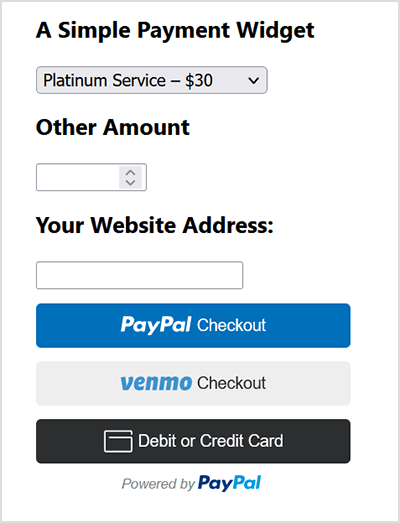
This plugin does not give you a shopping cart. Check out our WordPress Simple Shopping Cart plugin, If you are looking for a simple shopping cart plugin for your WordPress site.
WordPress PayPal Payment Plugin Usage
To begin utilizing the plugin, please follow these steps:
Step 1) Setup the PayPal PPCP API Credentials
Navigate to the ‘PayPal PPCP’ tab in the settings to set up your PayPal API credentials.
PayPal Commerce Platform (PPCP) is the new/latest product from PayPal, it offers the PayPal checkout and adds more payment options for global customers so that all your funds will be in one place, but your customers will see familiar payment methods.
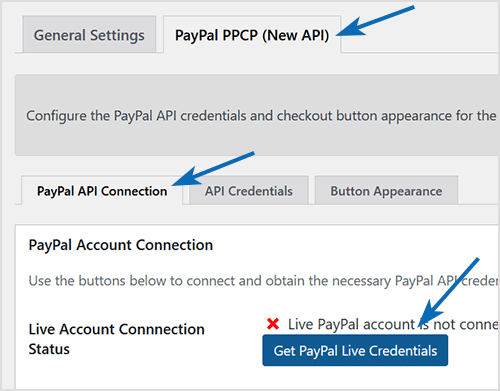
After the API is connected, you can navigate to the “button appearance” sub-tab to customize certain button appearance settings. The default settings are good to get started.
Step 2) Configure the Payment Options in General Settings
Adjust the payment options in the general settings menu of the plugin.
Step 3) Use the Shortcode to Embed the Payment Widget
Finally, insert the shortcode [wp_paypal_payment] into a post, page, or sidebar widget where you wish to display the payment button.
[wp_paypal_payment]
For more versatility, you can use the [wp_paypal_payment_box] shortcode (see the section below for details) along with custom parameter options to incorporate various payment widgets:
[wp_paypal_payment_box options="T-Shirt Payment:15.50|Ticket Payment:30.00|Membership Payment:47.95"]
Usage Video Tutorial
The following video shows how to create payment widgets using the values set in the plugin’s settings configuration:
The following video shows how to create payment widgets using shortcode parameters (you specify all the values in the shortcode):
Usage with Shortcode to Create PayPal Payment Widget
This plugin comes with a couple of very powerful shortcodes to create a PayPal payment button. The following section has usage examples so you can see how to use these shortcodes.
You can use the following shortcode to create a PayPal payment button on the fly and show it anywhere on your site:
[wp_paypal_payment_box options="T-Shirt Payment:15.50|Ticket Payment:30.00|Membership Payment:47.95"]
Note: You will need to replace the example values in the shortcode parameter with actual value for your site.
Shortcode Parameters
Optionally, you can add some more parameters in the above mentioned shortcode to customize the reference title, return page URL, tax etc. Below is a list of the supported parameters in the payment button shortcode
- options
- return
- reference
- reference_placeholder
- other_amount
- other_amount_label
- other_amount_placeholder
- payment_subject
Here is an example shotcode usage with some extra parameters to give you an idea of how to use it:
[wp_paypal_payment_box options="Payment for Service One:15.50|Payment for Service Two:30.00|Payment for Service Three:47.00" reference ="Your Email Address" return="the-return-url-page"]
Allow Your Users to Specify an Amount
You can use the “other_amount” parameter in the shortcode to allow your customer to specify an account (name your price). Here is an example usage:
[wp_paypal_payment_box options="Payment for Service One:15.50|Payment for Service Two:30.00|Payment for Service Three:47.00" other_amount="true"]
This shortcode can be used anywhere on your site and as many times as you want with different values to accept payment for another product or service.
Hiding the Reference Field From the Payment Widget
Use the parameter reference=”” in the shortcode will hide/disable that field.
Using a Placeholder for the Reference Field
Use the “reference_placeholder” parameter in the shortcode to specify a placeholder for the reference text field. Example below:
[wp_paypal_payment_box options="Payment for Service 1:15.50|Payment for Service 2:30.00|Payment for Service 3:47.00" reference="Payment Reference" reference_placeholder="Enter a payment reference"]
Download Latest Version
Download the Plugin.
Download Legacy Version (v4.9.10)
If you prefer to use the earlier version of the plugin featuring the legacy PayPal Standard checkout option, you can download it from the link below:
Additional Documentation
How to collect the Shipping Address from the customer
You don’t really need to collect shipping address from the customers manually as they can specify a shipping address when paying on PayPal. So this is how it works:
- A customer clicks on the Pay Now/Buy Now button and goes to PayPal to pay for the product or service.
- The customer fills in the credit card details or logs into his/her PayPal account and reviews the order
- Now before hitting the “Pay Now” button the customer can specify a shipping address by clicking on “Change Shipping” that is shown below the default shipping address.
- After payment, PayPal will send you a payment confirmation email which will have this postal address so you can ship the item.
Center Aligning the Shortcode
Try the following in an HTML code block to center-align the shortcode:
<div style="margin-right:auto; margin-left: auto; width:300px;"> [wp_paypal_payment_box] </div>
Don’t forget to check out the WordPress Simple Shopping Cart plugin which also allows you to sell products and services site-wide and has shopping cart functionality or the WordPress Donation Plugin which allows you to receive a simple donation.
If you are looking for a feature rich and robust way to sell products or services then check out our WP Express Checkout or Accept Stripe Payments plugin.
Cool plugin. Sorry if this has already been answered (couldn’t find it though) but how do you get rid of the drop down menu so that all you have is the custom amount window? I’ve been tinkering with editing the plugin to no avail. Thanks!
@Virg, please uncheck the “Show Other Amount” checkbox from the settings menu and it won’t prompt the customer for an amount
Thanks for the plug-in. I have 1 question. After I choose a product from the drop-down list and continue to the paypal page why do I get “Please provide an amount and click Update Totals”? Shouldn’t the Total appear without having to click “Update Totals”? Thanks.
@Kris, you can charge for anything you like.
hi!
is possible to charge users for posts? f.e. placing a post on my site will cost 1$?
Hi Nicole, you can use the Reference text box for this purpose (you can customize the label from the settings menu). It will get included in the PayPal payment. You can also add another textbox like this one if you want… simply add another text field by following example of the existing one (around line 107 of the plugin file). use on1 and os1 as the field names (these are specific paypal HTML variables)
Awesome plugin! Is there an easy way to add an extra text field? Basically- if someone donates, I want to give them the option of sending a letter to the person that they donated in honor of. I don’t need this to be complex -I just want to add an additional text box that says “If you would like us to send a letter.. blah blah” then enter in that persons address. I just need it to be a text box but I want to make sure it gets included in the PayPal form. Can I do this using another reference box? Or maybe a “Purpose” box or anything? I’m not a PHP developer but I can modify the code and am comfortable doing so. Thanks!
Yes, it is possible to change the button image… the easiest is to name your button image the following and upload it to the plugin folder by overwriting the existing one:
“btn_paynowCC_LG.gif”
The other option is to change it in the code to use your custom button image.
hi is it possible to change the IMAGE or button format?
tia
Hi Chris, The option to pay with credit card will be on the left. You may have to click on a link that says “Pay by Credit card”… if you are new to paypal this form to enter you card details will be on your face when you go to paypal else you will have to click on that link to bring it up. You may have to have a PayPal business account as a merchant to be able to offer this though.
Hi,
When I click the Pay Now button with the credit cards underneath I am taken to PayPal but the only options I have are to set up a new PayPal account or use the one I have. There seems to be no option to pay directly by credit card. What am I doing wrong?
@Jennifer, I am a little confused… no one answering what?
Is no one answering this for a reason?
I’m a hacker, not a coder. And by hacker I mean I just hack at the code until it works. The first time I tried something, it didn’t work, so I hacked some more. Step one, I took the code and stuck it into Notepad++, and then did a global search and replace for wp_ and that turned all the functions and most of the variables into wp2_ , and then ran through the file manually and anything that seemed to need a 2 in it I put a 2 on it, even the filename. I can’t say that a) this was the easiest way to do it or b) it was the smartest way to do it or even c) that it works 100% without bugs BUT I can say that it seems to have worked. Sorry for the late reply, up to me eyeballs in work:-)
Hi many thanks for the hint I will try both solutions and look for the more efficient one. Merci beaucoup Fabrice
Hi Fabrice, basically you need to make a copy of this plugin and call everything number2 so the variables and stuff is different and then you can activate two plugins that does the same thing and have two modules. Please note that this is not really a good way to do things. You should really look into the option of using a WordPress shopping Cart
Hi,
Thanks for your speedlight answer. If you say “a little bit” I can try.
John solved it in 20 minutes. Even if it takes me an hour, I think it’s worth to
give it a chance. Will you help me ?
Thks again
Fabrice
Hi Fabrice, this is possible but it requires you to have a little bit of PHP and HTML knowledge… are you okay with that?
Hello,
I am referring to the mail from John from Aug, 24th where he’s asking if it is possible to have a second, third, instance of the same plugin. I’m copying part of John’s mail below
This has been probably asked before, but like John my situation is slightly different. I don’t want a shopping cart. I run a humanitarian association web site. My “customers†will register on different courses with different conditions which take them to paypal.
Is there a way to call a (!– wp_paypal_payment_2 –) , a second setup page with slightly different settings – different values, different landing pages, etc.
But essentially the process (code) should be the same. Can you please help me on this issue?
Fabrice
Hi John,
I have exactly the same issue. Can you please give me some details on how you solved it ? Many thanks for your precious help
Fabrice
@Nigel, yeah I plan to make it so you can dynamically add new fields.
Sorry guys and gals – I must have had a senior moment – I had two plugin pages open and I seem to have posted my comment above in the wrong one!! Sorry!!
To keep it on topic though, I love this PayPal plugin. I have done the mod to increase the number of fields (on http://www.candy-chrome.co.uk/) – I’m up to 13 now, and the client keeps asking for more! Any plans to make that easier in future revisions? I don’t like upgrading any more as I will have to redo all my code changes.
I have been finding pages where your plugin wasn’t working, and I think I have proved that it fails when the page title contains the “&” symbol! Were you aware of that?
I managed to resolve it. The problem lies with the text that it is the “Payment Subject : ” field. It seems that the text in that field somehow affects the encoding which is problematic for Paypal if was in Arabic.
I removed the text from that field, and the rest of the Arabic texts I left as is, with no change; including the price list (services), and even the “other amount” translation. Everything works percfect. Again, the problem is within the subject field, as Arabic there is problematic, not knowing why.
Hey and really really thanx for this great plugin …
I installed it on my Arabic speaking blog. However, too sad that I get the following whenever I click the donate button :
Data does not match input character set or default encoding. For more information, please contact the merchant.
The settings of the plugin are in Arabic (eg, basic service, etc, are translated into Arabic equivalents)
It first I saved the plugin’s php file into UTF-8 format because I altered the “other amount” and translated it into Arabic. I thought this is the reason. So I rolled back to the original php of the plugin and uploaded it, but still the same.
What is the solution to this, thankfully ?
Success! Some guessing, some trial and error, but after about 20 minutes had a second copy of the plugin up and running. Thank you! John
Hi john, you should be able to do it without much problem.
Rudy: I think you need to be in “Settings” => “WP Easy Paypal Payment Accept”, not in the “Plugins” section of WP. You got your hierarchy reversed 🙂
OK, I know this has been asked before, but my situation is slightly different. I need two instances of the same plugin, but don’t want a shopping cart. I run a civic association web site. My “customers” will either go to one page and join/pay dues, which takes them to paypal. Another set of people will want to go to a different page and buy an ad in our newsletter, again through paypal. No one will want to do both, or rather I don’t want to give them the option. I figure one code, slightly different trigger
(!– wp_paypal_payment_2 –) , a second setup page with slightly different settings – different values, different landing pages, etc. But essentially the process (code) should be the same. I *might* have the skills to go through and make some changes to do this, and put the new plugin in a second directory or is it so hardwired that I’m doomed to fail?
Hi –
I definitely have no ‘settings’ option under WP Easy Paypal Accept on my installed plugins page – only ‘deactivate’ and ‘edit’ options.
I even uninstalled and deleted the plugin, re-downloaded it and re-installed it and it still loads up with the same values in.
I have had to take the paypal feature off my website now because I can’t offer incorrect prices and obsolete products.
Any ideas?
R
Hi – thanks for this – seems as though I’m overcomplicating things as usual! One more question though – how do I access the settings menu? the only options I see under WP Easy Paypal in the installed plugins section of my dashboard are Deactivate and Edit
Thx
R
Hi Kim, I had a quick look at your site and I think It would be better if you use the WordPress Shopping Cart plugin for your purpose.
HI there,
This plugin works fine, but the only thing is how can I tell which item people buy. I have different pictures on many pages. I did a test with paypal. The problem is it doesn’t give which item they bought. I haven’t put the plugin on any pages but one. Is there a way to know which photo people want to buy? Here is my website site http://www.Krizphoto.com. Go to http://www.krizphoto.com/category/aviation-art/ which is where the plugin is at.
I hope you understand this..
Sincerely Yours,
Kim
Ahaan… I will follow.
Hi Rudy, You don’t need to update the plugin file to remove 2 options from the list. You just need to empty out those options from the settings menu of the plugin.
Hi – I have an idiot’s question I’m afraid.
I have installed your plugin and it is a thing of beauty – however I originally set it up with 4 items in the options list, but now wish to remove 2 of them because they are no longer available. I have removed the lines of code in the editor and clicked ‘update file’ (several times). I have tried deactivating and reactivating the plugin (several times), i’ve tried removing the trigger text from the page and re-adding it – but there are still 4 items in the list.
Is there a step I’m not following properly?
Thx in advance
I got it. In my .css file, there are this part of code:
select {
width: 130px;
}
… I changed it for this:
select {
width: 200px;
}
I hope this will help some body else… thanks for this plugin.
I saw that if I remove the header, then the PayPal form is displayed correctly in Internet Explorer. Of course this messed up my design …. but it is a clue, there are something wrong with the header code or with my .css file… but what…?
It doesn’t work. The problem is with our friend “Internet Explorer”. Please check this image to figure it out:
http://www.veterinarioscolombia.com/images/wp-paypal-ie.jpg
and this is the real link:
http://www.veterinarioscolombia.com/publicidad/
Thanks for your help.
Hi Martin, You can specify the width by adding the width attribute to the select statement:
style=”width: 500px”
It will look similar to the following when you add it inside the select block:
<select id=”amount” name=”amount” style=”width: 500px”>
How can I change the length viewed for users of the price box. My question is because IE display that box incomplete.
Example: It’s supposed to show: “Banner 1 x 3 Months = $30.00”
IE: “Banner 1 x 3 Months=”
@Anant, You can use the Reference field for the quesiton. See in the plugin demo it has a field called “Your Web Address :”? You can customize that to say “Your question :” or something like that and after they make a payment you will get the value (the question) of that field in your email from PayPal.
Hi,
Its a great plugin. I used it on one of my previous websites.
I have another website where I answer questions about Banking. I want to include a paypal payment button there, but I also want to have a filed where the seeker can ask me a question.
Do you have any option in your plugin for this? If Yes, how can I enable it. If no, can you tell me how I can do it.
Thanks.
Anant
Hi CJBrown, I thought you asked this question on the PayPal Donation Plugin page:
https://www.tipsandtricks-hq.com/?p=942
So replied on that post. Anyway, you can use the PHP function from the template file so it shows the donation thing on every post of your blog. Let me know if this option is viable and I will tell you what function to use.
Not sure if the above post sounds confusing but this is the question I wanted to ask. Is there a way to have the button automatically place in 45 articles below every post all at once or I have to manually apply step one to every single post?
Before I begin just want to say great plug-in: clean, simple, and effective. Is there a way to have the donation button appear at once in 45 articles or I have to repeat step one by copy and paste in every articles? See I have 45 articles and I would like to put a button on every post with a short cut.
Hi Mark, It doesn’t have any IPN features but if you have a script to handle the PayPal IPN and do some task (update profile in this case) I can help you integrate it.
Just came across this plugin yesterday. Excellent work. Clean, simple, effective. Is there any paypal ipn features? When someone pays I wanted to add something to their profile automatically. Any help would be great. Thanks.
Hi Paul, The plugin works fine on WordPress 2.8 cause I am using it myself. Just out of curiosity… did you modify any code?
HI
I am having problem and it may be that it is on a WP 2.8 site
When I use a payment option it goes to paypal as the quantity, not the amount
I can comment out the options so they do not show on the widget but that is one of the things that my client really likes about the plugin.
Any help would be appreciated.
@Boyd, Are you referring to the Simple Paypal shopping cart? If you are then please leave a comment on that plugin’s page so I can give you an answer.