I have had a few requests from some of the users of the WordPress eStore plugin (to Sell digital content from your blog securely) to write up a step by step startup guide so they can be up and running and selling their products in less than five minutes… So here it is.
If you prefer a video tutorial then take a look at the WP eStore quick installation and usage video tutorial
Before you dive into playing around with all the various settings of the WP eStore plugin, I recommend getting up and running first by following the simple startup steps outlined below.
Step 1. Once you get the product download link in your email go ahead and download the zip file.
Step 2. Go to plugins menu in your WP admin dashboard and click the “Add New” link. Click on the “upload” tab and then upload the zip file you downloaded in step 1.
Step 3. Activate the plugin through the Plugins menu in WordPress.
Step 4. After you activate the WordPress eStore Plugin, the settings/options menu can be found on the left hand side menu similar to the following screenshot:
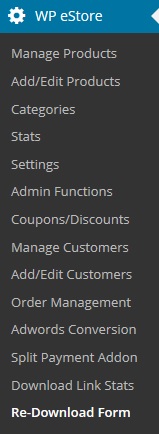
Step 5. First go to the ‘Settings’ menu and configure the general, email and digital product delivery options.
- Most of the default settings should be enough to get you going but you may want to customize a few things.
- Make sure to change the ‘Random Code’ to something hard to guess.
Step 6. Now go to the ‘Add/Edit Products’ menu.
- Fill in the Product name and product price fields.
- Now fill in the URL of the actual product file URL in the “Digital Product Download URL” field if this is a digital product.
- example, http://www.your-domain.com/products/ebooks/awesome_ebook.zip (Buyers will get an encrypted version of this link so they will never see/know this URL)
Step 7. Go to the ‘Manage Products’ menu and this page will show you a list of all the existing products you have. To edit a product just click on the edit link for the corresponding product. Take note of the Product IDs in the “ID” column of this list. You will need this product id to display an “add to cart” button on your site that corresponds to this product.
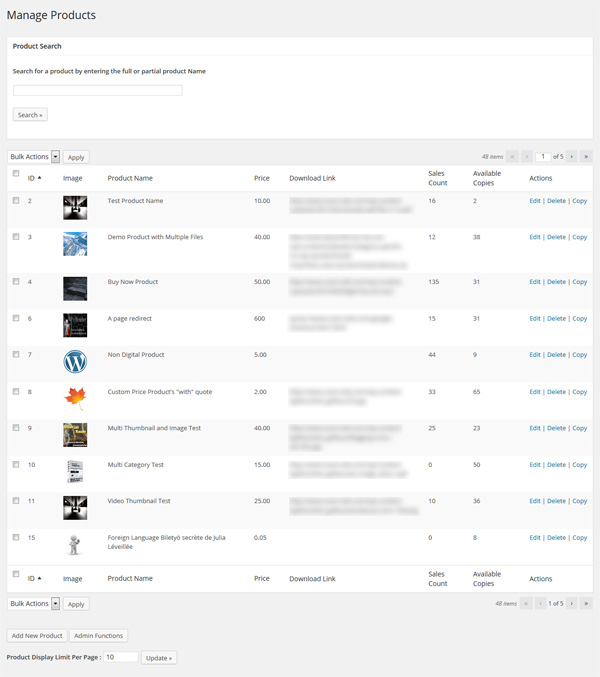
Step 8. Now just enter the following shortcode (trigger text) where you want to show the “add to cart” button to sell the product you just configured (assuming the product id of the product is 1)
[wp_eStore_add_to_cart id=1]
Step 9. Add one of the following shortcodes for the shopping cart where you want it to appear (in the post and/or on a checkout page). You can use the widget too to show the shopping cart on the sidebar.
[wp_eStore_cart_when_not_empty]
or
[wp_eStore_cart]
The first shortcode is useful when you want to show the shopping cart only when there are items in the cart (example, in a post). The 2nd shortcode always shows the shopping cart (useful on a checkout page).
Now just sit back and see those sales come through and in your spare time browse the WP eStore documentation site to learn all the cool things you can do with this plugin 🙂
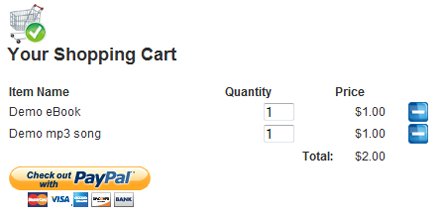
Useful Related Resources
All WP eStore related documentation can be found on the WP eStore Documentation Site.
- WP eStore quick installation and usage video tutorial
- eCommerce Knowledge base
- WP eStore Installation & Upgrade Instructions
- Testing the WP eStore plugin
- Configuring a Buy now type button
The WordPress eStore plugin can be found here.
Hello,
I purchased your plugin today, and everything was going great until I tested the download functionality. I was able to complete the PayPal purchase, but never received the download link email.
I turned on debugging and tried again, but the ipn_handle_debug.log file was never written to (it’s still empty).
Any thoughts on why the download email is not being sent AND the debug log isn’t being written?
Thanks,
J
@Crystal,
I understand that you are new to WordPress. Lets get you going with the buttons…
1. There is a slight mistake in the trigger text you are using to show the button.
Use the following trigger text and the button should appear:
[wp_eStore_buy_now:product_id:1|button_text:Topaz:end]
2. To see the shopping cart you need to add the “WP Cart for Digital Products” widget to your sidebar. You can use the trigger text explained in the “Usage” section of the plugin page to show the shopping cart on your posts and pages too
Let me know how you go with these then we will go forward.
Hello,
I just purchased your product but just hanging here because nothing show up, I wonder if you can help me sort it out.
Here is my site: http://66.147.242.172/~crystau5/, you can see there is a post with the title TEST, I have one single picture there, and you can see the text beneath it:
[wp_estore_buy_now:product_id:1|button_text:Topaz:end]
which I expect to be a “Buy Now” fancy button just like the page you are selling your product (that’s exactly what attract me to purchase the product)
And I also don’t see the “Your SHopping Cart”, no link is working and taking me to PayPal.
I just started blogging (on WordPress) a few days ago, and I believe there are many people like me who are your potential clients, can you help all of us by helping me to sort it out, thank you very much in advance.
@ Frosty, hmm.. both URLs (full and relative) should work. i will email you to get some more details off you so I can track the issue and get you going.
@Self-Publishing Children’s Books , If you are trying to do something like install the plugin on domain A and use it on domain B then it is not going to work. Do keep in mind that a sub-domain is a different domain. Bottom line… the page where you want to put the PayPal buy Now button needs to be part of your wordpress installation where this plugin is installed.
Hum… Maybe I was not clear enough…
By “under” I was meaning “outside” (sorry, my english is sometime tired…)
I want to place the file in :
“home/user/download”
and NOT ins :
“home/user/public_html/download.
This way, the files wont be accessed via the Internet http browser… It’s a way to protect files.
If I can suggest a feature, it would be to make a “custom” download link, wich doesn’t mention the wordpress plugin directory…
S.
Great plugin.
Best I’ve found so far.
Though, I’m having an issue with full download URLs. (http://……)
where only the (download/….) is working. But Since you don’t have an uploader, I’ve got to move files around on the server for it to get to the download folder of your plugin directory.
Thoughts, ideas?
@SimonJ, yes, it is possible to store the file under the ‘public_html’ directory. you can store the file anywhere as long as it can be accessed by the internet browser.
The link needs to go to the plugin directory because the plugin needs to decrypt the link and check to make sure the link hasn’t expired before it lets the buyer download the file.
At the moment it is not possible to limit the number of downloads. I intent to add a similar feature in the future.
@Helene, Please turn on debug explained in the “Email doesn’t arrive after purchase” section of this post.
To offer free products with your main product just put all the different products in a folder and then zip it and sell it as one product that comes with other free products. When the customer downloads the zip file he/she will get everything.
Oh… And another question
Is there a way to limit the number of download attempt and/or knowing that the file was indeed downloaded by the customer ?
Thanks again
S.
Hi
It is possible to store the files to be sold “under” the public_html directory ?
Also, I readed in this thread that the link sent by email will look like :
http://www.your-domain.com/wp-content/plugins/wp-cart-for-digital-products/download.php?file=kz35q4ZymGtoPBPyZx25a3BcQQk1ma
Is there any way to make a custom link without the path to the plugin directory ?
Thanks
S.
I’ve tested the site so many times and tried to change parameters to see if I am doing wrong – but it is not working. HOW DO I GET THE DOWNLOAD LINK to reply to the buyer??? At every purchase I do, a receipt from PayPal arrives, but never the download link for the purchased image. Should arrive from my email post@….
Also, I want to offer some free stuff. It doesn’t look like PayPal likes free stuff, cos’ they treat it like error…
Do you have any idea how to solve this?
Amin – please send me the new version as well… I need the Admin Functions Menu bad 🙂
JK, I sell multiple products as well, in order to give the free bonuses for the ebooks, I have included all the bonuses and original ebook into a zip file. So the downloadable is a zip containing between 2-3 files.
Ok
Thank you for your response. I’ll stay in touch with this page.
@JK, at the moment this can’t be done but I will work on a solution and add it to the next release.
Hi
I’ve just bought the plugin and I think it’s great.
But I have a question.I sell a product which is big, and it’s split in multiple archives. Is there anyway to add all the archived files in one link? Or how can I sell a package which contains multiple products?
thanks
Thanks for this excellent plugin, and for the timely replies to my queries. Best of luck!
Joe
@Dana, the shopping cart is pretty dynamic and will automatically fit to the width of the sidebar but if your sidebar is too narrow (only 100pixel for example) then it is going to be hard for it to fit as it needs a little bit of room to show the “Item name”, “Quantity”, “Price” etc headers.
The CSS div name for the shopping cart is “shopping_cart”. You will find the CSS for this plugin in the file named ‘wp_eStore_style.css’. Try setting a width in that div.
In case your sidebar is too narrow I would recommend displaying the shopping cart on the post or on a checkout page and link it from the sidebar.
@videodro, you can generate an encrypted link for a product and email that to a customer using the Admin Functions menu of the WP eStore plugin.
Hi – Great plugin! The estore works well, but the shopping cart sidebar widget doesn’t fit. Can I change the width of the widget? Where is it in the plugin css?
Thanks,
Dana
forgot to turn on the Allow Auto Product Delivery buttom
how can i send the customer the link to download the product…
Hey – Thanks for your quick response – this turned out to be user error ( d’oh) – all seems to be functioning fine.
Thanks again
Matt
Hello Matt, Please turn debug on by checking the ‘Enable Debug’ check box from the settings menu and saving the settings. Now perform a test transaction. The plugin generates a file named “ipn_handle_debug.log” when the debug is on. email me that file and I should be able to tell you exactly where it’s having the issue.
Hi – I’m testing this plugin and the down load link isn’t arriving at the client email – the Paypal invoice arrives but no download link or notification.
ANy sugestions about where the issues might be.
Cheers
Matt
my comment did not post so I am testing if this does – sorry
hi, is it posible to let the customer purchase with account? thanks
Thanks 😀
Hi Julius, The WordPress eStore plugin can be found here. There is an option to buy the plugin near the end of the post.
sorry 4 multiple post. my email add on prev post was mistyped incase you send the url to my email add 🙂 this one is right. thx again
Hi where can I buy this plugin ? a website URL would be great. sorry, can’t see it anywhere. thx.
Hi Ben, The way you suggested is how I tell everybody to add tax if they need it. Not many people like to separate tax and the price so I never implemented the option. So unfortunately there is no way to automatically add 5% sales tax on a separate line. Now that you have mentioned it I will implement it in a future release though 🙂
Hi there,
This is a fantastic plugin and it works like a charm for me!
One question though – is there any way to automatically add 5% sales tax? My client sells skin care products and in Massachusetts she is required to include, and line-item, sales tax on her transactions for auditing purposes. Is there a way this can be done?
I suppose I could just edit the PRODUCT-NAME to be something like “Product Name plus 5% MA sales tax” and just include the 5% in the final price, but that may not be good enough – might need that extra line item.
Any suggestions?
Thanks so much!
Ben
Hi Allison, the WP eStore is a Premium plugin… so you will have to buy it from the WP eStore plugin page
I can’t find how to download this plugin, i have searched for it in wordpress but it shows no links. How can I find this?
Brilliant thanks – all fixed it was the other plugin
Looks like some other plugin is conflicting with it.. the other plugin is filtering the :end] part with ” /> tag so when this plugin comes in it doesn’t find what its looking for.
The first thing I would do is check if the “WordPress Simple Paypal shopping cart plugin” is active. If it is then please disable it and then refresh the page to see how it goes. Let me know how you go after you have done that and we will go from there.
Wow, good response time thanksk. Um I put the code added a product and edited product id to “1”. but the html is showing up broken instead of the Add to cart button.
My blog is
http://joltconsulting.com.au/blog/
And the locaiton of the problem is
post http://joltconsulting.com.au/blog/?cat=101
Hi Jackie, Which part isn’t working? The ‘Add to cart’ buttons not showing up? Please give me a little bit more details around the particular problem you are having… what are you trying to do exactly? With those information I should be able to give you some help.
hi
I cannot get the plugin to work. so strange. the code is not being read as html.
any ideas?
Thanks Admin for all your help.
Best,
Alex
Hi Alex, In my case I am not using a plugin but there is a plugin called “Featured Content Gallery” that does cool stuff with your featured posts. Below is a link to the Featured content gallery website if you want to try it out yourself.
Hello,
I like the effect when you point your cursor into:icons from Featured & Popular Articles.
Iis there any plugin ?
Best,
Alex
It’s too easy to use! 🙂
Now it’s just waiting for someone who will test to make sure that it works properly.
You are welcome Francis, let me know how you go.
Thanks for your reply.
I think I’ll try the plugin to see how it works.
@Francis, No the buyer will never see the actual link of the product. Upon payment the buyer will receive an email which will contain an encrypted link (if multiple products then the buyer will receive multiple encrypted links) that looks similar to the following
http://www.your-domain.com/wp-content/plugins/wp-cart-for-digital-products/download.php?file=kz35q4ZymGtoPBPyZx25a3BcQQk1ma
where as the actual link of the product could be as the following for example:
http://www.your-domain.com/products/secret-stuff/secret_tips.zip (This link is never shown or known to anyone but the admin who configured it)
When the buyer follows the encrypted link he received in the email or enter that link in a browser’s address bar the script will decode and verify the link (to make sure the link hasn’t expired yet) and give them an option to download the actual file.
Regarding your 2nd question… I can’t give you a definite answer without testing it as I am not sure what kind of membership script or password protection system you have in place.
Great !!! , I think many people would be interested by this solution .
Best,
Alex
This plugin seems interestingly simple for my needs. A couple of questions.
I will be selling digital downloads and you had said the buyers will get an encrypted link. Does it mean that the buyer will never be able shown the actual link at all?
I am operating a site that is protected by a membership script and members need to login before they can view the WordPress contents. Will the encrypted link work behind a password protected folder?
Thanks.
Hi Alex, Yes you can use it for a simple store too but then you can just use the free version (WordPress shopping Cart Plugin) which does the job too.
The WordPress eStore gives you the extra capability to sell your digital content securely. Which means the buyer gets an encrypted download link automatically in their email after they purchase an item so the real URL of the item is never known so it doesn’t get passed around. The encrypted link expires after a configurable time too.
There will be a way to use this plugin with the NextGen Gallery Plugin soon. I am in the process of developing a solution so you can just add an ‘add to cart’ button below every image thumbnail on a gallery page.
Hello ,
Can we use it for only a simple store ?( selling shoes )
Is there a way to use it with next gen gallery ?(as you know I m a dummie !!)
Best,
Alex