I have had a few requests from some of the users of the WordPress eStore plugin (to Sell digital content from your blog securely) to write up a step by step startup guide so they can be up and running and selling their products in less than five minutes… So here it is.
If you prefer a video tutorial then take a look at the WP eStore quick installation and usage video tutorial
Before you dive into playing around with all the various settings of the WP eStore plugin, I recommend getting up and running first by following the simple startup steps outlined below.
Step 1. Once you get the product download link in your email go ahead and download the zip file.
Step 2. Go to plugins menu in your WP admin dashboard and click the “Add New” link. Click on the “upload” tab and then upload the zip file you downloaded in step 1.
Step 3. Activate the plugin through the Plugins menu in WordPress.
Step 4. After you activate the WordPress eStore Plugin, the settings/options menu can be found on the left hand side menu similar to the following screenshot:
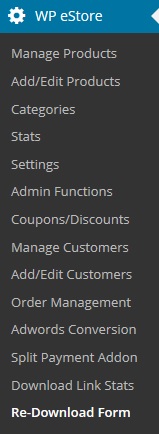
Step 5. First go to the ‘Settings’ menu and configure the general, email and digital product delivery options.
- Most of the default settings should be enough to get you going but you may want to customize a few things.
- Make sure to change the ‘Random Code’ to something hard to guess.
Step 6. Now go to the ‘Add/Edit Products’ menu.
- Fill in the Product name and product price fields.
- Now fill in the URL of the actual product file URL in the “Digital Product Download URL” field if this is a digital product.
- example, http://www.your-domain.com/products/ebooks/awesome_ebook.zip (Buyers will get an encrypted version of this link so they will never see/know this URL)
Step 7. Go to the ‘Manage Products’ menu and this page will show you a list of all the existing products you have. To edit a product just click on the edit link for the corresponding product. Take note of the Product IDs in the “ID” column of this list. You will need this product id to display an “add to cart” button on your site that corresponds to this product.
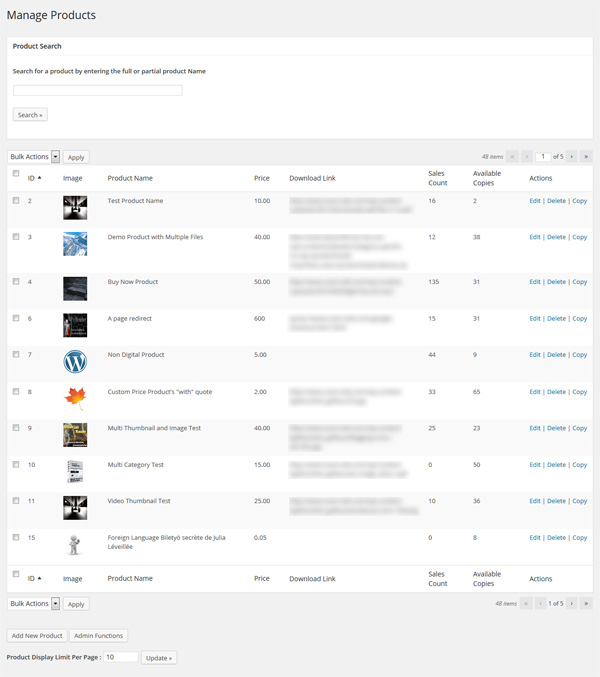
Step 8. Now just enter the following shortcode (trigger text) where you want to show the “add to cart” button to sell the product you just configured (assuming the product id of the product is 1)
[wp_eStore_add_to_cart id=1]
Step 9. Add one of the following shortcodes for the shopping cart where you want it to appear (in the post and/or on a checkout page). You can use the widget too to show the shopping cart on the sidebar.
[wp_eStore_cart_when_not_empty]
or
[wp_eStore_cart]
The first shortcode is useful when you want to show the shopping cart only when there are items in the cart (example, in a post). The 2nd shortcode always shows the shopping cart (useful on a checkout page).
Now just sit back and see those sales come through and in your spare time browse the WP eStore documentation site to learn all the cool things you can do with this plugin 🙂
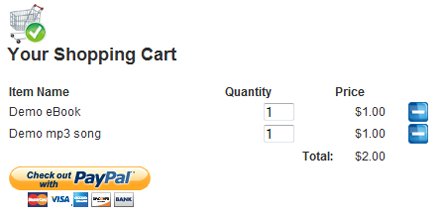
Useful Related Resources
All WP eStore related documentation can be found on the WP eStore Documentation Site.
- WP eStore quick installation and usage video tutorial
- eCommerce Knowledge base
- WP eStore Installation & Upgrade Instructions
- Testing the WP eStore plugin
- Configuring a Buy now type button
The WordPress eStore plugin can be found here.
Hi Sean,
There could be two reasons for this:
a) The file doesn’t exists there (means you may have a typo in the URL)
or
b) Your hosting providers PHP settings doesn’t allow the fopen functionality. To get around this you can use the relative URL of the file. For example if the file name is ‘ebook.php’ and it is kept inside a directory called ‘my-ebooks’ under the downloads directory then enter the following in the “Product Download URL” field of this product:
downloads/my-ebooks/ebook.php
Try this out and let me know if it helped.
Just purchased this the other day, great script.
Using WP 2.8 and pdf is in wp-content/plugins/wp-cart-for-digital-products/downloads/
Cart works OK as does paypal. I receive the email but on clicking the link I get this message
Requested File Could Not Be Found
Any ideas?
Product is a pdf file
Thanks
Sean
Hi Scott, That bit of code was added by Cornel (a customer of the WP eStore Plugin) as you can see in the post. I have a feeling he hardcoded the ‘$’ currency code in his code as he is from the United States. I intend to have a fancier way of displaying all the products in the next release. I will fix it up then (If you need it real bad let me know and I will give you an emergency fix).
You can leave the “Shopping Cart title” field in the settings menu empty and it won’t display the 2nd title
Hi, I’m loving the simplicity of this plug-in.
But when I use the code:
<!–show-wp-cart-products-table–>
It always put $ in front of all the prices no mater what currency I’m using (GBP). when I add a product to the cart it displays £ as it should. Just not in the product table.
Also when I use the sidebar widget it displays “Your Shopping Cart” twice using two different heading styles.
Hi Rik, When you are acting as a buyer to test you can’t use the same PayPal account that you are using to receive the fund (PayPal won’t let you transfer money when both the ‘to’ and ‘from’ accounts are the same). I use two different PayPal accounts for my testing. If you can’t manage two different PayPal accounts then you can try the Sandbox Testing. Guidelines for Sandbox testing can be found on the WP eStore’s Documentation Site at the following URL:
Testing the WP eStore Plugin
Great idea and easy to install. Fantastic that it remembers your details from the free version. Issue i’m having is with testing. I saw a note about a test download above setting the price to 0.01 but when i get to the paypal link it errors saying You are trying to login to the sellers paypal. Please try again with a different paypal login.
Is there a way of testing without actually paying 0.01?
@Jody, Yes, this plugin will send you (the admin) an email when someone a sale is made.
Yes, it worked. Thank you so much.
b.t.w., does wordepress send out an e-mail to me when someone purchases something?
Thanks,
Jody
This plugin is compatible with WordPress 2.8 so you should see the Panel. Please note that the panel for WP eStore comes on it’s own tab and not under the “Settings” menu like most plugins. Did you see any errors when activating this plugin?
Hi,
I have just installed it but I’m not getting the wp estore panel. I’m using WP2.8. Am I doing something wrong? Your assistance would be appreciated.
@Steve_S, You only need to upload the WP eStore template file again after upgrading the NextGen Gallery. Please refer to the NextGen Gallery Upgrade instruction on the NextGen Gallery and WP eStore integration page.
HEADS UP!
I’m using this fantastic piece of coding with NextGen Gallery as in WordPress eStore and NextGen Gallery Integration to Create Digital Photo Store. A few moments ago I upgraded NextGen Gallery to the latest of 1.3.1
I was prepared with backups of the old version.
Imagine my surpirse when my cart disapeared. Toast. Gone. byby
looks like we have a conflict to resolve 🙂
Not to worry…here is how I fixed it:
Deactived 1.3.1 of gallery
FTP in and overwrote using my old version of 1.2.1 of gallery
Activated
done deal. 🙂
You can’t click on the link that says “How to configure sales tax” in the comment above? it’s a link to the post and it is in bold.
Hi, thanks for your response. I’ve checked the website and can’t seem to find where the “how to configure sales tax” post is.
Thanks,
Jody
Thanks for the prompt reply and feedback.
inp_handle_debug.log file is created in the plugin folder if you have the “Enable Debug” option ticked from the settings menu. After you enable it, every transaction is logged in that file.
where is ipn_handle_debug.log file located ? i was not able to find it in the plugin folder.
@Scott, Yes it is possible to display the encrypted download link on a Thank You page with some code addition/change in the plugin. Please note that a customer is redirected to a Thank You page only if they click on the return button that is presented to them after the payment. So this method of delivering the product is a little insecure and error prone as the customer can easily forget to click the return button or close the browser after hitting the “Pay Now” button. This is why the WP eStore plugin utilizes the PayPal’s IPN (Instant Payment Notification) system to deliver the product. This way as soon as the customer hits the “Pay Now” button the plugin validates the IPN and verifies a few other details then sends an email with the download link.
By insecure I mean… After the payment you will have to rely on the HTTP GET/POST variables to determine if a payment was made and what product the customer bought. This can be easily faked as you have no way of talking back to PayPal to validate the request. Doesn’t mean that this is totally undoable but it’s going to involve some coding to make sure all angles are covered.
Hi Jody, Yes you can use tax. Please read the How to configure sales tax post to learn more.
I just bought the plug-in and it’s great so far.
I’m trying to set up a store for my digital downloads and I was wondering if it was possible for a client to go to a thank you page after purchase that contains the encrypted download links – exactly like the links in the email the customer receives.
Hi, I’m operating out of Boulder, Colorado. I’m required to charge state tax to those living within Colorado and a city tax to those living in Boulder. People who order my products outside of the state are not required to pax taxes. Is there a way I can incorporate this in my eShop?
Thank you so much for your help,
Jody
right now I’m testing it here…
http://bit.ly/Lms61
That sounds like the price field or the product name field has some special characters in it.
When you fill the price field of the product please make sure you don’t not put anything but the number eg. 10 or 10.50. Do not put comma in the price.
Please do not use apostrophe (‘) in the product name as it’s a special character in PHP.
Let me know how you go… if you are still having problem send me the URL where you are using this plugin and I will check it out for you.
I also distaste IE and of course you are correct as the Squeeze looks and works just dandy in lightning fast Firefox.
Thanks for the response and continued best wishes 🙂
Steve
Yes that is correct. When they add multiple items, it only shows one item. How can i fix this issue?
I hate IE! Always causing trouble.. LOL… I normally test on Firefox, Google Chrome and Safari (my favorite browsers) and it works fine so didn’t realize that IE was having an issue 🙂 I will look into it and find a solution. Thanks for pointing it out.
Thank you so much for the “link love” 🙂
This is not a big deal. You have enough on your plate. However, the Sqeeze Page code is broken on your site and my testing confirms this. I do have a a valid button image URL for the product and so do you 🙂 Seems both need a little tweak but no rush.
Continued best wishes
Steve
WOW are you fast. How dumb can I be. Thanks for the docs. Just goes to show that trying to stick all my products in the Cart makes me punchy.
TIP: use the Tab Key to move from field to field
🙂
Steve
@Steve, yeah looks like you are missing the “src” field of the image… make sure you fill in the ‘Button Image URL’ field of the product.
BTW, I have added the instructions on “How to add Squeeze page type forms” in the WP eStore Documentation site.
OK. When all else fails here is the glitch:
http://www.publishedperfection.com/bug_1.html
Steve
Forgot you strip code. Lets try this for the code you produce which is funky 🙂
I’m using some character to try and get the code in this post
[ ” Name : Email : ]”
Ignore the [ ] and “
RE: The Squeeze Me Form
Thanks for the fast reply. My fault. I’m getting goofy trying to get products in my cart.
Trigger text used:
[wp_eStore_free_download:product_id:6:end]
Produces this code:
Name : Email :
The code looks a little funky 🙂 but I understand how these issues can happen. I think “download_icon.png” took a vacation. 🙂
My soon to be filled Cart (I hope) at:
http://www.publishedperfection.com/purchase_our_wordpress_themes_today/
Contuned best wishes and thanks again for an outstanding solution.
Steve
Hi Steve, Glad to hear you like the plugin… makes me happy 🙂
There should be some instructions for the squeeze page in the ‘Readme.txt’ file but I am going to add a detailed instruction page on the WP eStore documentation site soon.
Hi Mitch, The shopping cart always displays all the products the customer adds to it. So when a customer adds more than one product they will see multiple products in the cart. Are you having an issue whereby you are adding multiple products to the shopping cart but it is only showing one product?
I just got the plugin.. my question is how do i get the shopping cart to display more than one product that was purchased?
Admin,
I just purchased and had the gem live and working in 30 minutes.
An OUTSTANDING plugin. Forget the almost free price. What really sets you above the crowd are 2 issues:
1. Your hooks to nggallery
2. The cart is displayed on the SAME PAGE as the product catalog. Thats HUGE and from a usability standpoint, you win the prize 🙂
—-> QUESTION: I have looked. Trust me. Where is the documentation and instructions on the Squeeze Page?
Continued best wishes
Steve
@Gemma, Yes I plan to implement that in a future release. Most users of the WP eStore plugin uses it for Digital products so I haven’t had any request for this feature and it never got the priority.
Hi
This looks like a really, nice simple plugin. I do however have a question about setting delivery charges. I sell physical products [jewellery] and need to be able to set different delivery charges for UK and International customers, is this something you have thought about implementing in future releases? I understand that this is primarily a plugin for downloadable goods but you have mentioned that it is possible to use it for physical as well.
Gemma
@MD, Did you turn debug on from the settings menu? Perform the transaction after you turn debug on then there will be a file called “ipn_handle_debug.log” in the plugin directory that will log every step of the transaction. Send me the file and I will be able to tell you exactly what is going wrong.
I tested it. The paypal part worked fine, but the eBook was not emailed.
@MD, You can create a test product with a price of $0.01 and then purchase that product to see how everything goes. See the section “How to test if everything is working” section for more details on testing.
Yes, you can point to the actual PayPal button… all you need is the URL of the button. Enter the URL of the button that you want to use in the ‘Button text’ field from the setting menu.
I just purchased your plugin. Is there a way to mimic a transaction so that I know that everything is working properly? Also is there a way that I can point to the actual paypal button (.gif file) instead of your button?
@Matt, Yes. You can use a custom button image or use the CSS file to change how the ‘Add to Cart’ button looks. To use a custom button image… upload it to your webhost and use the URL in the ‘Add to Cart button text or Image’ field of the plugin’s settings menu.
To change the look and feel of the button add or update the CSS div code in the ‘wp_eStore_style.css’ file.
Just wondering if there is a way to change the color of the add to cart button?
Great plugin, thanks
I just upgraded and tried again, and everything is working perfectly now…
I would suggest you put a note on your page in case others run into the same problem…
Thanks for the help…and great plugin!
Thanks,
J
Yep that is the problem. You need at least wordpress version 2.5 for the automatic product delivery to work as the paypal.php script needs some functionality that doesn’t exist in earlier versions.
Here you go:
http://www.reistartup.com/business-plan
I’m using an older version of WordPress (v2.3.3)…though I assume that isn’t the problem…
Thanks for your help!
Thanks,
J
The settings look good. Can you please post the URL of the page where you are using the button so I can check the HTML code?
Yes…here’s a screen shot of the bottom of the admin panel:
http://www.reistartup.com/wp-content/uploads/screenshot.jpg
Thanks,
J
Did you mark the “Allow Auto Product Delivery” option checked and save the settings?