The default settings in WP eMember is to use one membership level per user at any given time. So every member of your site is assigned to one of the membership levels that you have created and the members can access content based on their membership level.
When members make a payment for a different membership level, their current level is upgraded to the one they just paid for (Example: upgrade from “Silver Level” to “Gold Level”). This is the setup that is used on most membership sites.
Table of Contents
- Multiple Membership Levels Per User Feature
- Showing a List of User’s Membership Levels
- Customizing the Text/Labels
- Multiple Membership Levels Feature Video Tutorial
Multiple Membership Levels Per User Feature
Depending on your situation, you may need to assign multiple membership levels to one user. So a member can have one or multiple membership levels in his profile. In this setup, the membership levels will stack. So for example, if someone belongs to “Membership Level A” and then he makes a payment for “Membership Level B” then he will end up with two membership levels in his profile (Level A and Level B). The member will be able to access content from both level A and B.
Do the following to use the multiple membership levels per user feature:
Step 1) Go to the general settings menu of eMember plugin.
Step 2) Check the “Enable Secondary Membership” field and save the settings.
Step 3) You can can assign additional membership levels to each of your members when you edit their profile:
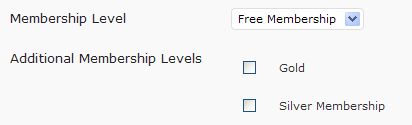
If you have integrated the payment buttons with WP eMember already then when a logged-in member makes a purchase using that button, the membership level will be automatically added to their profile. The newly paid membership level will be set as the new main membership and the old one will be moved to the additional levels field.
Note: Even though a member can have multiple membership levels assigned to his profile, there will still need to be a primary membership level for the member. When you use auto upgrade it will work based on the primary membership level of the member.
Showing a List of User’s Membership Levels
If you enable the multiple membership level per user feature then you may want to show the users all the membership levels they have in their profile.
Create a new page and enter the following shortcode on this newly created page:
[wp_eMember_my_membership_levels]
You can also show the welcome page of each of the levels in the list by using the “show_welcome_page” parameter in the shortcode:
[wp_eMember_my_membership_levels show_welcome_page=1]
It will show all the membership levels of the logged-in user. Each level will also have a link to the “Welcome Page” of that membership level.

This will allow your members to easily go to the welcome page of all the membership levels they purchased.
Customizing the Text/Labels
You can use the following parameters in the “show membership levels” shortcode to customize the text labels:
level_name_label='Level Name' level_type_label='Level Type' primary_label='Primary' secondary_label='Secondary' welcome_page_anchor='Welcome Page'
Below is an example showing you how it is used:
[wp_eMember_my_membership_levels level_name_label='Membership' level_type_label='Membership Type']
@Smith, It doesn’t override, It will give that user access to content from all the membership level that the user has in his profile.
When you do this, do the access permissions of one overwrite the other? What is the order?