You may have a business that requires you to review the membership application. WP eMember plugin has a feature that allows you to manually approve each member account (so you can review their application before giving access).
How to Enable Manual Approval
Step 1) Go to the settings menu of the eMember plugin.
Step 2) Check the Manually Approve Member Registration field.

Step 3) Save the changes by clicking the update button.
Your members will be set to a “Pending” account status after they register for an account. So they can’t log into the site until you edit their profile (from the admin side), review the details, and set the account status to “Active”.
Email Notification
The “registration complete” email is the one that gets sent to the members automatically when they successfully submit the registration form. So that email is a good place to explain to them what to expect next.
You should change the “registration complete” email notification message so it explains to the users that their account will be active after you review the application.
You can customize this email message from the following interface:
WP eMember Settings -> Email Settings -> Registration Complete Email
A message like the following should do the job:
Your application is being reviewed. You will be able to access the protected content after an admin approves the account.
Send Email When Account is Approved
You can send a notification email to the user when you approve the account.
When you review the user details and set the account status to “Active“, you can additionally check the “Send a Notification to the User” checkbox and enter an email message. This email will be sent to the user when you save the profile.
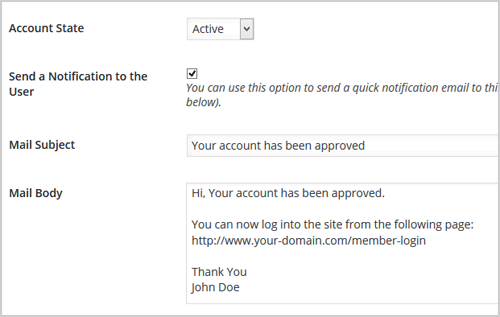
Leave a Reply