In a standard setup, your visitors will signup for a membership account after they read your membership offers. You will use one of these registration scenarios for them to register for an account.
On rare cases, you may be running an organization where you only allow the members to be added manually (by an administrator). You can make the following changes to the setup so only an administrator can add member records to the site.
Step 1) Remove the registration form shortcode
Edit the registration page from the “Pages” menu of your site and remove the standard registration form shortcode of eMember. Instead, you can put a message like the following in there:
Members are added manually by an administrator. Please contact us if you have any questions.
This will prevent anyone from being able to register from the front-end.
Step 2) Hide the links to the “Join Us” page
Since you handle the registration process manually, you probably don’t want the users to go to the Join Us page.
- Use this CSS tweak to hide the “Join Us” link in the member login widget.
- Use this text/language tweak to customize the “Protection” message.
Step 3) Manually add members from the admin interface
When you want to add a member to your site manually, do the following:
- Click on the Members link from the WP eMember plugin’s admin menu.
- Click on the Add/Edit Member link from the top navigation menu.
- Fill in the details of the member and hit the save button.
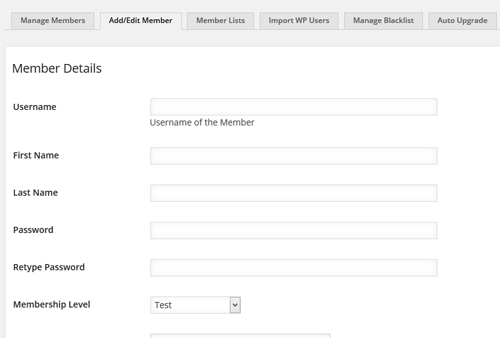
These changes should make it so members can be added to your site manually (only).
Leave a Reply