You can create a WordPress page and use the following shortcode on it. This shortcode will display all the membership levels (both primary any secondary levels) that a member has in his/her profile.
[wp_eMember_my_membership_levels]
Here is an example of what it will show:
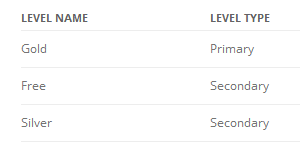
You can also show the welcome page of each membership level using this shortcode (if you have one for your membership levels). Use the following shortcode to list the membership levels a user purchased with a link to the respecting welcome page of that level:
[wp_eMember_my_membership_levels show_welcome_page="1"]
The above shortcode will produce an output like the following example:
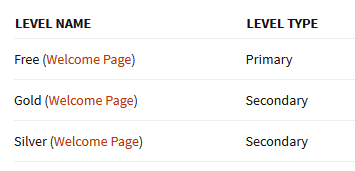
Using a Purchase History for WP eStore Products
When a member makes a purchase through eStore while logged in, it will be recorded. The member can then view his/her purchase history.
You can use the following shortcode on a post or page to display a member’s purchase history:
[wp_eStore_members_purchase_history]
It will display the purchase history of the member who is logged in and viewing that post or page. Please note that the purchase history only works for purchases done via the eStore plugin so you will need to have both eMember and eStore installed on your server (the above shortocode is actually an eStore shortcode).
The purchase history looks similar to the following screenshot:
Screenshot of a Member’s Purchase History
So, ideally you will create a page called “Purchase History” and place the above shortcode on the page then protect the page from the “General Protection”. Now, give the other membership levels access to this page which will allow the logged in members to view their purchase history.
Display Member’s Purchase History With an Option to Download
You can use the following shortcode on a post or page to display a member’s purchase history with an option to download the purchased files
[wp_eStore_members_purchase_history_with_download]
This will let your members see their purchase history and download any item they previously purchased.