Sell anything from your WordPress website easily.
The WordPress Simple PayPal Shopping Cart is a very easy to use and lightweight WordPress plugin that allows you to sell products or services online in one click from your WordPress blog.
Plugin Description
The WordPress Simple PayPal Shopping Cart plugin allows you to add an ‘Add to Cart’ button anywhere on your blog. You can easily place the shopping cart on any post, page, or sidebar. The shopping cart displays the items that customers have added, and it allows them to add or remove items as needed. The payments are securely processed by PayPal and/or Stripe.
Plugin Documentation
Go to the WP Simple Shopping Cart Documentation page to read the plugin documentation.
Screenshots
Product Display Box
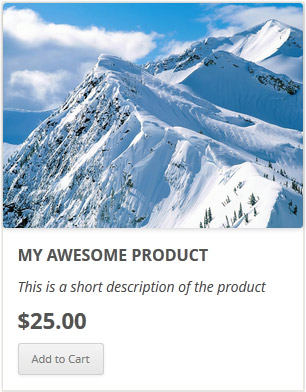
Simple Product Display
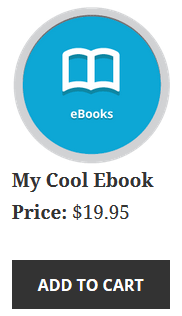
Product Display with Variation Control
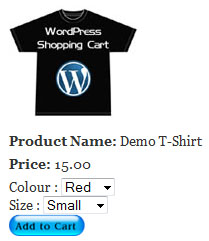
Shopping Cart Screenshot
Below is a screenshot of how the shopping cart looks when customers add products to the cart.
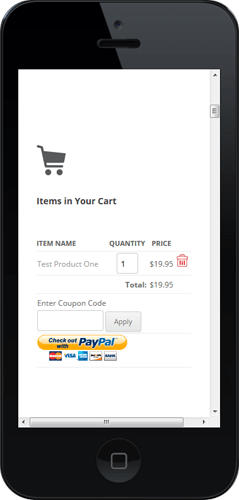
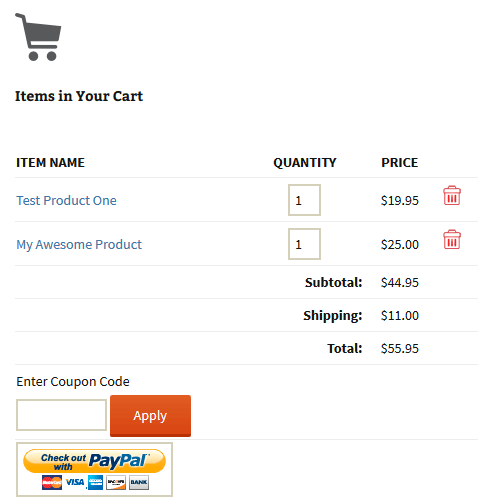
Demo of the WordPress PayPal Shopping Cart Plugin
I am using the WordPress eStore (plugin to sell digital products securely) which is a premium version of the WordPress PayPal Shopping Cart plugin. So I had to disable this simple shopping cart on this blog as I didn’t want to run two WordPress shopping cart plugins on the same site but you can visit the WordPress eStore plugin page and play with the add to cart buttons to see how this plugin works (It will give you a good idea as the “add to cart” feature of both these plugins are similar).
Shopping Cart Installation and Usage (Video)
The following video tutorials on the plugin installation and usage guide is a good starting point:
Basic Installation and Setup
Quick shopping cart plugin installation and configuration video tutorial
Using Product Variations
The following video shows how you can use product variations
Charging Shipping For Your Physical Products
How to setup shipping charge for your tangible products:
Selling Digital Media Files
The following video shows how to setup the plugin to sell digital media files from your site:
Display a Nice Product Box for your Items
The following video shows how you can create a product box on a WordPress page for your items:
Create a Specific Checkout Page
The following video shows how you can create a specific checkout page for your products:
Using Discount Coupons Feature
The following video shows how to use the discount coupon feature of the shipping cart plugin:
Detailed WP Shopping Cart installation and usage instructions can be found on the Documentation Page
Documentation & Technical Support
What Currencies are Supported?
You can sell products in any currency that is supported by PayPal. Currently you can sell using the following currencies:
- Canadian Dollar
- Euro
- British Pound
- U.S. Dollar
- Japanese Yen
- Australian Dollar
- New Zealand Dollar
- Swiss Franc
- Hong Kong Dollar
- Singapore Dollar
- Swedish Krona
- Danish Krone
- Polish Zloty
- Norwegian Krone
- Hungarian Forint
- Czech Koruna
- Israeli New Shekel
- Mexican Peso
- Brazilian Real (only for Brazilian members)
- Malaysian Ringgit (only for Malaysian members)
- Philippine Peso
- New Taiwan Dollar
- Thai Baht
- Turkish Lira (only for Turkish members)
Selling Media Files
You can sell digital media files with this plugin. Check the usage documentation to learn more.
NextGen Gallery and WordPress PayPal Shopping Cart Integration
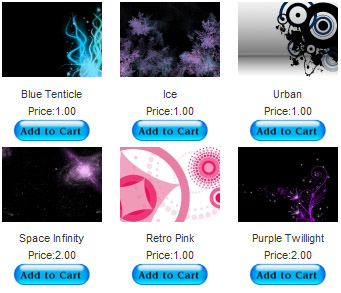
NextGEN Gallery (developed by Alex Rabe) is a fully integrated Image Gallery plugin for WordPress with a Flash slideshow option. Instructions on how to do it can be found on the sell photos from WordPress tutorial.
Download Latest Version
Download the WordPress PayPal Shopping Cart Plugin.
Other Alternative Plugins
You can also try the WordPress Easy PayPal Payment Accept Plugin or the WP Express Checkout plugin that can be used to Accept PayPal payment for a service or a product or Donation.
If you are looking for a professionally supported, feature rich and robust way to sell products or services then checkout our WP eStore plugin.
Hi, thank you for this excellent plugin. I have however a small problem. When my poduct name contains accents (éèà ), it is transformed in è or Ã@… how is it possible to solve this problem?
Regards,
Gérald
Good to hear that its working for you now. Changing the button image is really easy… just rename the image that you want to use to “paypal_checkout.png” and put it in the “images” directory inside the “wordpress-paypal-shopping-cart” directory.
Hello Admin, Thanks again it works well..
-Is there any solution to change paypal button size ? because on my kubrick theme the shopping cart on the sidebar is too long .
-To put another button image ?
-delete credit cards ?
Best,
Alex
@Brian, You can configure this plugin so that it takes the customer to an URL after Paypal has processed the payment. In that page you can put a link to your downloadable media or login information etc.
You can create say for example a ‘Thank You’ Page in WordPress and don’t add it to the Navigation Menu (so its not visible to anyone). then redirect customers to this page after the payment has been processed.
Some people prefer to create a seperate stand alone HTML page (outside wordpress) that they use to redirect customers to after payment for downloads.
Admin – Awesome plugin… Can you confirm that this will work properly if I want to just sell digital or downloadable media… So have a customer go to paypal, pay for the media and then receive a URL or something that will allow for the download?
I read the request earlier, but didn’t see a response.
Thanks in advance,
Brian
Hello,
I too have the same problem as Alex.
I installed the code on my product, and now have an ‘add to cart button’ cool! But when I click on it, nothing happens!
I have created a page, with the code and added that in HTML mode, but nothing!
Can you help please?
Hi Alex, The only reason I can think of for the shopping cart to not show on your post is that the tag used is not exactly what it’s expecting or you didn’t insert the tag in HTML view. Please email me the code that you are using to show the ‘add to cart’ button and shopping cart to [email protected] or use the contact form provided on this site.
Hello Admin,
Concerning my preview post ,do you know how to resolve this big problem
I can see the cart only throught the widget . When I click to add to cart on the post nothing appears !!! ( please see my blog).
( it means i can t see the shopping cart on the post ),.with verssion 1.1 it wasn t a problem .
At least is it possible to translate the shopping cart widget: into French:
item name, quantity, price ?
Best,
Alex
I am glad we both have the same feeling 🙂
Hello Admin – thanks a lot, this is going to become a truly amazing plugins!
I can feel it 😉
@t00nfish, Good to hear that you fixed your mistake and it’s working for you… the attribute name=’cquantity’ is correct.
@t00nfish – Ok, i found my own mistake.. I made for the price of 120,00 the wrong code: [wp_cart:ITEM:price:120,00:end] and now i fixed it and the paypal page shows the login screen as usual.
but about my other question about the source code in line 172… the attribute is correct like this name=’cquantity’ ?
hi again.. i checked the wp_shopping_cart.php file and in line 172 the input-field-name is: name=’cquantity’ instead of “pcquantity” or just “quantity”. I wrote the letter “p” before the “cquantity” but the amount-problem at paypal still appears.
Hi,
I’ve loadet the plugin onto my webspace and aktiveted it.
By checking out from shopping cart, paypal responses with:
“Error Detected
The link you have used to enter the PayPal system contains an incorrectly formatted item amount.”
I’ve Tried it with different product names without special chars and I checked out a view times with different amount of items. What could the problem be?
@Admin
Thanks again ,it works well ,
I installed the widget but the problem is: I can see the cart only throught the widget . When I click to add to cart on the post nothing appears !!! ( please see my blog).
( it means i can t see the shopping cart ).with verssion 1.1 it wasn t a problem .
How is it possible to translate the shopping cart widget: into French:
item name, quantity, price ?
Best,
Alex
Hello SuperFish, Thank you for the detailed run down of the problem and solution. I have put down the request to add a ‘go to cart’ link on my future improvements spreadsheet for this plugin.
Now to answer your question… yes you can have the shopping cart on as many pages and posts as you want .
@Tom – try to remove all instances of the cart trigger and stick it back on a page via HTML – NOT visual. Try re-install if it doesn’t work. I had the same issue – now it’s ok.
I am not sure yet if you can have several instances of the cart, we have to wait for Admin to know for sure.
Little amendment; I uninstalled previous version and reinstalled newer version.
I noticed something but I don’t know how to explain it, I’ll try my best.
First: Good news – I can now see the cart in pages.
The weird thing is that when I tried to put the cart trigger in pages before, i would either get the trigger code showing (if in visual mode), or “nothing” if I put the trigger in HTML mode.
At this stage, I had the cart working on a post, so i wondered if the cart didn’t like being in two different places?
I noticed that when in pages, although the cart didn’t show up (after adding a product of course), the page behaved like if the cart was “there” but invisible!
I don’t know if anyone understand what I meant? Basically, if you left the page, you’d get the message asking “are you sure you want to leave this page…”
You know, like when the cart is showing.
Further, I went back to the post which had a working cart, to see if the page would work, at this stage I assumed you could only have one cart for the whole site?
So, still nothing on the page… BUT I had an ISSUE and it needs to be remembered: Because I had added something to cart via the, and because there was no cart, it was impossible to clear… or empty the cached file?
I emptied the browser cache, I then try to re-trigger the cart from the post that worked – sadly the cart wouldn’t show up anymore ! I was quite upset, and a bit annoyed;) So, I had a little idea, I went back in time in my post and chose a version that had the cart working – and sure enough – the cart was working + showing again (on posts only).
So, I learnt to be careful, because you can mess things up easily if you are not careful.
I hope you are still with me, and if this happen to you, remember to try what I did, roll back a post, or if the worse come, re-install the plugin.
As it stands, I though i would put the trigger for the cart in a page FIRST and not in a post, et voila! for the first time i was able to see the cart in a page…
Ok, sorry if it was a long post, I hope this helped someone.
A little request for Admin:
Would it be possible to have a “go to cart” link hard coded?
I shall explain:
Say you are selling stuff on posts only, and you have your cart in a page…
One option is to do it manually every time I guess, to stick the URL to the cart…
An other option would be to have one of those lovely graphics you are using to go to the link – BUT this link would be setup in “settings”. Make sense?
Anyway, next I’ll try to style the cart, so far so good, you Rule Ruhul!
No joke intended 😉
@Admin – in response to the post >> February 19th, 2009 at 2:03 am.
Same problem as Tom above, I can’t get it to work on a page either.
Yes, as you understood, I’d like to have a “Checkout” page but I can’t get
the cart to show up. All I get is the trigger text (like tom).
Do you think that the problem could be a theme compatibility issue?
One question: is it possible to have more than one cart in various area,
like one in pages and on with each posts? Or is it important to only use one?
Thanks a lot.
i can get the plugin to work as a widget in a side bar but when i use the trigger to add it to a page all i see is the trigger not the actual cart etc
@Alex, If its 10 Euros then just use 10 instead of 10,00. Don’t use comma (,) in the price also don’t put any space after the colon (:) see example below.
[wp_cart:5continents6:price:10:end]
Hello,
Sorry it s me again !!! I can t remember how to use the tag” add to cart” look my example:
[wp_cart:5continents6:price:10,00: end]
Help me please,
Best,
Alex
@Ricky, Yes it works with WordPress version 2.7.1
Looks like your ‘Add to cart’ button is working fine. Now you need to use the tag that shows the shopping cart to the customers so they can checkout. You can use the Widget to show the shopping cart on the sidebar or use the following tag on a post of page where you want the sopping cart to sppear
<!–show-wp-shopping-cart–>
It’s not showing properly in html but there are two dashes (- -) in the tag
Please note that you need to add the above tag in HTML view in order for it to work.
Does this work with 2.7.1 i have no clue how to set it up. if you want to look at the product page and see what i am doing wrong.. thanks
@admin – fantastic !!! thank you for your help and your great plugin wich you propose for free instead another commerce plugin.
Best,
Alex
Cool.. your online shop on Fun Art courses looks nice.
I’ve just installed this plugin and set up my little cart. I like it! Thanks so much!
http://creativeclown.com/online-courses
Just released the version1.2 of the wordpress paypal shopping cart plugin. I have added ‘WP Paypal Shopping Cart’ widget in this version that can be used from the WordPress widgets menu.
@SuperFish, Yes you can have the ‘Add to Cart’ button on various posts and pages to sell multiple products. Then have the Shopping cart on a different page say for example ‘Checkout’ page. This will allow your customers to add the products to the cart from different posts and pages and then finally go to the Checkout Page (where the shopping cart is displayed) and Pay for it.
Oh, one question – to make sure I know what I am talking about:
Is is possible to have say, the ‘Add to Cart’ button on various posts, offering different products…
BUT/AND
Having the shopping cart only on one dedicated page, perhaps called “Cart or what else…”?
OR – do you have to have both on the same page/posts/sidebar?
@Admin – thanks for your help and advice. I tried what you suggested but did not succeed (inserting: ).
I also installed the plugin you recommended, and again – not much luck. I am not sure if it’s because 1) I am using the latest WP or 2) the theme is not compatible with it or 3) I don’t know what I am doing! lol (most likely) 😉
It’s ok, I’ll wait for the next release and see it is a bit easier to achieve.
Thanks again.
thanks for the reply, and the work around for adding the option to collect info from the buyer.
might I point out one more feature for your consideration on the next plugin which you say will work for subscriptions.?
in my case, I would like to put different packages together that would be different prices for subscription. examples;
more space
couple plugins
remove ads
for $x amount
even more space
couple more plugings
remove ads
for $xx amount
I am thinking a shopping cart to be able to add different options. of course each option will have it’s own price so on check out, the price will depend on which options they chose, and because of the service I am offering, in this case , blogging services, the submission option is important.
Thanks for your great work, Great Plugins.
Tony V
Instead of using a Paypal email does this plug-in support the use of a Secure merchant account ID number?
@Alex, To sell stuff in Euro you simply need to configure the currency in the Plugin Options Page.
Use the following settings and you are done (You can copy and paste this Euro character from here if you don’t have it on your Keyboard)
Currency: EUR
Currency Sybmol: €
To see the shopping cart appear in your sidebar… refer to the comment I posted earlier above. I am working on adding widget support to this Plugin… so soon you will be able to download a version that has built in WordPress Widget support.
Sorry ,
about :where I have to put this line:
:
under wich code line and where in sidebar.php to see the shopping cart
appear on top of my sidebar ( right side) or into horizontal navbar menu.
because I m a NEWBIE.
Best,
Alex
Hello,
Can you explain me please how can I sell items with Euro symbol because we can choose only $ or £ ?
Where I have to put this line :
under wich code line and where in sidebar.php to see the shopping cart
appear on top of my sidebar ( right side) or into horizontal navbar menu.
because I m a NEWBIE.
Best,
Alex
Hi this looks really great. I`ve been looking for a simple way to sell digital image downloads of my photographs on my site. Would this plug-in do that. i.e prevent access to the download dir where unwatermaked images are stored until the paypal payment has been process and then provide link(s) to the image files for customer download. I would need to restrict the number of downloads allowed and the number of days downloading links lasted to prevent the links being passed around. Will also need to send out an email with the links incase of inital problems, lost of service etc
Thanks
hi. Thanks for plugin
perfect.
Regards
@Tony, Thank you for the good suggestions… I do intend to add the paypal subscription option in the future release.
You can add a custom text field similar to the example below in the paypal form to add the ability to collect some information from the buyer:
<input type=”hidden” name=”on0″ value=”Your Site Address”>Your Site Address:
Look for the <form action=”https://www.paypal.com” in the php code and introduce the text field.
very nice plug in. I know this will work with my needs. Any chance you can tell me how to add the ability to collect information from the buyer? I am using wpmu and I plan on using this plugin to offer different upgrade options. It would be great if I could collect their blog name so I know which blog to upgrade after I get the payment.
any chance you will be writting a plugin to handle paypal subscriptions? if you are, can you be sure to add the option to collect information? I am sure others may have different needs so maybe this would be better to make as an option. I of course would want to collect the subscribers blog name, others may want just an email and or maybe shipping address information etc.
thanks again.
Thank you for pointing that out Superfist Funk.
To add the shopping cart to the sidebar simply insert the following line in your sidebar template file where you want the shopping cart to appear:
The “Executable PHP Widget” plugin can be used to insert any php code in your sidebar if you don’t want to modify the wordpress sidebar template file yourself. Eventually I will add the widget functionality into this plugin when I get some time.
@Admin, yes of course it is simpler to do a manual install and just copy the whole folder and/or rename it if necessary (before install).
But my the plugin was activated already – and it was more convenient to change pictures’ the path. I did rename the folder correctly first and it broke it (most likely because I didn’t de-activat it first). Anyway, in case you come across someone with this problem.
An other little thing, in post, I can only make the checkout section appear if I insert the code in HTML mode — it won’t work in “Visual mode” – is this normal?
How would you stick in on a sidebar? I tried > Widget > Text / HTML > but I could get it to work – is it supposed to work there?
@SuperFist Funk, You just need to make sure that the plugin directory name is
wordpress-paypal-shopping-cart
otherwise the script won’t find the images where its looking for. After you unzip the file, the directory should have the above name, if not then make sure to rename it. Refer to the installation section for more details.
Hi there – thanks for this great plugin +++
Just a little issue – if you install via wp admin – it will not show the .gif and .png…
You need to amend the url in the php file.
I hope this help.
BTW – I didn’t try to install manually so I don’t know if you’ll get the same issue.
xoxo
@David, I had a look at the wp-table plugin code and it looks like it uses a tag [table=id] to dynamically convert the tag into a table. The wordpress paypal shopping cart plugin also uses a tag to dynamically replace the tag into an ‘add to cart’ button.
Now the problem is when the page is constructed the [wp_cart] tag (used by the shopping cart plugin) isn’t present in the page as the wp-table plugin is converting the [table=id] tag into a table.
So, unfortunately you can’t use the shpping cart plugin inside the wp-table plugin. It’s fine if you want to use this plugin in a table though… you just have to create the table on the page with HTML code similar to the following example:
<table class=â€wp-cart-product-tableâ€>
<tr valign=”top”>
<th scope=”row”>Some WordPress Product</th>
<td>[wp_cart:Awesome WordPress Product:price:9.99:end]</td>
</tr>
thanks for the plug in- i have a question…i am fine if i put it on my page – in the html…but when i try to put it in a table;
http://alexrabe.boelinger.com/wordpress-plugins/wp-table/
But i keep getting the [wp_cart:PRODUCT-NAME:price:PRODUCT-PRICE:end]
in text form in the table cell…….does a table disrupt the trigger somehow?
anyone have an idea for me plz?
thanks.
WONDERFUL plugin !!!
If you want me to translate it in French language just tell me which words I have to traduce.
How to put “your cart” on the sidebar? to show all the items (only text ) ex:googlecheckout
Do you think to add these option: return to the site?
Best,
Alex
woow. just what I need
Hi and thanks for the plugin.
I will try it out as I have hundreds and hundreds of ebooks and maybe I could sell it easily.
This is awesome! I liked your PayPal donation plugin, but this one adds the flexibility to really sell products from your site easily. It’s really nice-looking, and so easy to use.
Great job!
What’s next? 🙂