Sell anything from your WordPress website easily.
The WordPress Simple PayPal Shopping Cart is a very easy to use and lightweight WordPress plugin that allows you to sell products or services online in one click from your WordPress blog.
Plugin Description
The WordPress Simple PayPal Shopping Cart plugin allows you to add an ‘Add to Cart’ button anywhere on your blog. You can easily place the shopping cart on any post, page, or sidebar. The shopping cart displays the items that customers have added, and it allows them to add or remove items as needed. The payments are securely processed by PayPal and/or Stripe.
Plugin Documentation
Go to the WP Simple Shopping Cart Documentation page to read the plugin documentation.
Screenshots
Product Display Box
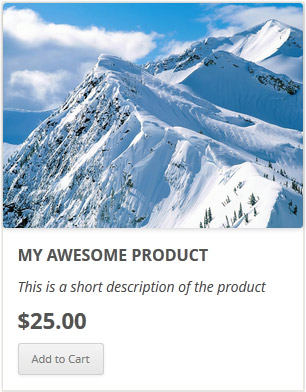
Simple Product Display
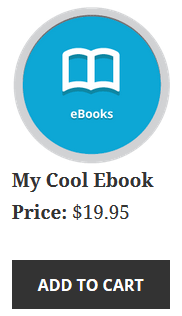
Product Display with Variation Control
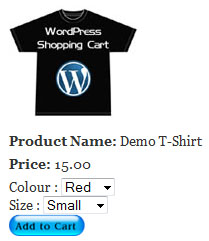
Shopping Cart Screenshot
Below is a screenshot of how the shopping cart looks when customers add products to the cart.
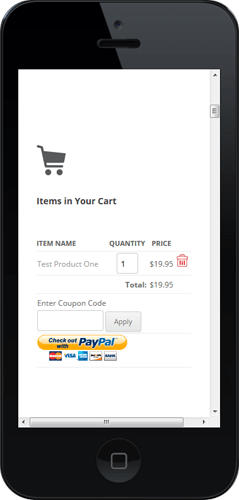
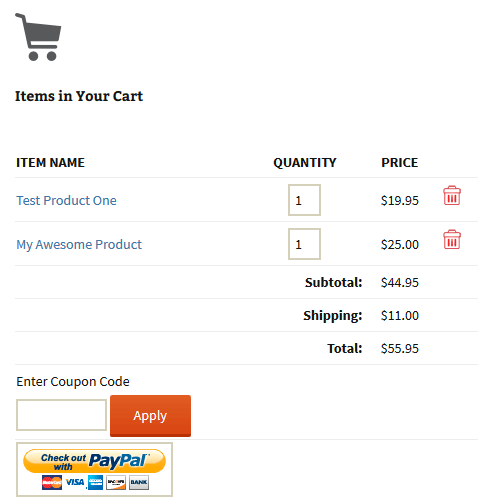
Demo of the WordPress PayPal Shopping Cart Plugin
I am using the WordPress eStore (plugin to sell digital products securely) which is a premium version of the WordPress PayPal Shopping Cart plugin. So I had to disable this simple shopping cart on this blog as I didn’t want to run two WordPress shopping cart plugins on the same site but you can visit the WordPress eStore plugin page and play with the add to cart buttons to see how this plugin works (It will give you a good idea as the “add to cart” feature of both these plugins are similar).
Shopping Cart Installation and Usage (Video)
The following video tutorials on the plugin installation and usage guide is a good starting point:
Basic Installation and Setup
Quick shopping cart plugin installation and configuration video tutorial
Using Product Variations
The following video shows how you can use product variations
Charging Shipping For Your Physical Products
How to setup shipping charge for your tangible products:
Selling Digital Media Files
The following video shows how to setup the plugin to sell digital media files from your site:
Display a Nice Product Box for your Items
The following video shows how you can create a product box on a WordPress page for your items:
Create a Specific Checkout Page
The following video shows how you can create a specific checkout page for your products:
Using Discount Coupons Feature
The following video shows how to use the discount coupon feature of the shipping cart plugin:
Detailed WP Shopping Cart installation and usage instructions can be found on the Documentation Page
Documentation & Technical Support
What Currencies are Supported?
You can sell products in any currency that is supported by PayPal. Currently you can sell using the following currencies:
- Canadian Dollar
- Euro
- British Pound
- U.S. Dollar
- Japanese Yen
- Australian Dollar
- New Zealand Dollar
- Swiss Franc
- Hong Kong Dollar
- Singapore Dollar
- Swedish Krona
- Danish Krone
- Polish Zloty
- Norwegian Krone
- Hungarian Forint
- Czech Koruna
- Israeli New Shekel
- Mexican Peso
- Brazilian Real (only for Brazilian members)
- Malaysian Ringgit (only for Malaysian members)
- Philippine Peso
- New Taiwan Dollar
- Thai Baht
- Turkish Lira (only for Turkish members)
Selling Media Files
You can sell digital media files with this plugin. Check the usage documentation to learn more.
NextGen Gallery and WordPress PayPal Shopping Cart Integration
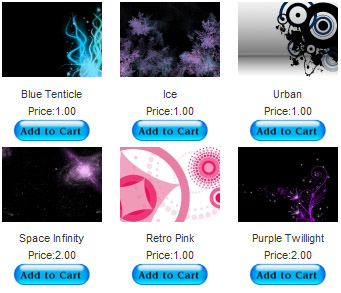
NextGEN Gallery (developed by Alex Rabe) is a fully integrated Image Gallery plugin for WordPress with a Flash slideshow option. Instructions on how to do it can be found on the sell photos from WordPress tutorial.
Download Latest Version
Download the WordPress PayPal Shopping Cart Plugin.
Other Alternative Plugins
You can also try the WordPress Easy PayPal Payment Accept Plugin or the WP Express Checkout plugin that can be used to Accept PayPal payment for a service or a product or Donation.
If you are looking for a professionally supported, feature rich and robust way to sell products or services then checkout our WP eStore plugin.
@Nicola, you can use a PHP executor plugin (similar to the Text widget except it allows you to run PHP code too) and use the following code to add the shopping cart to the sidebar as many times as you want.
<?php echo print_wp_shopping_cart() ?>
@immy, this URL should help:
https://www.tipsandtricks-hq.com/forum/topic/automatically-redirect-to-the-checkoutcart-page
How come I can just add it to ONE sidebar and not multiple ones?
Hi,
Thanks for providing this cart, and we were wondering if some how, after clicking the add to cart button, the page automatically sends us to the VIEW CART
PAGE?
customers are used to other carts re-directing them to VIEW cart and option to go back to shopping if they wish.
thanks.
this is truly awesome. Many of our students would love to have a shopping cart functionality in wordpress. I didn’t know the plugin exists. Any user reports so far?
@Tina B, yes the plugin works fine on WP 2.8.5 (I just haven’t updated it on WordPress)
This looks like a simple product to use. Is it compatible with WP 2.8.5 – when I installed it through the plug-in installer, it said it hadn’t been tested on this version of WP. Will it work ok with this latest version?
Thank you very much! I have searched for this plug in but haven’t been able to find it. WP eStore
@Priscilla, The simple shopping cart doesn’t use a database so it doesn’t have inventory control option (at the moment only the WP eStore has this capability)
Thank you so much for this plug in…..looks like it is going to work great! My only question is, do you have a way of indicating the number in stock? I don’t want people to try and order multiple items if I only have one item,
Thank you!
🙂
Hy!
Great Plugin, but how i can add a checkbox for accepting the terms and conditions?
its imperative in germany…
thanks a lot! 🙂
kevin
Wonderfull plugin !!
Thanks
Carol,
I’m at the same point as your post, were I used the same kind of session_save_path with no results.
Could you tell me (one of the following)
– if that was the right path you had and the issue was somewhere else?
– if that was the wrong path, what is the correct one for your situation (which seems to be the same as one I’m having with a client’s Fatcow account)?
Thanks for any assistance – dbone
Hi Hameed, If you read the full post then you would see the following warning near the end of the post:
“I will not reply to any comment left on this page” (I have a filter setup so any comment left on this page get deleted)
Please leave comments on the documentation site at the following URL for plugin support:
https://www.tipsandtricks-hq.com/ecommerce/wp-shopping-cart
Sir i ask a question from u few days ago but u are not answering ?
can u tell me the reason y
Thanks
Waiting for ur response
Hi Gary, Please download v2.3 from this page that has the WPMU fix.
This plugin is so simple, exactly what I’m looking for. Everything about it works wonderful for me, except that I can’t save options. I’m trying to use it in wpmu, and I understand it’s probably not made for that, but it should be simple to fix this. Instead of staying on the blog I’m on, when I save the options it goes to the primary blogs dashboard. Any thoughts on how I could hack this, ’cause I really want the simplicity of this plugin on my site?
I have the answer now – found it under general settings – thx, and sorry.
R
Hi –
I have just had to remove your easy paypal plugin from my site because of my inability to change the values.
You suggested all I needed to to was edit the settings, butI definitely have no ’settings’ option under WP Easy Paypal Accept or Easy Paypal Shopping Cart on my installed plugins page – only ‘deactivate’ and ‘edit’ options.
I tried everything – even even uninstalling and deleting the Easy Paypal plugin, re-downloading it and re-installing it and it still loaded up with the SAME values in!
I was searching for an alternative paypal plugin and I came across this shopping cart one – that would actually suit me better than the other one, but having downloaded it I noticed that it too doesn’t have a settings option, so I’m worried it will behave in the same way.
Any ideas? Until I can solve this I have had to remove the paypal facility from my site.
Thx
Any ideas?
Dude!!! This is an AWESOME plugin! You rock! Thanks!
Hi Roger, When you use variation control it should go in the product name similar to the following:
Some Product Name (Red)(Medium)
This way you know what the customer bought and can ship accordingly. I have added a screenshot of the shopping cart when a product with variation control is added to the cart in the WP Shopping Cart Usage Guide.
If it’s not working like that then please leave a comment on the usage page and I will have a look.
I just did a clean automatic install from within the WordPress interface, using the newest version (version 2.2) of the WordPress Simple PayPal Shipping Cart Plugin, This is the first time this plugin has been installed; no previous versions have ever been installed. I’m using WordPress 2.8.2.
The variation control option is seems to be working fine when adding a product to the cart. I’m selling t-shirts, with Var1 being color (black, blue) and Var2 being size (small, medium, large). The issue I’m having is that when viewing the shopping cart, none of the variations are being displayed. Even the screen shot in your example doesn’t show any of the product variations like I was expecting, it just displays the main product. For example, the shopping cart just shows “T-Shirt”. I was expecting it to show “T-Shirt Blue Small”.
I haven’t actually completed a test purchase in PayPal to see if the product variations are sent to the merchant (me), but since the user doesn’t get to see the product variations in the shopping cart, or in PayPal, it doesn’t seem to be working the way I expected. Is there a way to make the product variations display in the shopping cart?
@Anthony, The other cause could be that your PHP settings isn’t holding the session variable between pages. The shopping cart items are stored in a PHP sesssion variable and I have seen some webhost’s PHP settings cause problem cause the session variable resets.
Hey, thanks for the quick response!
I do not have any caching software installed… Good thought though… The only plugins I have installed are
– All-In-One SEO Pack
– Contact Form 7
– Akismet
– Exclude Pages from Navigation
– Get the Image
I did try disabling ALL plugins except for the PayPal cart and still had the weird behavior. I’m tempted to upgrade to the newly released 2.8.2 and see if that fixes it…
I also uninstalled and reinstalled the PayPal cart plugin and it still exhibits this behavior. When I reinstalled, it still had my setup data so I guess it wasn’t a TOTAL reinstall.
Any other suggestions?
-Anthony
Hi Anthony, From the video it looks like you are using some kind of caching (WP Super Cache perhaps). Please keep in mind that when you use a caching mechanism it serves you a cached page which hasn’t been updated with the shopping cart items that you just added.
Workaround would be to utilize the WP Super Cache’s “Accepted Filenames & Rejected URIs” settings option. Include a unique string to the URL of the pages where you are showing the shopping cart and use the string in the Rejected URI’s field so those pages are not cached.
I am experiencing the same problem… I have posted a video of this bad behavior at http://www.thatwordpressguy.com/video/emails/PayPalBasketBug.mov
I have tested this on IE7/Windows, Firefox for Mac, and Safari for Mac
I also upgraded the plugin to 2.2 from your site, as it’s not in the WordPress Plugin directory when I search the 2.8 plugin directory.
Thanks, and let me know if I can do anything to help… this plugin was great, when it was working!
-Anthony
Hi Bernd, The WordPress shopping cart works fine in 2.8.1 as I am using it. What part is not functioning?
Like your plugin very much! However, after upgrading to WordPress 2.8.1 i found the WordPress Simple Paypal Shopping Cart not functioning any more! Is there a chance that we will optain a debugged upgrade soon?
the css method worked thanks!, one other thing…how could I make that quantity form box smaller?
WoW! LOL… not sure whats causing it but haven’t seen that before 🙂
There are few ways you can fix it…
Option 1) define the size property of the image. Search for the image name ‘Shoppingcart_delete.png’ in the ‘wp_shopping_cart.php’ file and add the size properties to that image by adding the following:
height=20 width=20
Option 2) Tie that image button to a CSS class (eg. add class=”delete_button”). Now define the CSS of the ‘delete_button’ class in the ‘wp_shopping_cart_style.css’ file.
Let me know if this helps.
Thanks for the product, it works great, I’m just having one problem, the image sizes are hugely scaled bigger, and can’t figure out what css is affecting it. What would force the images to be so large: http://www.grabup.com/uploads/b33c6c879e3779211278f3f77b5ddfd1.png
@Debbie, No, there is no function that lets you put just the checkout button but you can slightly modify it to achieve what you want.
i got that fixed thank you …
the new problem that is coming up is now i have 2 products on the site and now can’t go from one to another .. there is an error saying page does not exsist ..
not sure if you can answer that part ..
the question i have now is: is there a button that can be placed in the side panel .. not the whole basket, just the button to check out .. as now i have the show basket in each post .
thank you for any help
Debbie
@Debbie, Don’t put the $ (currency) symbol in the price field. Put 25.00 only as the price in the tag and it will work fine. What do you mean by just showing the PayPal button on the widget? I haven’t added variation control options to this plugin yet.
very nice plug in though have a few questions
I set up a product to sell for 25 dollars and that sets up find though in the basket it says 1 quantity but no price and also there are to cart buttons and no way to comfirm the quantity
how do I fix this.. and is there away to just show the pay pal button on the widget to the side
and make it smaller as well
Also I have some products that have options like sizes on them so would like drop down for the choices .. is that possible as well
When I deleted if (cart_not_empty()), the add to cart button stopped working. I’m just looking to display the “Your shopping cart is empty” text on the checkout page so it isn’t an empty page if there is nothing in the cart.
Hi Carol, I hate web hosting companies that make things hard unnecessarily. Does the ‘cgi-bin/tmp’ directory exists? If it doesn’t you will probably have to create it.
@Carol, Yes this could be caused by PHP session error. Is PHP session working on your server?
Have WP 2.8.1 beta 3 installed at http://light-up-jewelry.com. Shopping cart is installed in widget and on a page.
My problem: If shopping cart is emptied, sometimes this cart empty is not reflected when moving to another page on the site.
And, sometimes shopping cart can appear empty, and then when items are added to the cart, the shopping cart appears with what was already in the cart (which apparently wasn’t empty) plus the new items.
AND, shopping cart contents can change when moving between pages on the site.
Any ideas?
( Could this be causes by a php session error…..?)
Excellent – Thanks so much!
Caroline
@Caroline, don’t use the $ sign in the price.. just use 39.95 and it should be fine.
Hi
LOVE the plugin!! Easy to install – perfect But for some reason when you add to cart the price no longer show’s up? This is the code I am using
[wp_cart:Story Of O MP3 CD:price:$39.95:end] it was working so not sure what’s happened
Thanks
Caroline
Thank you! This plugin is super simple, and super helpful. Congrats!
@HdeeZee, yes it is compatible with WordPress version 2.8
HI, Is it compatible with latest version of WordPress? ver. 2.8
Thanks
I am. This is what is in the page for each gallery.
[nggallery id=1 template=wp-eStore]
and this is for each item
[wp_cart:Oceans:price:10:shipping:1:end]
I’m sure this is a silly error I’m making but I just can’t catch it.
@Andrew, Search for the following line and delete it.. that should do the job:
if (cart_not_empty())
@Stacey, Are you using the ‘template=wp-eStore’ option to display the gallery?
Thank you for your reply. However, I read the directions pretty closely and it was in there. I uploaded it again, having to overwrite what was already there, and now its worse than before.
@Stacey, Looks like you don’t have the wp-eStore template file in the ‘view’ directory of the NextGen Plugin. Please follow the instruction a little more closely and you will get it right 🙂