After you activate the WordPress PDF Stamper plugin, the settings/options menu can be found on the left hand side menu similar to the following screenshot.
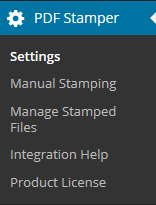
The Settings Menu
This is where you specify all the general settings for this plugin.
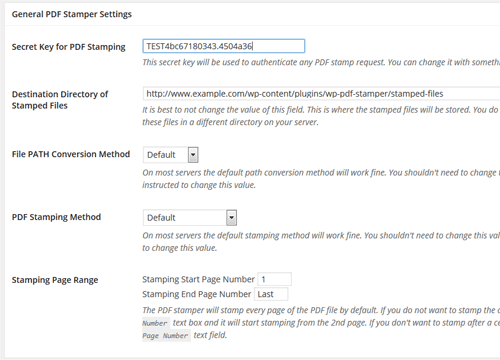
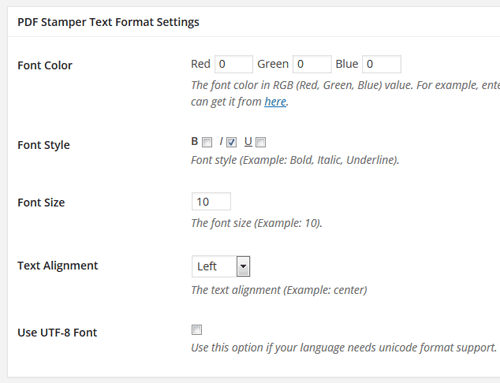
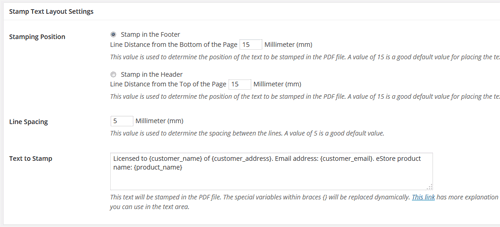
Manual Stamping Menu
This manual stamping page allows you to manually stamp a PDF file a given text.
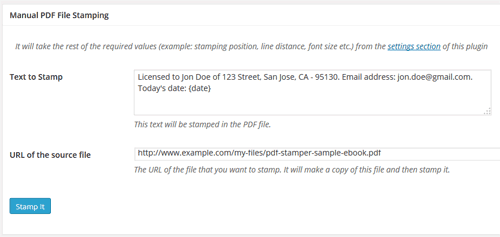
Manage Stamped Files
You can see all your stamped files from this page. It allows you to search for a file or delete a single file. You can also bulk delete all stamped files that is older than a specified time to clean it up.
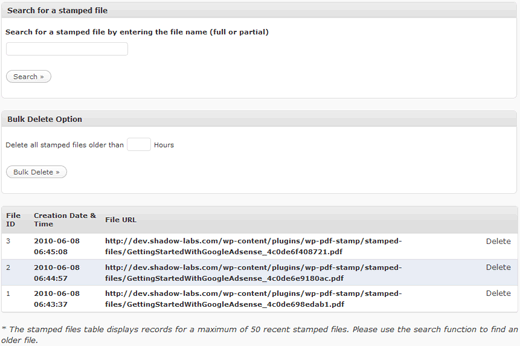
Where can I buy this product? I couldn’t find a link that allows me to buy this product.
Hi Daniel, you came to the site too early 🙂 We are just setting it up in preparation for the launch of this product. Please check back in a day or two and you will be able to purchase it.
Hi,
We are selling some e-books online with clickbank.
Can this work with CB?
Can we add the customer name “on the fly” when the transaction is complete?
(hate manual work) 🙂
Peter
Hi Peter, The PDF Stamper has it’s own API so you should be able to integrate it with ClickBank as long as you can use one of the following methods.
http://www.tipsandtricks-hq.com/wp-pdf-stamper/third-3rd-party-integration-guide-10
http://www.tipsandtricks-hq.com/wp-pdf-stamper/third-3rd-party-integration-guide-http-get-method-28
I just purchased the PDF Stamper to protect an eBook I am about to launch. How do I link the PDF Stmaper to my eBook file?
@low, Since you are trying to sell your eBooks you probably want to integrate the plugin with a payment solution (example: PayPal, clickbank etc) so that after the payment the plugin can stamp a copy of the PDF eBook and send it to the customer. Check the integration related section from the documentation index and start from there:
http://www.tipsandtricks-hq.com/wp-pdf-stamper/documentation-index